- Home
- Photoshop ecosystem
- Discussions
- White Box in the Middle of my Photo
- White Box in the Middle of my Photo
Copy link to clipboard
Copied
I'm quite the newbie when it comes to photoshop, I have only recently gotten it. I edited a photo and everything is perfect except for the fact that there is a white box in the middle of my photo which I cannot get to go away and I haven't seen anyone else with this issue. I thought it would go away once I exported the image but sadly it's still there. What do I do about this?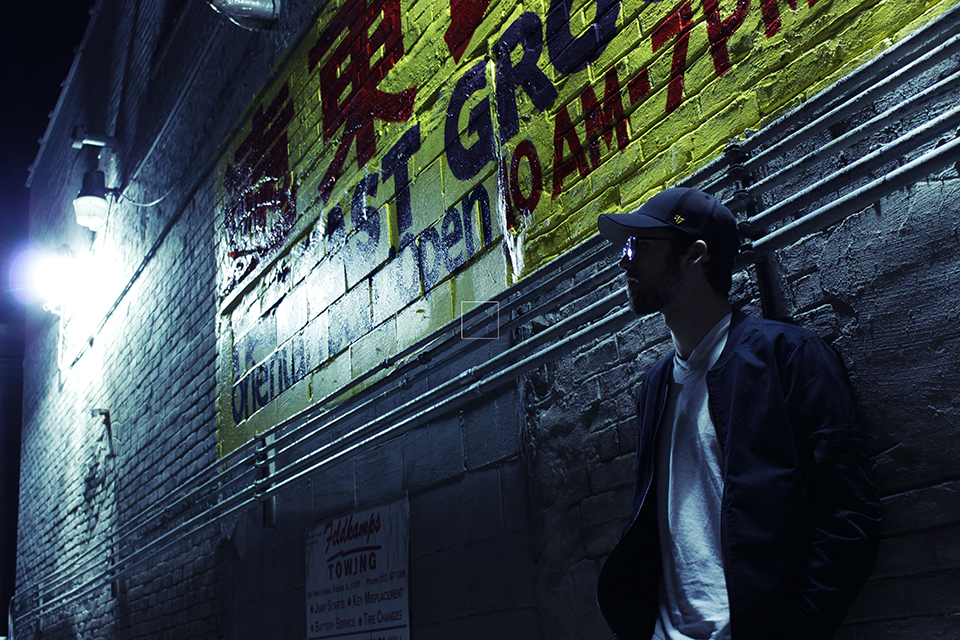
 1 Correct answer
1 Correct answer
If all is on one layer then there is a very quick way (it takes much longer to write than do) :
1. Make a rectangular selection around your box

2. Hold down the alt key and make a rectangular selection inside the box (holding down Alt subtracts from the initial selection)

3. Press Shift and F5 to get the Fill dialogue (or go to menu Edit Fill) and choose Content Aware

4. Press OK that will fill the selected area using nearby content
5. Press Ctrl+D to remove the selection marquee

Dave
Explore related tutorials & articles
Copy link to clipboard
Copied
Hi dbeanie,
If you do not have a stoke box on a layer that you can simply delete, then a quick bit retouching will remove the box.
I have recorded a quick how to video for you using the Stamp Tool: Retouching with the Stamp Tool in Photoshop - YouTube
To sample an area just hold down alt and click.
To increase your brush size press ]
To reduce your brush size press [
I hope this helps!
Sim
Copy link to clipboard
Copied
I feel so much more learned with that stamp tool now that you've shown me how to use it haha. Thanks so much Sim, especially for making a video for someone so new to this like me, it really helped me out!
Copy link to clipboard
Copied
Hi Dbeanie,
I am glad I could help!
Sim
Copy link to clipboard
Copied
If all is on one layer then there is a very quick way (it takes much longer to write than do) :
1. Make a rectangular selection around your box

2. Hold down the alt key and make a rectangular selection inside the box (holding down Alt subtracts from the initial selection)

3. Press Shift and F5 to get the Fill dialogue (or go to menu Edit Fill) and choose Content Aware

4. Press OK that will fill the selected area using nearby content
5. Press Ctrl+D to remove the selection marquee

Dave
Copy link to clipboard
Copied
Thank you so much Dave! This was so quick and painless I could hardly believe it. Thanks for taking time out of your day and helping me out.
Copy link to clipboard
Copied
You're welcome.
Dave
Copy link to clipboard
Copied
All of the suggestions should work to help you remove that white box.
I have a question for you? Did you mask anything out when you were doing your editing? If so, this white box might be the remains of that masking. If this is the case, you can just go into the mask, like you did before, and remove it.
Copy link to clipboard
Copied
I didn't do any masking or I wasn't aware of it if I did. Nevertheless, I just tried both of these and it worked incredibly well so thank goodness.

