- Home
- Photoshop ecosystem
- Discussions
- White lines after saving in png
- White lines after saving in png
White lines after saving in png
Copy link to clipboard
Copied
When I save the image in png white lines appear on this image.
But I sent this image to my friend and he didn’t have these white lines
I have a photoshop cc
At him photoshop cs6
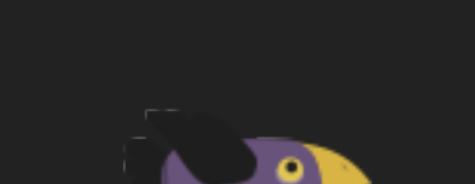
Maybe someone knows how to fix it?
Explore related tutorials & articles
Copy link to clipboard
Copied
Are you seeing the lines only in photoshop or after it is saved in another program?
Copy link to clipboard
Copied
Yes, illustrator also has this white line(I mean if I open this png in illustrator).
If I make a picture in Illustrator and save it in PNG, then I do not have white lines.
I have it only after saving my project to png in photoshop
But if I move the image by 4px to the left and 5px the top (I shift it to the left edge and then up), then after saving there is no this white line.
Copy link to clipboard
Copied

I assume you saved this file as a psd before saving as png.
Look at this area in each of the separate layers in the psd and see whether it appears.
Copy link to clipboard
Copied
Looking at it that close looks like there was a selection around it and it slightly moved.
Copy link to clipboard
Copied
Yep my project is saved in psd and from psd I try save it in png.
If I open the psd, then I do not see white lines not on one of the layers
White lines appear only after I save the image in png
Copy link to clipboard
Copied
Ok, we have confirmed that it does not appear in any of the psd layers (per my original suggestion).
Have you converted the file to png more than once and gotten the same result? I assume you have.
Now rotate the psd 180 degrees and save it as a png. Do the lines also rotate or stay in the same file area as the original png.
If the lines rotate along with the image, the problem is in the image file somewhere. If it remains in the same picture area, the problem resides in the png conversion command.
Does this occur with other files?
Copy link to clipboard
Copied
When I flip the image horizontally, the white lines move to the other side.
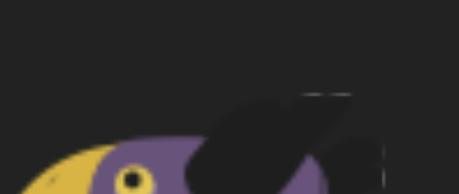
Also white lines not only in this image. I made a simple rectangle and saved it in PNG and there also appeared these white stripes
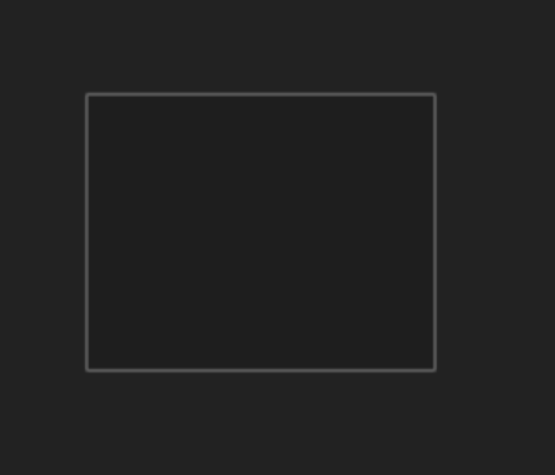
Copy link to clipboard
Copied
Did you first Save the image after flipping it? You should have.
If you get the same results, and new files also have the same problem you may be left with just two to options:
First reset Prefs and test again. If that fails, do a clean uninstall and reinstall.
Copy link to clipboard
Copied
Maybe it's anty-aliasing?
Maybe your object was cut from background before and it's not perfect done?
Copy link to clipboard
Copied
No, I created the object myself. Each element is created separately and there are no these white lines on one layer.
Copy link to clipboard
Copied
This can be explained if the file was resized with layers/masks/selections still present - then flattened and saved out to PNG.
The technical explanation for this is pretty complicated and involves blurring of mask edges in the downsampling, gamma encoding of the mask, and so on.
The bottom line is that you should always flatten first, then resize. Could that be it?
Copy link to clipboard
Copied
Check the 2 saved images flipped against each other, sometimes this is a display driver issue, since you mention that it's not visible in CS6. Uncheck this setting in your version of PS CC
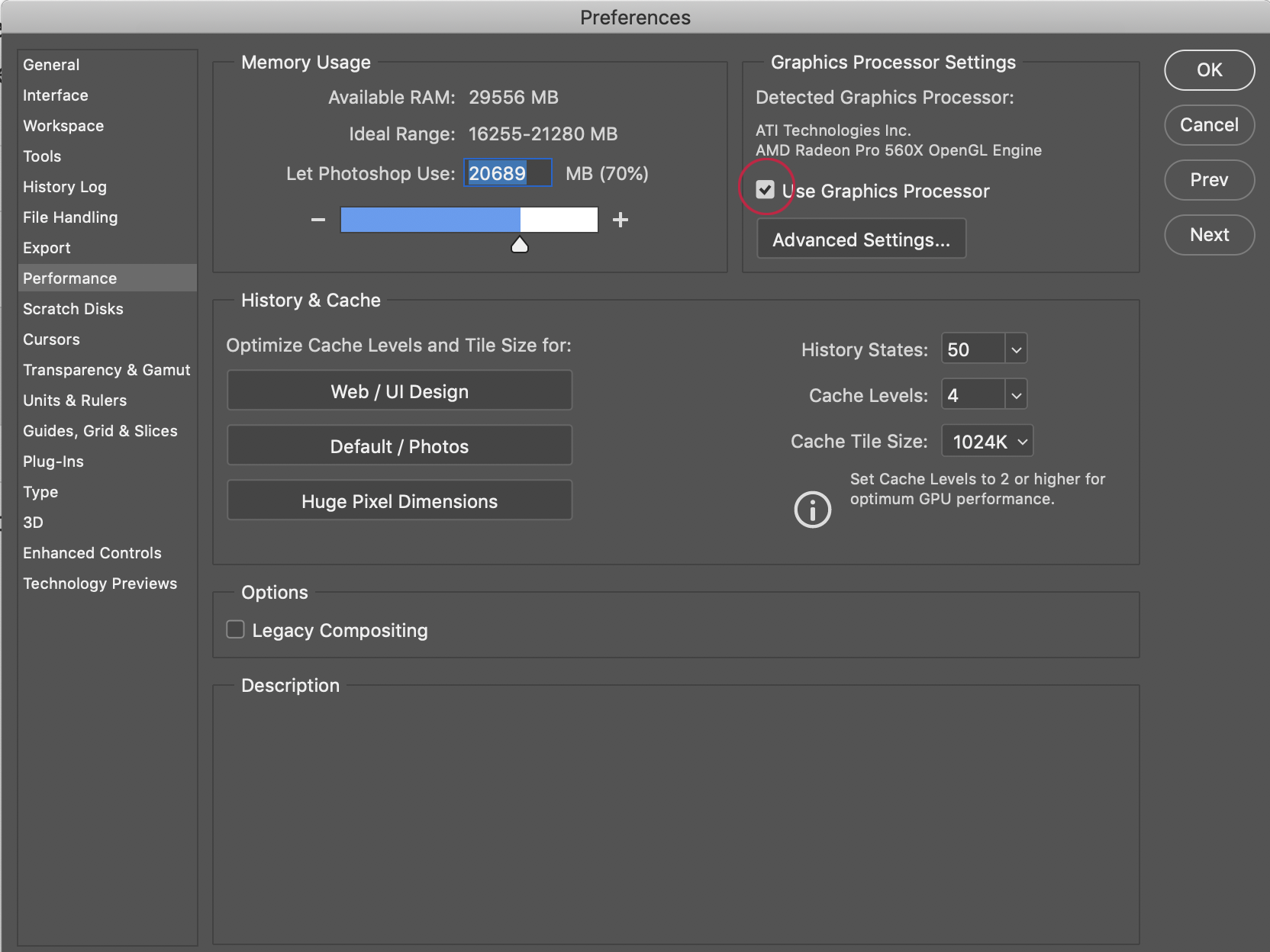
Copy link to clipboard
Copied
I had the same problem with a PNG logo that showed no white line in CS6, but did when I uploaded the PNG to a website. Drove me nuts for a while.
Here's what worked for me:
Go to File > Save for Web and Devices...
In the control panel that opens, look at the color table.You'll see a row of tiles representing the colors in your image. If you see a white tile, highlight it and then hit the Trash icon beneath. When you save your image, anything white should be gone.
Copy link to clipboard
Copied
I know this is suuuuuper late, but I'm posting this for anyone else who has had the same question.
I just had the same problem, and I found that if your using Adobe Illustrator, and you select your layer, then go to the asset export button (which I have on the sidelines, but you can access it by doing Window>Asset Export). From there, I just chose png as my file type and exported. It looks really clear on a website i did and the white lines are gone 🙂



