White Noise Around Font
Copy link to clipboard
Copied
I just created a PNG with a transparent background.
The font I am using is a custom font and is black. When I try to view the image over a colored background (other than white) I am able to see white noise around the text. I have been able to circumvent this by putting a massive stroke on my text (the white noise thins with each increase of stroke), but I don't really see that as a solution, because it forces the font to be extremely bold.
I have tried running the font diagnostic script that Photoshop recommends, and it did not find any fonts to be volatile. The files Photoshop recommends removing in regards to their font troubleshooting forum do not exist.
I have tried using different fonts and I still have the same issue. My brother has used the specific font in this image over colored backgrounds and is not experiencing the same issue. I have removed all styles from the font. It is showing as None. Sharp Crisp Strong Smooth
I am a novice at Photoshop so I am not sure how else to describe this issue any better than I have, or what else to try. My version is Adobe Photoshop CC Version 19.1.5 and the following is my Windows info
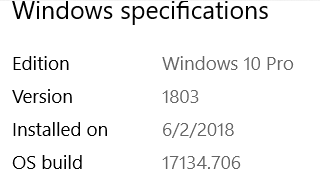
Of course, as I am typing this discussion in, I notice the file I have attached looks fine because it's on a white background. Any readers may not be able to see the issue unless they superimpose the image on a colored background. I included a view of how garbage it looks over a colored background.


Explore related tutorials & articles
Copy link to clipboard
Copied
Does
Photoshop > Preferences > Performance > Legacy Compositing
and restarting Photoshop make a difference?
Does turning off »Use Graphics Processor« in the Performance Preferences (Photoshop > Preferences > Performance > Graphic Processor Settings) and restarting Photoshop have any bearing on the issue?
Could you please post a screenshot taken at View > 100% with the pertinent Panels (Layers, Channels, Options Bar, …) visible?
Copy link to clipboard
Copied
The gif without background seems to be fine (see screenshot).
Does your problem occur in Photoshop itself or when using the gif in a browser or elsewhere?
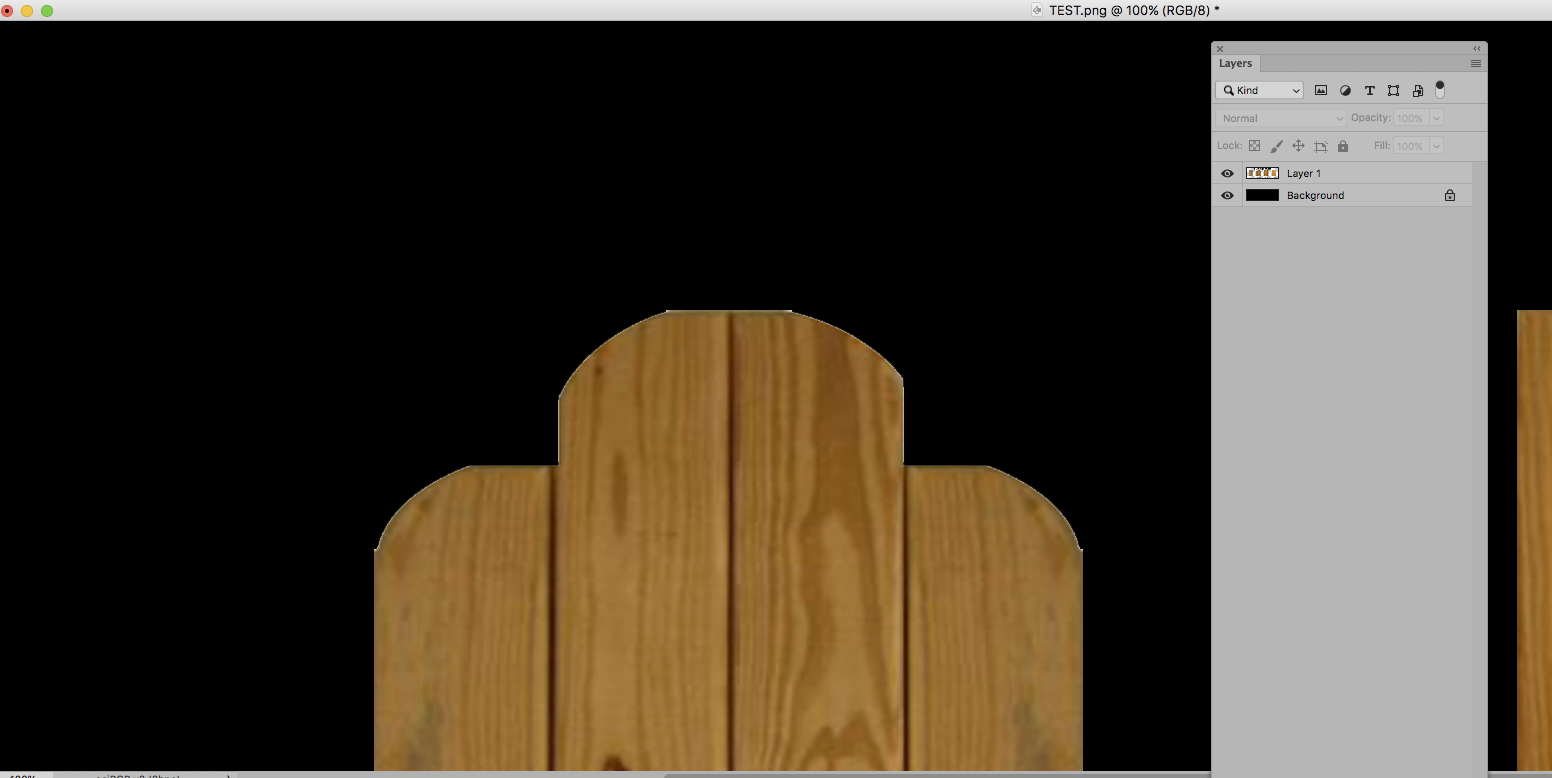
Copy link to clipboard
Copied
The text in to png with the transparent background look good. The Backs could have been extracted better.



