Copy link to clipboard
Copied
I have used this before but never seen this. I open a RAW image in Photoshop and I've got PRO Photo RGB as color profile, I edit some more with my photo and then I save it by Export > Save for webb (Legacy).
When I then open my image again I get the box where I choose Convert document's colors to the workspace. Then the skintones are all red, how come?
Before:

After:

 1 Correct answer
1 Correct answer
Yes, always embed the profile. There are very few scenarios left today where you can still get away with not embedding, and they keep getting fewer.
Also make a round in Save For Web to enable color management all around. All of these need to be set correctly (and then they will stick):
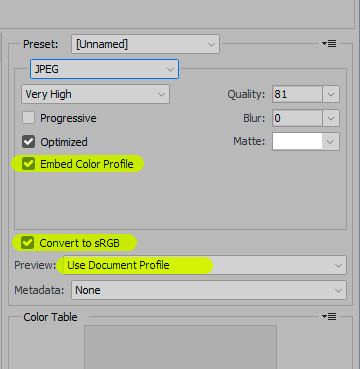
The new Export module simplifies it a bit, since the preview automatically changes with "embed profile" checked.
Explore related tutorials & articles
Copy link to clipboard
Copied
Hi Mikaels,
As the images are getting red tint after export, could you please let us know what operating system you're working on?
Also, try changing the monitor color profile to srgb iec61966 and let us know if it helps?
Regards,
Sahil
Copy link to clipboard
Copied
I work on Windows 10 but I found a way around the issue I can do it two ways, either Export for web and check embed colors och Save as and check ICC profile.
Copy link to clipboard
Copied
Yes, always embed the profile. There are very few scenarios left today where you can still get away with not embedding, and they keep getting fewer.
Also make a round in Save For Web to enable color management all around. All of these need to be set correctly (and then they will stick):
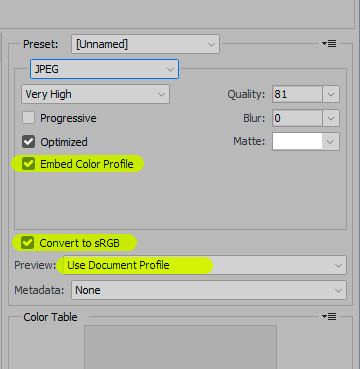
The new Export module simplifies it a bit, since the preview automatically changes with "embed profile" checked.
Copy link to clipboard
Copied
Don't convert to an arbitrary working space - convert to sRGB, specifically. Anything headed for web needs to be sRGB. Also check the box to embed the profile to cover all scenarios. The profile should always be embedded, no exceptions.
Where is the "red" image from? The Save For Web window? Web browser? Which one? Image Viewer? Which one? Be specific.
If it's SFW you need to set Preview to "use document profile", not the default "monitor color".
Copy link to clipboard
Copied
My advice stay out of the Sun,,,,,
Copy link to clipboard
Copied
Yes think soo to.
Copy link to clipboard
Copied
Why did you start with Pro Photo RGB? Did it come from your camera's documentation?
I.e. when you take the picture, its associated with *some* profile.
When you bring it into adobe, it will offer to use that profile, convert to working (whatever your photoshop is configured to use), or use "none" (don't color manage).
Color profiles can completely reverse (as in looking at a color negative) colors, tune for print, tune for your workspace (including monitor), etc. First thing _I_ found was to make sure I had a monitor profile that was correct for my monitor. Some monitors will come with a factory profile -- which is good for brand new monitors. However, monitors' profiles change as they age. Also, in regards to what OS you are using, only thing I know there is that MacOS tends to use a lower gamma value. I don't know how colors would be cast differently depending on OS.
Gamma lets you sacrifice range for color accuracy or accuracy for range (bright vs. dark).
But color profiles are supposed to represent the device's capabilities (bright v dark for each color).
I'm guessing you probably have a color profile installed for your monitor that it works at (either by intent or by default). But that Pro Photo profile stands out, to me, as odd -- as it has a wide range and sometimes I considered converting or casting (assigning) something into that profile for intense colors/special effects, but generally, not something I'd use where color fidelity was wanted, that's why I asked where it came from. If it was a consumer device, you might experiment/try the srgb profile(s) and see if one of those work to your satisfaction.
If it recommended by your camera or scanner documentation, then make sure the profile your monitor uses is "right" -- either by using a manual color-balance method likely offered by your OS (Win7 and above allow you set one that you manually eyeball against your monitor) or by getting a color-calibration device for your computer that lets you measure your current monitor condition and gives you a more exact profile of your monitor by measuring it. You can google "color profile measuring hardware for [insert your OS:mac,windows 7,linux,etc]. I use a DataColor Spyder which works for my usage.
Good luck!
Copy link to clipboard
Copied
I wanted to try Prophoto RGB after seen a tutorial. I found a way around the issue I can do it two ways, either Export for web and check embed colors och Save as and check ICC profile.
Copy link to clipboard
Copied
It’s all about colour management:
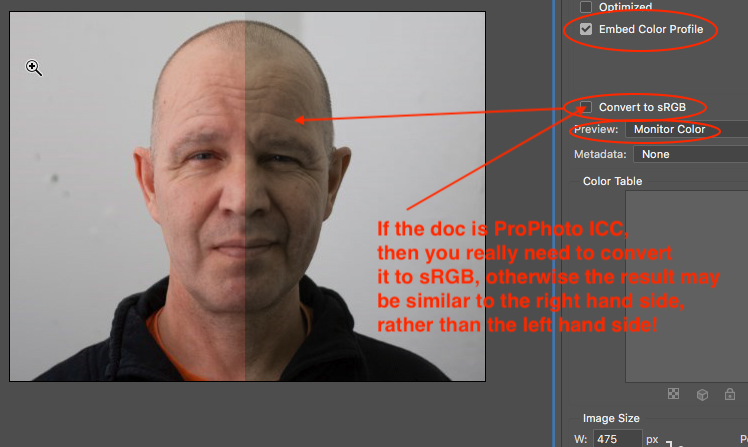
If you don’t embed the sRGB profile, then when you convert, you have to pick a source profile, and if you pick ProPhoto rather than sRGB, this is what you get:
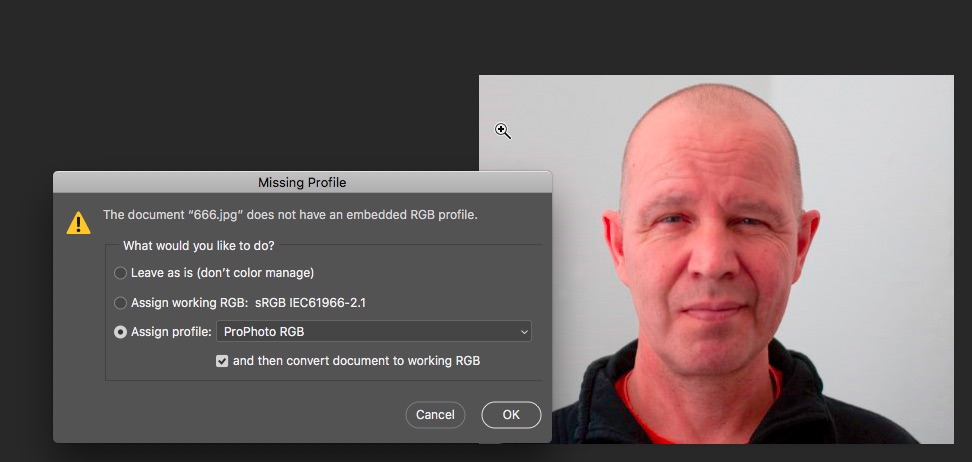
Copy link to clipboard
Copied
Yes, the only way to get that particular color is to assign ProPhoto to an sRGB image. And that in turn could happen with ProPhoto as working space but no color profile in the image. That's probably how it did happen.
Photoshop's default color settings are safe and need never be changed. However, there are two default bombs ready to blow up just around the corner, and you need to watch out for them:
- the Lightroom default, unless you change it, is to send images to Photoshop as ProPhoto. This is an extremely unfortunate choice and I have never understood why they did that. It gets newcomers into trouble constantly - while those experienced enough to take advantage of ProPhoto are perfectly capable of looking out for themselves. They don't need to be hand-held.
- Safe For Web still assumes no color management on the internet. All the default settings turn off color management. You have to manually set it to embed the profile, and you also have to manually change the preview into the color managed version. The default is Monitor Color.
When those two crash, it gets ugly. ProPhoto is not for beginners. We constantly hear that ProPhoto is the "best" color space, but that's only true in the sense that a nuclear missile is "better" than a handgun. If you pardon the somewhat tasteless metaphor.
Copy link to clipboard
Copied
I found a way around the issue I can do it two ways, either Export for web and check Embed colors och Save as and check ICC profile.
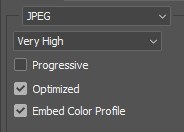
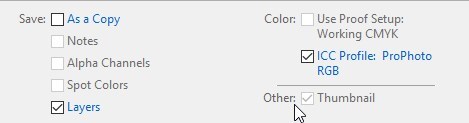
Copy link to clipboard
Copied
Embed the profile, but don’t leave the image as ProPhoto, convert to sRGB and embed sRGB, then you will be covered. Hoping that end users will have a colour managed and correctly setup system will often result in disappointment (such as in the right hand side of the first example image in my post #5).

