- Home
- Photoshop ecosystem
- Discussions
- Why GIF - (Saving for Web) pixelates?
- Why GIF - (Saving for Web) pixelates?
Copy link to clipboard
Copied
I use Photoshop CC 2017 (update) on iMac. Recently I started working on GIFs but when I save the GIF for Web it gets pixelated. I tried many options with colours but I can't get the option to use millions of colours (if that is the problem). Also I am unable to control the GIF File size.
Can you help me in getting rid of the pixelation and tell me how to reduce the file size without compromising much on the quality.
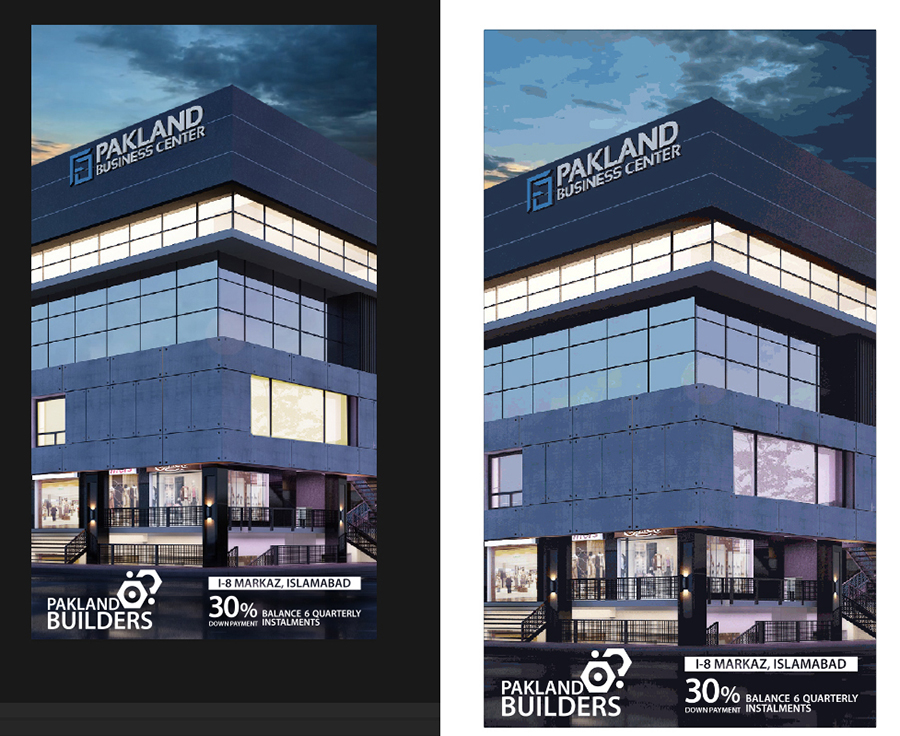
 1 Correct answer
1 Correct answer
Most Cinemagraph apps don't need a .gif to begin with. You import a jpeg (or raw, if your app will accept it), and the app will allow export to animated GIF. Those will still be limited to 256 colors though - that's a GIF spec. If you want to use Photoshop for all those animations, and color is still a big priority, then I suggest outputting to a video format, in which color can have a broader gamut.
Explore related tutorials & articles
Copy link to clipboard
Copied
GIF uses 256 colors and is unsuitable for photographs.
Use jpg instead, and use the quality setting to find a reasonable compromise between quality and file size.
Low quality setting = small file size, high quality setting = larger file size.
View at 100% to see an accurate preview.
Copy link to clipboard
Copied
I want to create a Cinemagraph not an image so saving as JPG wont do the needful. Its animated.
Copy link to clipboard
Copied
Whatever your project GIF is 256 colours. It's for throwaway clips, not quality movies like MP4.
Copy link to clipboard
Copied
Most Cinemagraph apps don't need a .gif to begin with. You import a jpeg (or raw, if your app will accept it), and the app will allow export to animated GIF. Those will still be limited to 256 colors though - that's a GIF spec. If you want to use Photoshop for all those animations, and color is still a big priority, then I suggest outputting to a video format, in which color can have a broader gamut.
Adobe Community Expert / Adobe Certified Instructor
Copy link to clipboard
Copied
Thank you so much. Finally a reply that helps in sorting out my problem.
However, can you please also tell me if is it possible to put the video format in a loop like GIF because that is the only added advantage I can see of a GIF over a video format. Thanks a lot.
Copy link to clipboard
Copied
Sorry for the slow response - LONG day!
I'm afraid I can't answer for sure for all cinemagraph software. I use Cinemagraph Pro and it definitely loops. But, I can't imagine that there'd be one that doesn't. That seems like it'd be an integral part of making a good, convincing cinemagraph, especially if you have to trim the video. 'Course, it'll always work best if you can trim it to as seamless a transition as possible.
However, if it's the infinite looping you're going for, you may have issue with any regular video. With videos, you can specify a specific number of loops, but eventually it ends. Of course, if you're posting to Facebook (or some other sites), THEY loop videos automatically. If you're embedding it into a web page or blog, then there's code you can write that would make a non-infinite video loop indefinitely.But if you're putting it on YouTube, or a site that doesn't loop at the end of the video, it'd just stop. In that case, I'm afraid you're going to be stuck with animated gif, and have to lose some range of colors... ![]()
Adobe Community Expert / Adobe Certified Instructor
Copy link to clipboard
Copied
to get a preview and control Quality with File size use:
File > Export > Save for web legacy "ctrl + shift + alt + S"
Find more inspiration, events, and resources on the new Adobe Community
Explore Now