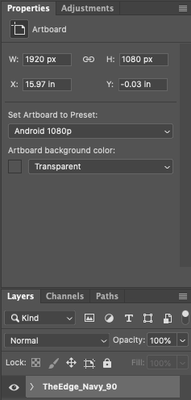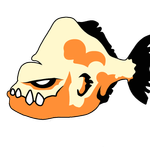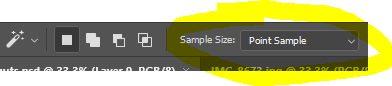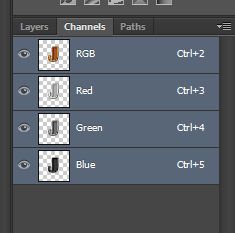Adobe Community
Adobe Community
- Home
- Photoshop ecosystem
- Discussions
- Re: Why is the magic wand tool not working properl...
- Re: Why is the magic wand tool not working properl...
Copy link to clipboard
Copied
Hello!
I want to use the magic wand tool in Photoshop CC to select the sky in a picture. Unfortunately, it does not work like shown in tutorials I have seen. When I click somewhere in the picture, the entire picture gets selected. It does not make any difference when I change the tolerance to 1 or 255.
Does someone know how I can solve this problem?
Thank you very much!
 1 Correct answer
1 Correct answer
It sounds like you may be trying to use the Magic Wand on a layer that doesn't have the pixels you want to select - likely a blank layer. Make sure you've clicked on the layer that has the sky on it (make sure it's "highlighted" - kind of a different gray than the other layers), so Photoshop knows that's the layer from which you want to select pixels.
Explore related tutorials & articles
Copy link to clipboard
Copied
It sounds like you may be trying to use the Magic Wand on a layer that doesn't have the pixels you want to select - likely a blank layer. Make sure you've clicked on the layer that has the sky on it (make sure it's "highlighted" - kind of a different gray than the other layers), so Photoshop knows that's the layer from which you want to select pixels.
Adobe Community Expert / Adobe Certified Instructor
Copy link to clipboard
Copied
Thank you! ![]() You are an amazing person!
You are an amazing person! ![]() I tried everything for hours wow I feel so stupid now
I tried everything for hours wow I feel so stupid now ![]()
Copy link to clipboard
Copied
LOL! I'm so glad that helped! I always tell people that the only way I can sometimes tell when someone's making an error in Photoshop is because it's an error I've made tons of times over the years - so don't feel bad - I STILL do it! ![]()
Adobe Community Expert / Adobe Certified Instructor
Copy link to clipboard
Copied
Do you have either :
a. The layer with the image you want to select from selected in the layers panel 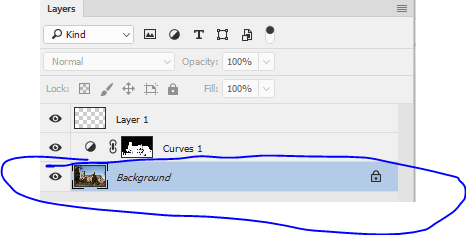
or
b. Sample all layers checked in the options bar?

You need one of the above for the tool to work.
Edit : Looks like you had a reply whilst I was typing this ![]()
Dave
Copy link to clipboard
Copied
I have the layer that I want selected but I am still having the same problem.
Copy link to clipboard
Copied
Davesome -
I think we're having the same issue. The correct answer below is correct, but not exactly the solution I was looking for in my project's situation.
My .psd from a designer had a shape layer that was partially transparent in PS but as soon as exported or brought into Premiere, AE, etc. The "transparent" still layer appeared white. The magic wand tool wasnt selecting the designer's layer because it;s not actually there.
Heres what I found:
- Open your properties window in PS
- Select the grouped layers or layer
- Select "Properties" window
- Toggle "Artboard background color" to "transparent"
Copy link to clipboard
Copied
Thanks but its still not working it is highlighted but it doesnt work😅😅😅
Copy link to clipboard
Copied
Show us a screenshot that includes:
- Layers panel with the correct layer selected
- Toolbar with Magic Wand selected
- Options bar for Magic Wand
- The document window with your image
How to take screenshots here:
https://www.take-a-screenshot.org/windows.html
If you can tell us in what way "it doesn't work", that will be helpful, as those words can mean many things.
Jane
Copy link to clipboard
Copied
Hi, I found that lowering this allows me to capture what I need with the magic wand. Previously it was on a 101 by 101 average and was selecting an entire cutout, instead of the pixels I was requesting. Hope this helps.
Copy link to clipboard
Copied
I had the same problem, the correct step is you need to go to 'channels' and make sure theres only these four Channel only inside. If you have a quick mask channel then you want to delete it and the problem wiill be solved.
Copy link to clipboard
Copied
If you have a quick mask channel then you want to delete it and the problem wiill be solved.
By @May226338111txy
If you have a Quick Mask channel in your Channels panel, it means that your have entered Quick Mask mode by selecting the tool or by using the shortcut Q. You can exit Quick Mask by typing Q or clicking the tool again.
If you are new to Quick Mask mode for making selections, you can learn about it here:
- https://photoshoptrainingchannel.com/tips/editing-selections-quick-mask-mode/
- https://helpx.adobe.com/photoshop/using/create-temporary-quick-mask.html
Jane