Why my stroke is pixelated ?
Copy link to clipboard
Copied
I have a problem with stroke in PS CS6. (2) When I use stroke on my curve line it looks pixelated and I don't know why ? (1) I did same line before and everything was clean and not pixelated.
Screen:
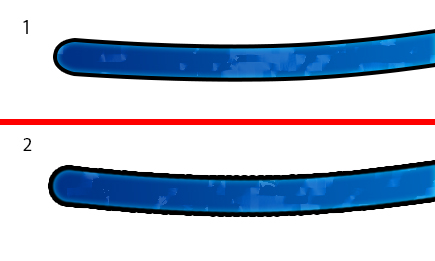
Explore related tutorials & articles
Copy link to clipboard
Copied
In some previous desing software I saw this, is not a problem, because is not pixelated. The first think that u have to try before do another thing is Export this to PNG and then check, the most of time (if is not the software or something) you will see it perfect.
Why this happen?? Well let suponse that the render in Adobe is in low quality for be more fast in performance, when u export, it do it depend the dpi that u use and size.. If u has work in 3D software before, suponse that when u are making the design is 50 samples and when u export is 100 samples (just a example).
And check the resolution of your monitor (just in case) if you can connect it via VDI, will be much better. In some cases, I dont know why some monitors (I guess) you look like if it have Not Anti-alias. But obviously in this case is not the monitor. (is just a suggestion).
Hope this help u.
Copy link to clipboard
Copied
So I have had this problem too for a while, and I have found a solution using 'Unsharp Mask' that fixed this jaggy looking stroke issue for me.
I too was slamming my head against the wall because this problem was so frustrating xD.
All the answers that I found on the internet where either workarounds that don't directly fix the problem or answers from people who think it just all looks pixelated anyway and don't see the need to fix it.
I made a sheet describing the steps I took to fix this problem. All examples use the same stroke settings. In example 2 I recreated the problem with the jaggy looking stroke and I fixed it in example 3.
I hope this helps a lot of people out ![]()
![]()
Copy link to clipboard
Copied
Unfortunately not a real solution, and more of a patch to fix things afterwards. The moment a new stroke is added, the new stroke is again affected.
It's quite staggering that this bug has been around this long. Ah well, the bevel and emboss effect's been buggered up for as long as I remember as well.
Photoshop: bugs R us Inc.
Copy link to clipboard
Copied
have the same problem, don't know why it happens. For me i was apply stroke to smart object what contain vector graphics
Copy link to clipboard
Copied
dmitriyt67949238 wrote
have the same problem, don't know why it happens. For me i was apply stroke to smart object what contain vector graphics
It's a limitation of how this is implemented in Photoshop and/or a bug, depending on your view.
In competing software such as PhotoLine and Affinity it works as it should.
Perhaps the Photoshop developers will solve it one day, perhaps in a year or ten or twenty, but I wouldn't get your hopes up too high, since this bug's been present for a very long time.
Copy link to clipboard
Copied
will be glad to migrate to Affinity but it's not support smart object what all using. I think i have solve my problem, i was insert vector shape, it was ai file so it inserted as smart object, i was lazy to open it in illustrator and colored it as layer style to white, but i was need to manupulate with more styles so i was created from it new smart layer and apply stroke, color, change size etc. So the problem was what in first smart object(with white color) it was small resolution and produce pixilated stroke, but bevel was fine though
Copy link to clipboard
Copied
Good to see you found a work-around to fix the problem.
Btw, PhotoLine does support smart objects (they're called "placeholders"), and Photoshop PSDs with smart objects are supported (up to a point).
-
- 1
- 2
Find more inspiration, events, and resources on the new Adobe Community
Explore Now