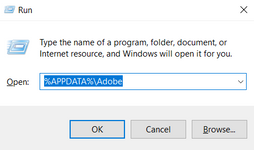- Home
- Photoshop ecosystem
- Discussions
- (Win) Photoshop Error: Neural filters has exceeded...
- (Win) Photoshop Error: Neural filters has exceeded...
(Win) Photoshop Error: Neural filters has exceeded the timeout limit
Copy link to clipboard
Copied
Despues de aplicar algun Neural Filter y ya trabajando en la imagen si pregunto, por ejemplo, tamaño del lienzo me sale un mensaje "neural filters ha superado el limite de tiempo de pausa", luego sale una barra de progreso de "interpretando filtros inteligentes" y tras unos segundos bloqueado me deja seguir trabajando.
Translated: After applying some Neural Filter and already working on the image if I ask, for example, canvas size I get a message "neural filters has exceeded the pause time limit", then a progress bar comes out of "interpreting smart filters" and after a few seconds blocked lets me continue working.
{Thread title updated by moderator}
Explore related tutorials & articles
Copy link to clipboard
Copied
Welcome to the Photoshop Community. I'll need more info to help you figure this out.
Does it happen after using a specific set of neural filters? Are you able to recreate this issue with a specific set of steps? Could you please share the system info of Photoshop from Help > System info > Copy & paste into a text document > upload to Creative Cloud files (https://assets.adobe.com/files) and share with us?
Ensure there are no stale preferences in Photoshop. Go to the location of the preference folder mentioned below and rename it to backup.
https://helpx.adobe.com/photoshop/using/preferences.html
- Windows 10/11: Users/[user name]/AppData/Roaming/Adobe/Adobe Photoshop [version]/Adobe Photoshop [version] Settings
- Press Windows + R & type this is the Run Window - %APPDATA%\Adobe
- Rename the Adobe Photoshop folder by adding a .old at the end. (Adobe Photoshop 2023 > Rename > Adobe Photoshop 2023. old)
This will give a fresh start to Photoshop as a fresh install. Let me know how it goes. Thanks!
Sameer K
Find more inspiration, events, and resources on the new Adobe Community
Explore Now