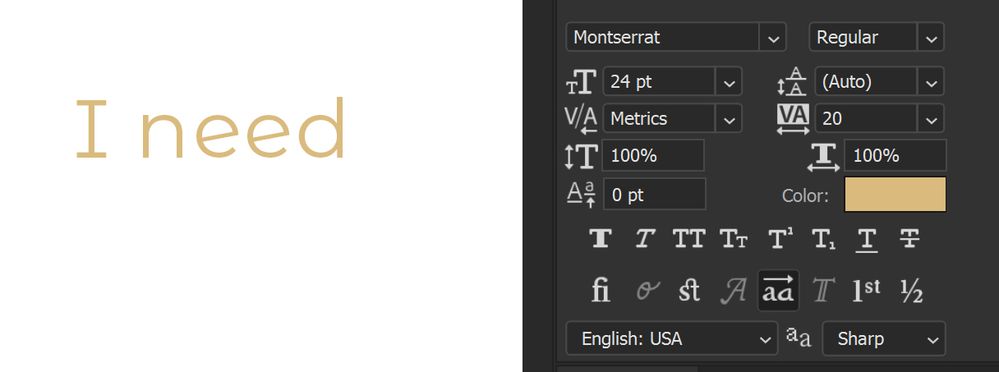Exit Photoshop and exit the Creative Cloud desktop app
- Home
- Photoshop ecosystem
- Discussions
- (Win) Photoshop Montserrat font issue
- (Win) Photoshop Montserrat font issue
(Win) Photoshop Montserrat font issue
Copy link to clipboard
Copied
Explore related tutorials & articles
Copy link to clipboard
Copied
Hey, @Karlo Antolkovic. Welcome to the Photoshop Community. I'll need more info to help you figure this out.
What version of Photoshop are you working on?
I've moved the thread from bugs to discussions for now. You can begin with resetting the Type tool itself in this case. Right-click on the Tool icon in the Toolbar menu & select Reset Tool.
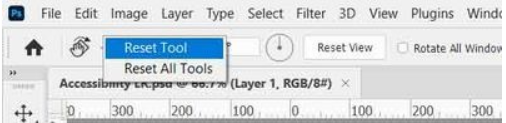
Let me know how it goes. Thanks!
Sameer K
Copy link to clipboard
Copied
Can you try resetting the Font Cache? It will create a new one.
-
-
Navigate to \Users\[user name]\AppData\Roaming\Adobe\Adobe Photoshop <version>
-
Delete the CT Font Cache folder
4. Empty the Recycle Bin
Other troubleshooting tips here:
https://helpx.adobe.com/photoshop/kb/troubleshoot-fonts-photoshop.html
Also, we see your text and we see your Properties panel, but can you select a few letters with the Type tool and show the Character panel (Window menu).
Jane
Copy link to clipboard
Copied
I have the same problem, tried those and still isn't fixed 😞
Copy link to clipboard
Copied
this worked for me, thank you!
Copy link to clipboard
Copied
When using Montserrat, I see the behavior you show in the screen shots when I have the "All caps" (or "Small caps") and "Stylistic alternatives" settings on at the same time. Turning one or the other off and the text returns to normal.
Both settings on:

Only one setting on: