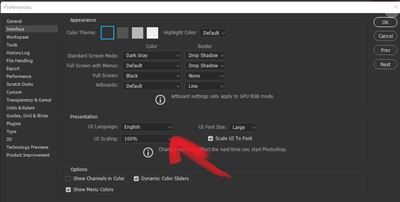Adobe Community
Adobe Community
Windows Menu Boxes Too Large
Copy link to clipboard
Copied
I've had this problem for some time and have had trouble finding information about it. I think this is unrelated to the Photoshop UI settings since changing the scaling in the settings doesn't fix the problem. I'm wondering if anyone else has encountered this and have suggestions on what to do.
Photoshop's Windows context menu is supposed to be a lot smaller than this, as if each box take up too much space, definitely it's not normal to have to scroll because the boxes are this large.
Explore related tutorials & articles
Copy link to clipboard
Copied
Hi there,
Thanks for reaching out. We're here to help.
Which version of Windows and Photoshop are you using? How many displays do you have?
What is the screen resolution? Is it happening after any update?
Please check this forum discussion on a similar topic: https://community.adobe.com/t5/photoshop-ecosystem-discussions/photoshop-scaling-issues/m-p/8925182#....
Let us know how it goes.
Regards,
Ranjisha
Copy link to clipboard
Copied
Hi Ranjisha,
I just updated to the newest Photoshop version but it hasn't changed the issue. I have one 1920x1080 display, and I use Windows 10 Home.
Thanks,
Zolani
Copy link to clipboard
Copied
Moreover, doing the solution in the other thread, regarding changing compatability settings has not worked either, but I haven't yet tried the registry editing solution.
Copy link to clipboard
Copied
Thanks for the update.
Please try the registry editing solution once. Also, check once what is the current UI preferences set for Photoshop. Press Ctrl+ k ( General Setting) > Go to Interface Option> Presentation area - UI Scaling> Set as 100%> Restart your Photoshop
Let us know if this helps.
Copy link to clipboard
Copied
Hello, I tried this but it didn't help. Do you have any other solution? Thanks in advance.