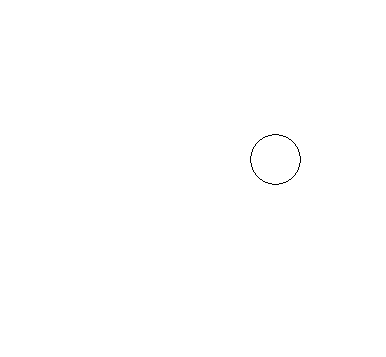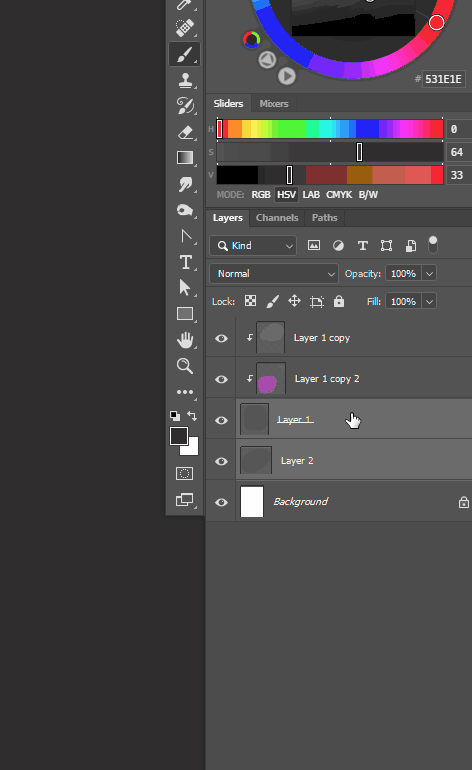- Home
- Photoshop ecosystem
- Discussions
- Windows snipping tool cuts off stylus functionalit...
- Windows snipping tool cuts off stylus functionalit...
Windows snipping tool cuts off stylus functionality
Copy link to clipboard
Copied
Bug report template:
Issue #1: Using snipping tool (shortcut shift + win key + S) stops stylus from interacting with canvas until mouse is used/clicked.
- Photoshop version: 23.3.2
- OS: Windows 10 Pro (ver 19044.1826)
- Tablet: Wacom Stylus
Steps to reproduce:
- Press shift + win key + S
- Take rectangular snip screenshot with stylus (Have not attempted with other snipping options)
Expected result: Should be able to interact with canvas (using stylus) after using snipping tool
Actual result: Cannot interact with canvas (using stylus) after using snipping tool, unless you first click on canvas with mouse.
Issue #2: Cannot merge a base layer that has other layers clipped to it, with another layer which is independant to these. You *can* select the two layers and merge using 'create smart object' option, and then rasterise the resulting merged layer, but this is a frustrating extra step/workaround.
Explore related tutorials & articles
Copy link to clipboard
Copied
Using Wacom Intuos Pro, Windows 10 and v23.4.2 :
1. After snipping with stylus I just tap once anywhere in the Photoshop window with the pen, which gives focus back to Photoshop, then carry on as normal. No mouse needed.
Does your stylus work differently?
2. I can merge layers, clipped or not, to a single layer here. Can you show a screenshot of your layer set up before attempting to merge so that I can ensure I am using exactly the same steps to replicate.
Dave
Copy link to clipboard
Copied
Hi Dave,
Thanks for your reply.
1. Yes. When I try to tap anywhere on the canvas with the stylus, nothing is registered. I should note that tapping on any of the menus still works, and the right click button (on the sides of the pen) does too, but neither will reinstate the stylus on canvas until I use a mouse. I've attached a screen capture of the problem.
2. I've also attached a screen capture of the problem. Ctrl+E will not allow merging of the layers, and the merge down option is also greyed out.
3. Sorry to be a pain but I have one more bug. I've had windows ink disabled for a while, until I realised that it was giving me jagged strokes using the brush tool and had to re-enable it. (I'm not sure if you can view my posts but I replied to a lady with a similar problem) But I now find that the 'deadzone' of the stylus is too large, so I'm unable to create very short strokes, or move things without it reverting back to the original location. I've considered going back to disabling windows ink as this is rather frustrating, but then so are the jagged strokes. Stuck between a rock and a hard place it seems! Interestingly I've tried to replicate the problem just now but it seems to have disappeared - I'll have another go at recording it tomorrow as it has been plagueing me for quite some time.
Any help would be greatly appreciated.
Thanks, Dan
Copy link to clipboard
Copied
Success! I've managed to record when moving a selection will revert back to the original location if you don't move it far enough out of this deadzone. It might not seem like much I know but it starts to add up over the course of a day. I first discovered the Windows Ink deadzone with a 'spline animation' software but thankfully in that case disabling it didnt cause any problems for the software.
Copy link to clipboard
Copied
Hi
1. I can't replicate that here at all using Wacom Intuos 4 (PTH-65) and driver 6.3.42-2 and pen - sorry. Have you tried the current version of Photoshop v23.4.2
2. Thanks for the video, it helps explain what you wanted to do. I misunderstood and thought you were trying to merge the layers including the clipped layers, but it looks like you are just wanting to merge the two layers and then have the clipped layers clipped to that newly merged layer. I don't know a way to achieve that without unclipping/reclipping or using the smart object+rasterize work-around you previously described.
It might be worth you raising that as an 'idea' in a separate thread. I would vote for it.
3. I use windows ink here - but have not noticed any issues with short strokes. If you can video it I'll try and replicate it here.
Dave
Copy link to clipboard
Copied
Thanks for the extra video on the third issue.
Yes I can replicate that 'dead zone' issue with the pen and tablet. I had not noticed it before as I tend to use the arrow keys for small nudges like that.
Dave