 Adobe Community
Adobe Community
- Home
- Photoshop ecosystem
- Discussions
- Re: *.tmp Files everywhere ( XXXX_XXXXXX_MVM_X.tmp...
- Re: *.tmp Files everywhere ( XXXX_XXXXXX_MVM_X.tmp...
Copy link to clipboard
Copied
So today I got annoyed again while going through my HDD's seeing all those TMP Files Photoshop spawned like raging Rabbits while I was working with it.
I tried some solutions I found on the web but none of these REALLY worked so I tested if it's actually PS that's causing this and it pretty much looks like it allthough some of them were created by Bridge as deleting was not possible with Bridge running.
1. I opnened all 3 HDD's I'd usually find the files in ( D:, E: & F: )
2. I started Photoshop CS5 - This generated a single file on D: without extension: Photoshop TempXXXXXXXX
3. I opened a JPEG - Nothing happened
4. I saved the JPEG as a PNG - BAM! 11 Files written on my HDD's:
D: 5540_1373635_MVM_7.tmp & 5540_1373635_MVM_10.tmp
E: 5540_1373635_MVM_5.tmp, 5540_1373635_MVM_6.tmp & 5540_1373635_MVM_9.tmp
F: 5540_1373635_MVM_0.tmp, 5540_1373635_MVM_1.tmp, 5540_1373635_MVM_2.tmp, 5540_1373635_MVM_3.tmp, 5540_1373635_MVM_4.tmp & 5540_1373635_MVM_8.tmp
Bad enough they don't even take up space giving them a reason to exist.
By setting UAC to it's lowest setting ( I'm not amused ) they vanish once I close PS ( have to close PS! Just closing the file won't do ) which they haven't before but I do not really see that as a solution.
Any solution to this? Am I missing something?
 1 Correct answer
1 Correct answer
The Mondo Virtual Memory files are for the Mondo Framework that Adobe uses for certain operations in Photoshop, like the Liquify plug-in and perhaps writing a PNG file. If you have your TMP/TEMP environment variable set to C:\TEMP (the default location for TMP and TEMP are under your users folder) and have 10s if not 100s of gigs of freespace on C the files should go into C:\TEMP, but if there is not so much space available or the TMP folder points to somewhere complicated that the MF feels unc
...Explore related tutorials & articles
Copy link to clipboard
Copied
The Mondo Virtual Memory files are for the Mondo Framework that Adobe uses for certain operations in Photoshop, like the Liquify plug-in and perhaps writing a PNG file. If you have your TMP/TEMP environment variable set to C:\TEMP (the default location for TMP and TEMP are under your users folder) and have 10s if not 100s of gigs of freespace on C the files should go into C:\TEMP, but if there is not so much space available or the TMP folder points to somewhere complicated that the MF feels uncomfortable with, then it allocates those files on the root folder of various hard-drives, which can be a problem if some are on slow USB drives. They disappear when Liquify is closed if that's what created them, but I'm not sure about cleanup frequency from other operations. Files can have 0 bytes indicated in a directory listing but still have data written to them as long as they aren't closed or the buffered data hasn't been flushed to disk. They all might be created "just in case" you do something that uses lots of memory and could actually have zero bytes in them if you don't. Try using Liquify on a large image and see how large they become.
Copy link to clipboard
Copied
You sure they don't go away when you close PS even with UAC enabled?
I just tested a fresh install of Photoshop CS5.1 on a clean system, with UAC enabled. I see *_MVM_*.tmp files show up in the TEMP folder, then go away just fine.
Your basic problem is that for some reason on your system the Mondo Virtual Memory manager apparently doesn't want to use the folder identified by TEMP.
Try this:
1. Determine what drive you want the MVM system to use, which has some gigabytes free.
2. Create a new TEMP folder at the root of that drive.
3. IMPORTANT: Make sure your username specifically has Full Control privileges.
4. Edit your TEMP and TMP environment variables to point to that folder.
5. Log off and back on again.
-Noel
Copy link to clipboard
Copied
Thanks for both your replies.
I just tested the UAC thing again and for some reason it works now ( the deleting part after an Application kill ) but I'll keep an eye on that.
How much free space would be required for the MVM Manager to feel "comfy" on a single HDD/Partition? I can't believe it would require more than 15GB of free Space ó__Ô
Concerning the TEMP/TMP Mod... Which Temp Folder are we actually talking about?
The User one at %USERPROFILE%\AppData\Local\Temp or the System one at C:\Windows\TEMP?
Copy link to clipboard
Copied
The user one, and we're talking about having it set to C:\TEMP, with that folder existing, not under the user/AppData folder which is hidden.
Who knows how much free space the Mondo Framework needs to feel comfortable. Another thread talked about MVM files being created simultaneously on each drive that were 10GB each so one drive with 15GB free doesn't sound like enough.
Copy link to clipboard
Copied
Durahl wrote:
How much free space would be required for the MVM Manager to feel "comfy" on a single HDD/Partition? I can't believe it would require more than 15GB of free Space ó__Ô
Concerning the TEMP/TMP Mod... Which Temp Folder are we actually talking about?
The User one at %USERPROFILE%\AppData\Local\Temp or the System one at C:\Windows\TEMP?
Well... I fooled with Liquify for no more than 30 seconds, and it wrote over 3 GB of temp files. It's not hard to imagine that at that rate it would exceed 15 GB in short order. It's hard to imagine that it needs this much temporary space, but these are real observations (on a 64 bit system with 16 GB RAM I might add).
Regarding the second question: Change or add USER environment variables to point to a new x:\TEMP folder, where x is your drive of choice with lots of free space.
-Noel
Copy link to clipboard
Copied
I guess I'm out of luck on this one...
Changing both Paths to D:\TEMP did work for 2 of the 11 MVM's but not for the others which are still beeing written on E: and F:
Kinda annoying as D: still has more than 90GB of free space left and E: / F: not beeing part of my PCIe SSD.
Copy link to clipboard
Copied
Just a question, or two, and maybe not even remotely germane to this thread, BUT:
- Can you tell us all about your I/O sub-system, i.e. your HDD(s), size, speed, partitions, available free space, etc.?
- If you only have 15GB available space (not talking partitions, though that might not even be enough there), you have filled the HDD to over 70% capacity, where performance really begins to degrade. If you have partitons with more free space, this might not have any impact. Going back up to 1, that info will probably negate this question: is your free space really only 15GB?
Partitons are not of much use nowadays, and will cause more mechanical work to be done, plus will bottleneck a system, as the OS thinks that it's working with physical HDD's, and will request, and expect, read/writes at the same time, but the I/O cannot provide this, in a timely fashion, as it's busy on that HDD doing other things. This ARTICLE, while written primarily with video editing in mind, will give you some background.
PS can also be rather demanding, regarding reads/writes, and so can the OS.
- First, the OS needs reads/writes, as does the program
- The OS will likely be using some Virtual Memory, and if that is dynamically managed, more CPU Cycles too, plus a few more reads/writes
- PS will use Scratch Disks for it's general "virtual memory"
- PS will use other TMP files (working files, and discussed above)
- Initially, PS will read from the HDD containing the media file, though once that is done, everything is in RAM
That is a lot of I/O activity, and multiple, physical HDD's really spread that load around.
If you also add in activities, like Windows Indexing, and active, real-time anti-virus (or anti-anything), you have increased the CPU usage, plus the I/O load.
Just some things to think about.
Though I do almost as much video editing, as I now do image manipulation work, I would not go into these operations with less than a 3x I/O Sub-system, and I split activities over all 3.
Good luck,
Hunt
Copy link to clipboard
Copied
Noel Carboni wrote:
You sure they don't go away when you close PS even with UAC enabled?
I just tested a fresh install of Photoshop CS5.1 on a clean system, with UAC enabled. I see *_MVM_*.tmp files show up in the TEMP folder, then go away just fine.
Your basic problem is that for some reason on your system the Mondo Virtual Memory manager apparently doesn't want to use the folder identified by TEMP.
Try this:
1. Determine what drive you want the MVM system to use, which has some gigabytes free.
2. Create a new TEMP folder at the root of that drive.
3. IMPORTANT: Make sure your username specifically has Full Control privileges.
4. Edit your TEMP and TMP environment variables to point to that folder.
5. Log off and back on again.
-Noel
Hi Noel
These .tmp are driving me nuts.
4. Edit your TEMP etc. How do i go about doing this for PS CS5.5 and the Bridge.
The only thing in the pref i can find is the scatch disk.
Gr Ann

Copy link to clipboard
Copied
I also get MVM temp files in various directories usually on non-C drive. I have been deleting them as it can make a mess. With 0 bytes and a temp file figure they are of no use since I have no open projects. Sometimes they come back sometimes not.
C/temp is empty and C drive has 350 gig free.
Copy link to clipboard
Copied
Ann Bens wrote:
Hi Noel
These .tmp are driving me nuts.
4. Edit your TEMP etc. How do i go about doing this for PS CS5.5 and the Bridge.
The only thing in the pref i can find is the scatch disk.
Gr Ann
It's not a Photoshop pref, but a system pref. I don't guarantee this will work, but...
To change your TEMP and TMP variables from the defaults, create the folder as I have described above, then...
1. Click your Start button.
2. Right-click Computer and choose Properties.
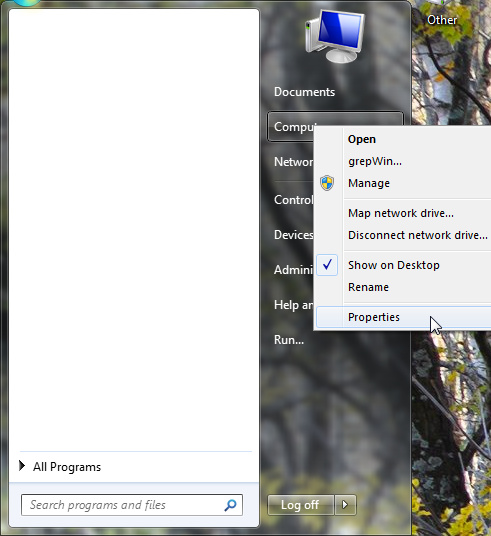
3. Click the Advanced system settings link over at the left.
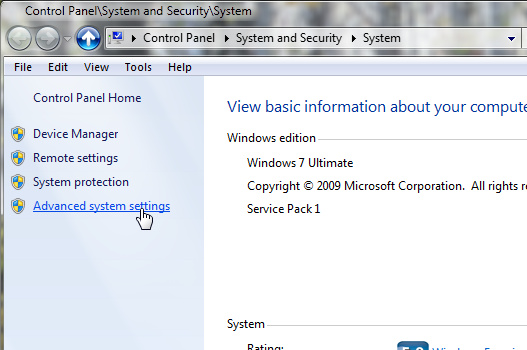
4. Ckick the [Environment Variables...] button.

5. Double-click your TEMP and TMP variables up in the User variables section, and change them to: C:\TEMP
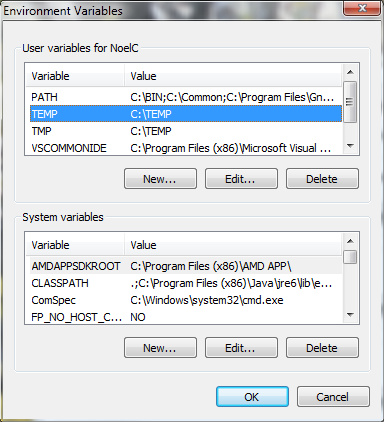
-Noel
Copy link to clipboard
Copied
Thank you so much, but...
I have narrowed it down to .png, other files such as psd jpeg and tiff don't do this.
I set the TEMP to my F drive and they now contain the tmp files 0 through 12
13,14 and 15 still reside on my E drive.
E and F are physical two separate drives.
(un)fortunately a work a lot with png's
Copy link to clipboard
Copied
Sorry it doesn't bring you to a solution. I should have mentioned that you should probably log out of Windows and back in again to test changes to User environment variables.
Bottom line is even Adobe themselves can't say exactly why this is happening (see Chris Cox's comments in the other thread in which this was discussed at some length).
-Noel
Copy link to clipboard
Copied
Rebooted several times.
I think I am going to write a bug report anyway.
Thanks again for all your trouble.
Ann
Copy link to clipboard
Copied
I'm using different Partitions for the OS and Applications to be able to wipe the OS one without loosing the Folder Hirarchy on the Application one as I take quite some pride on it - Don't ask, I'm just nerdy like that.
1x 240GB PCIe SSD ( 740MB/s Read/Write 😞
C: 60GB 26% Free ( System, Boot, Page File, etc... )
D: 163GB 55% Free ( Application Executables )
2x 2TB HDD's in RAID-0:
E: 300GB 56% Free ( Drivers, Patches, Installation Executables, etc... )
F: 426GB 89% Free
G: 1000GB 70% Free
H: 2000GB 41% Free
Copy link to clipboard
Copied
Not solved yet? Please let me know if it is. Same problem here. MVM files on random disks, probably the ones with the most free space, being a 2TB or sometimes a 3TB USB disk. TEMP environment variables are okay. The MVM-files conflict with sync and backup software and I suspect them generating delayed write errors etc. They should not be there anyway. I have a fixed disk (D) with 400GB free. How can I direct these files to that disk?
Copy link to clipboard
Copied
Other than what's been suggested above, I don't think you can force them to the disk of your choice.
And I wouldn't bet on this ever being solved in Photoshop CS5.x. Sounds like just the kind of thing that will never be acknowledged, yet magically go away in the next major version release.
Just so it's clear, please note that I'm not with Adobe; I'm just another user.
-Noel
Copy link to clipboard
Copied
Thanks for your support, Noel. I have some USB-disks that I backup my network to. My backup software is scheduled to keep them in sync with certain folders and partitions in my network. It's very well possible that the software gets confused when it finds MVM-files that it did not put there, or it wants to remove them because they're not on the source disks, and they are locked. Or it removes them while PS keeps writing - or PS deletes sectors that have been overwritten in the meantime. With this kind of programming, anything is thinkable. I doubt if the people who concepted this respected regular file I/O conventions. So yes, I suspect it causing file table and write errors, eventually corrupting my disks. What if it is a hotfolder for printing, uploading or emailing that PS starts putting files into? This can hardly be called an 'inconvenience'.
Copy link to clipboard
Copied
"Just so it's clear, please note that I'm not with Adobe; I'm just another user."
Noel, I am wondering if your avatar does not let many users believe that you are related to the team. (even though it is not the Ps logo, it is close enough to confuse more than one user.)
Copy link to clipboard
Copied
I suppose that's possible, though honestly I haven't seen THAT much evidence of it. I have always thought the EMPLOYEE tag that shows up under actual employee avatars was enough to differentiate Adobe people from us mere users, and my intent with it is to project Photoshop expertise... But it's possible new people don't always know about that tag. If you feel strongly that I'm misrepresenting myself as an Adobe official I can certainly be convinced to change my avatar.
On a related note, I have always hoped for an invitation into the COMMUNITY PROFESSIONAL program, but I suspect that front is not being manned any more.
-Noel
Copy link to clipboard
Copied
Rest assured, I never assumed Noel was an Adobe employee. He brought it up himself. Apart from that he says sensible things which could make one suspicious about him not being the average graphic designer. But I do agree: the avatar could be more Noel and less Adobe.
Verstuurd vanaf mijn tablet.
Op 5 dec. 2011 om 21:43 heeft Noel Carboni <forums@adobe.com> het volgende geschreven:
Re: *.tmp Files everywhere ( XXXX_XXXXXX_MVM_X.tmp )
created by Noel Carboni in Photoshop Windows - View the full discussion
I suppose that's possible, though honestly I haven't seen THAT much evidence of it. I have always thought the EMPLOYEE tag that shows up under actual employee avatars was enough to differentiate Adobe people from us mere users, and my intent with it is to project Photoshop expertise... But it's possible new people don't always know about that tag. If you feel strongly that I'm misrepresenting myself as an Adobe official I can certainly be convinced to change my avatar.
On a related note, I have always hoped for an invitation into the COMMUNITY PROFESSIONAL program, but I suspect that front is not being manned any more.
-Noel
Replies to this message go to everyone subscribed to this thread, not directly to the person who posted the message. To post a reply, either reply to this email or visit the message page:
To unsubscribe from this thread, please visit the message page at . In the Actions box on the right, click the Stop Email Notifications link.
Start a new discussion in Photoshop Windows by email or at Adobe Forums
For more information about maintaining your forum email notifications please go to http://forums.adobe.com/message/2936746#2936746.
Copy link to clipboard
Copied
Tony Tuneson wrote:
Apart from that he says sensible things which could make one suspicious about him not being the average graphic designer.
![]() I'll take that as a compliment.
I'll take that as a compliment. ![]()
In all seriousness I'm a graphics software designer as well as a Photoshop expert; I'm just not with Adobe.
-Noel
Copy link to clipboard
Copied
And now back to the topic. It's very bad practice to write files outside temp-designated areas or configurable 'scratch' folders, for all kind of reasons. Professional programmers don't need examples, for them it's unforgivable.
Verzonden vanaf mijn HTC

Copy link to clipboard
Copied
My Summary: I experienced delayed write errors and unaccessible files/folders on an external disk that was accessible from the PC I run Adobe software on (CS5.5). Several reformats and repartitions did not help. Since the disk was meant to be a read-only archive, I decided to un-share the disk so Adobe apps can't find the disk anymore. Since then I have had NO disk errors anymore, no delayed write failures or whatsoever. I'm curious if you will find the same results and if so, find an explanation or workaround. I suspect conflicts between either synchronization software -RetroSpect- or security settings on the one hand and on the other hand Adobe software randomly attempting to write and delete tempfiles.
