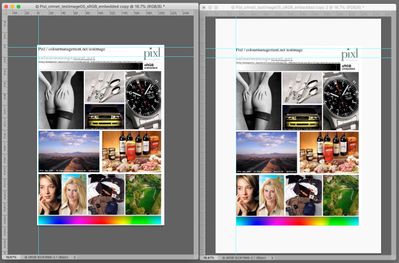- Home
- Photoshop ecosystem
- Discussions
- With multiple windows open, can you set individual...
- With multiple windows open, can you set individual...
With multiple windows open, can you set individual canvas colors?
Copy link to clipboard
Copied
I'm in the process of making proofing adjustments for a bunch of images and I'm facing a bit of a challenge. My prints will obviously have lower dynamic range than my screen and will be printed with a white surround. To get the rendering intent correct, while viewing proof colors, I am changing the canvas color to white in the window in PS. I've also got an un-proof, original copy open that I'm viewing in a seperate window (arranged side by side in PS). What I'd like to do is view the original with a dark gray canvas (as that was the way the image was processed) but then look at the proof editing version with a white canvas (as that is how they will be printed) so that I can make any adjustments appropriately.
Unfortunately whenever I change my canvas color to white, it impacts all open windows. Is there a way to change the canvas color for only one window at a time?
Thanks,
Dave
Explore related tutorials & articles
Copy link to clipboard
Copied
No, I don't believe there is a way to do that.
Copy link to clipboard
Copied
I believe that @Chuck Uebele understands what is all about and has provided correct answer. Hovewer, can you post screenshot with entire window and Layers panel visible?
Copy link to clipboard
Copied
Hi, I too like to soft proof print on an almost white (I use L98 a0 b0) background, I agree that it provides a more realistic print preview.
With the same image open in two windows (via "new window for image x") anything you do to one of the images happens to the other too, including the 'frame'colour'*.
(*by 'frame colour' I mean the image surround when you drag its window larger.
As an (imperfect) workaround you could set Photoshop's main background to grey (or white) and set the image frame to the other option, like this or some variation:
Alternatively, do it the way I do it - I don't want to alter my archive original, so I make a copy for the specific print output, I first set the size and sharpen then softproof that copy.
[meanwhile I have the archive original open as reference for desired appearance.]
Now when I alter the print image to optimise print appearance, my original is unchanged and keeps its original colour.
SO - perhaps, like me, you don't need the "new window" feature where both images are affected by adjustments in the same way, because that way you lose the reference as both are changing
(i.e. like me you can retain your original as-is [and view on grey] and at the same time manipulate "print copy" - a soft proofed version - to optimise print appearance against a white background) .
To do this you could duplicate the image and, temporarily increase the canvas on the print version [image / canvas size] making that extended canvas white (or L98 so you can see the edge as below)
like this:
I hope this helps
neil barstow, colourmanagement net :: adobe forum volunteer:: co-author: 'getting colour right'
google me "neil barstow colourmanagement" for lots of free articles on colour management
Copy link to clipboard
Copied