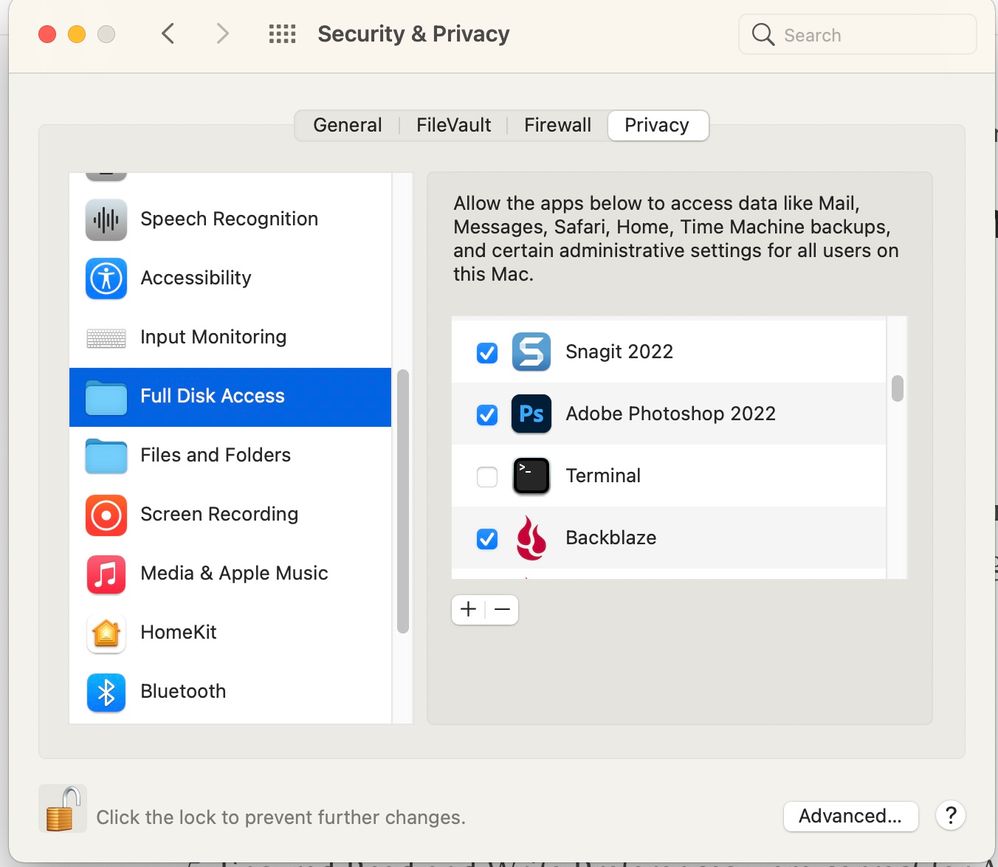- Home
- Photoshop ecosystem
- Discussions
- Write permissions error - saving animated gif
- Write permissions error - saving animated gif
Write permissions error - saving animated gif
Copy link to clipboard
Copied
HELP! I have been online with Adobe support for almost two hours and they are unable to help.
I was able to Save to Web animated gifs until the last few months. I can preview them (but not download this preview) and the animation works but I continue to get a write permissions error. I have done the following:
1. Reinstalled Adobe Creative Suite
2. Stopped backups on Dropbox
3. Reduced file size.
4. Deleted old preferences.
5. Ensured Read and Write Preferences were correct for Adobe to save.
I can not save an animated GIF and it is driving me crazy. It has been a simple process in the past but the Adobe Help was unable to correct it. I have tried with various files but it is a problem with Adobe Photoshop saving to my computer or possibly a conflict with another program (Malwarebytes or Dropbox?)
I have been looking at old posts with solutions as this is not an isolated problem but even after doing all the options suggested I am unable to fix this. Or find anyone to talk to who can assist. Any suggestions?
I am working on a new Apple M1 Max laptop running MacOS Monteray 12.4.
Explore related tutorials & articles
Copy link to clipboard
Copied
Hi. Althought I'm not running Monterey - I know this OS is even more particular about security than my Big Sur OS. You may need to give Photoshop Full Disk Access permissions. Please go to the Apple Menu, and open System Preferences. Find Security and Privacy. Then, on the left, find Full Disk Permissions. If Adobe Photoshop isn't showing up on the right, for you to enable, you can add it, using the little plus sign, at the bottom of that screen.
Adobe Community Expert / Adobe Certified Instructor
Copy link to clipboard
Copied
Been a big annoyance for at least two years. Sometimes it will suddenly work for a few weeks, then stop working. I've tried everything, too, including the suggestion in the comments. What's even more odd is all my coworkers and I got new laptops and have all the same settings but only some of us get this error message, and at different times, too. It's so frustrating.
Copy link to clipboard
Copied
Hi, did you ever find a solution to this? Back when I used Windows it worked just fine but ever since using Mac I have this same issue...
Find more inspiration, events, and resources on the new Adobe Community
Explore Now