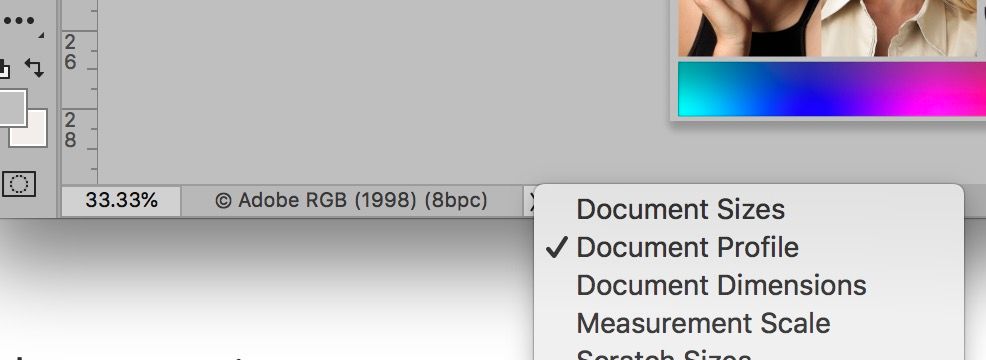Adobe Community
Adobe Community
Yellow printing orange
Copy link to clipboard
Copied
I have the latest version of Photoshop. When I paint a yellow colour in Photoshop it prints out yellow on my Canon ip8700 printer but when I print out photographs I have taken the yellow prints out orange.
Explore related tutorials & articles
Copy link to clipboard
Copied
This looks like a colourmanagement issue,
You need to check the document colour space*** of your photo images and the documents you paint into.
If you're not correctly using document color management here that’s an issue.
***document ICC profile can optionally be shown at the bottom edge of the document frame, mine is "Adobe RGB" here
Troubleshooting - I suggest you test this:
Open one of those photos with yellow [check the document color space (icc profile) whilst you're there].
Set the brush colour by sampling from a yellow area that’s featured in that photo image - then paint an area onto the photo using that same yellow - and now print it - what happens now?
Also to be sure you are viewing actual color on screen, its pretty vital to make sure the screen is correctly calibrated and profiled.
And when printing, ideally use "photoshop manages color" and the relevant paper profile and media setting in your print process.
Maybe all that’s OK if you are already seeing a good match between printed photo images and the monitor screen.
I hope this helps
neil barstow, colourmanagement net :: adobe forum volunteer
google me "neil barstow colourmanagement" for lots of free articles on colour management
[please only use the blue reply button at the top of the page, this maintains the original thread title and chronological order of posts]
Copy link to clipboard
Copied
When I use the colour picker in Photoshop on the yellow of the photograph
and brush that yellow colour on the photograph it prints out yellow
although the sampled yellow prints orange. All very puzzling.
Kind regards
Martin Waddell
Copy link to clipboard
Copied
Hi
not sure what you mean, you write
"When I use the colour picker in Photoshop on the yellow of the photograph
and brush that yellow colour on the photograph it prints out yellow"
OK so that’s good
"although the sampled yellow prints orange."
hang on, you just wrote above that the painted colour prints yellow?
You seem to mean that the colour brushed onto the photo prints out yellow
BUT
then you wrote that the sampled colour prints orange?
I was trying to help you isolate a colour from a photo that should be yellow [and appears yellow on screen] but prints orange - sampling that "screen "yellow" and painting into the same image with it gives you an identical colour - right.
Do you mean
The original yellow in the photo [which you have sampled] prints orange (and always did)?
But when that colour is sampled and painted back onto the same image [painted yellow matches to photo yellow on screen] and that same colour [as painted on] prints correctly as yellow?
that’s sounding like a bug maybe
Did you look at the colour management settings as I described?
I hope this helps
neil barstow, colourmanagement net :: adobe forum volunteer
google me "neil barstow colourmanagement" for lots of free articles on colour management
[please only use the blue reply button at the top of the page, this maintains the original thread title and chronological order of posts]
Copy link to clipboard
Copied
Sorry for the confusion.
All the yellows of the photograph obtained from the internet print out orange.
When I use the colour picker on a yellow region of the photograph and brush that yellow onto the photograph that brushed yellow prints out yellow.
The photograph had no assigned RGB profile but photoshop assigned a sRGB profile
Copy link to clipboard
Copied
Hi
that's pretty weird behaviour
- but you've still not commented on how you are printing in Photoshop
see my earlier text:
And when printing, ideally use "photoshop manages color" and the relevant paper profile and media setting in your print process.
is that what you are doing?
Are you seeing a good match between printed photo images and the monitor screen generally?
also, again:
is the display screen calibrated and profiled?
AND when you write: "The photograph had no assigned RGB profile but photoshop assigned a sRGB profile"
Dis you mean "The photograph had no assigned RGB profile but photoshop I have assigned a sRGB profile"
I hope this helps
neil barstow, colourmanagement net :: adobe forum volunteer
google me "neil barstow colourmanagement" for lots of free articles on colour management
[please only use the blue reply button at the top of the page, this maintains the original thread title and chronological order of posts]
Copy link to clipboard
Copied
Many thanks for your help.
It is just this one photograph from the internet that is behaving
strangely. Photographs i have taken with my Panasonic FZ 1000 behave
normally.
The strange photograph has no embedded RGB profile and I tick the box so
Photoshop can assign RGB(1998) to it.
When I print Photoshop manages the colours and the printer profile is set
to Canon IP8700 '
I have a Canon Ip8750 printer MP2
Virus-free.
www.avast.com
<#DAB4FAD8-2DD7-40BB-A1B8-4E2AA1F9FDF2>
Copy link to clipboard
Copied
If the image has no embedded profile anything can happen. You have no idea what the correct profile is supposed to be, and randomly assigning Adobe RGB is no help. It's probably not the correct one.
This is why we embed the color profile, to remove this uncertainty.
Copy link to clipboard
Copied
Hi
your explnation is not consistent -
originally you wrote :" when I print out photographs I have taken the yellow prints out orange"
but n ow you write: " It is just this one photograph from the internet that is behaving
strangely. Photographs i have taken with my Panasonic FZ 1000 behave
normally."
Sorry but I can't help further,
I've no idea what's wrong with the single problem image you have that's been downloaded
- but I'd suggest that it's not a Photoshop or printer issue if you can print your own images OK.
I wish you'd given that bit of detail at the beginning!
neil barstow, colourmanagement net :: adobe forum volunteer
google me "neil barstow colourmanagement" for lots of free articles on colour management
[please only use the blue reply button at the top of the page, this maintains the original thread title and chronological order of posts]
Copy link to clipboard
Copied
The quality of color prints determines whether the prints are popular. Generally, it is not very proficient, but the surface color is bright. As for why some prints have better colors, and some have great differences in quality, these are all related to the machine. Some of them are related to the level of printing masters. Then there are many types of prints. Color printing requires color matching. So what are the main factors that affect the color of prints? Below one of the best professional (link removed by moderator) will introduce it in details.
- Printing color difference caused by pressure discomfort
Printing pressure is one of the conditions for ink transfer. Since the surface of the printing plate cannot be absolutely flat, the surface of the paper will inevitably have subtle unevenness and uneven thickness. If the printing pressure is insufficient or uneven, the printing ink layer will be easy. Unevenness occurs. The ideal printing process is based on "three flats", that is, the printing plate surface, the substrate and the lining surface are required to reach a relatively flat condition, so that a relatively uniform ink color can be obtained on the printed product. When the printing pressure is insufficient or uneven, and there is poor contact between the lining body and the printing plate, it is necessary to increase the amount of ink to meet the visual effect of inking on the plate, but this will not only increase the consumption of ink , and it is easy to produce color difference in printing and quality problems of stickiness of printed products. Therefore, to prevent the occurrence of printing color difference, we should grasp the basic conditions of printing "three levels", and use uniform and constant pressure for printing.
- Printing color difference caused by bad ink roller
In lithography, letterpress and other printing processes, whether the printed product can obtain uniform ink color, the quality of the rubber roller plays a crucial role. There are generally three types of ink transfer rollers, ink distribution rollers and inking rollers on the machine for printing color prints. The elasticity, viscosity, centerness, hardness and surface finish of the ink roller largely determine the ink quality of the printed product. If the elasticity of the inking roller is poor, the viscosity is insufficient, the roller body is eccentric, the colloid is too hard, and the colloid finish is poor, etc., it is easy to cause uneven or unstable ink brushing during the printing process, so that the printing ink color of each printed sheet is inconsistent. Therefore, high-quality rubber rollers should be used for printing color products to ensure that the ink applied to the layout in each printing cycle remains basically the same.
- Printing color difference caused by bad ink feeding device
When the circularity of the ink fountain iron roller is poor or there is wear and deformation, the ink fountain steel plate is also worn and deformed, and the mechanism that controls the rotation of the ink fountain roller is defective, which makes the ink supply unstable during the printing process, and also causes printing color difference. There are two adjustment methods to increase or decrease the conveying volume in an all-round way. One is to adjust the gap between the ink fountain steel sheet and the ink transfer (ink supply) iron roller; the other is to adjust the rotation radian of the ink transfer iron rod. When the ink is relatively thin, it is not advisable to adjust the gap between the steel sheet and the iron rod to be too large, so as to avoid ink leakage and cause uneven ink color. When adjusting the amount of ink supply, the rotation arc of the ink transfer iron rod should generally be controlled between half of its adjustment range, so that when the ink concentration changes during the printing process, the amount of ink supply can be flexibly adjusted to ensure the printed product. The ink color is uniform and consistent to prevent the occurrence of printing color difference.
Do not hesitate to contact us to start your printing project.