Copy link to clipboard
Copied
I reset preferences. Thanks for help in that.
But now I want to draw a box around what I want to zoom and instead it zooms the whole window huge. How do I get back to just zooming what I want to zoom please? Thank you.
 1 Correct answer
1 Correct answer
Try a reset of the Zoom Tool Ctrl or Right-click the arrow next to the glass. Another idea is to restart your Mac or PC.

Explore related tutorials & articles
Copy link to clipboard
Copied
Everything was working great until the text went funky and had to reset pref's
Copy link to clipboard
Copied
when i have the magnify tool bar secreted, scrubby zoom is greyed out and not checked - but can't get rid of it. Help please. Thanks.
Copy link to clipboard
Copied
Make sure "Scrubby Zoom" is ticked.
Copy link to clipboard
Copied
HI again, I have the magnify bar open, the scrubby tool is greyed out so
can't access... is not checked... can't get to it... thanks again.
On Thu, Dec 28, 2017 at 2:04 PM, Derek Cross <forums_noreply@adobe.com>
Copy link to clipboard
Copied
Go into Preferences > Performance and see if Use Graphics Processor is checked.
Also let us know what version Photoshop and your OS.
Gene
Copy link to clipboard
Copied
Yes but checked on or off.... the magnifying glass still won't just magnify
the area wanted... it magnifies the whole thing like crazy.,
Copy link to clipboard
Copied
Try a reset of the Zoom Tool Ctrl or Right-click the arrow next to the glass. Another idea is to restart your Mac or PC.

Copy link to clipboard
Copied
Have restarted. When right or L click... nothing happens.... scrubby thing
stays greyed out and not checked... so still stuck with it not working to
just zoom what I box... not enlarge whole thing out of control big...
Copy link to clipboard
Copied
I would suggest you uninstall and then reinstall Photoshop and apply all updates.
Copy link to clipboard
Copied
Hi. That's what caused the problem. The person from Adobe called to help me
and he re-installed Photoshop for me after I had to restore everything on
the computer after I had been scammed.
I can change the scubby tool in an individual document BUT not overall as a
preference.
Overall, the magnification bar can be selected but the scrubby tool stays
greyed out.
I want it to work in all documents.... not just the doc opened.
Thank you
Copy link to clipboard
Copied
How do you mean "Scammed"?
Copy link to clipboard
Copied
Not scammed by someone in Adobe... someone from outside... "you've been
hacked" and they went in for 2 hours....and dumb me... I knew better (!!!)
but I let them. So my tech person up N got me someone here in FL and we
wiped the computer and restored from Time Machine. All worked well....
except... the icons for Photoshop, Illustrator and InDesign changed to 2
pdf doc icons and an empty folder icon. So someone from Corporate called
and kindly helped me but when he re-installed - things reset to factory -
which is what happened re. the scrubby tool in magnifying. And haven't been
able to figure out how to get it set back to what I had or just magnifying
what I wanted... not zooming whole screen in as a preference.
So the guy from Adobe kindly called and re-installed it all for me. But he
put the new alias's on the desktop so when I tried to get them back to the
dock = they went back to 2 pdf icons and an empty folder icon instead of
the normal icons for the 3 parts of CS6. And if you have any idea how to
fix that... thank you again! I have made new alias's but they just show up
as the 2 pdf's and the empty folder icon.
Thank you again for your help!!!!!
On Sun, Dec 31, 2017 at 12:35 PM, Derek Cross <forums_noreply@adobe.com>
Copy link to clipboard
Copied
You've been going through a bad time! ![]()
Copy link to clipboard
Copied
Thanks. I apprec. everyones help a lot!!!
By any chance do you know how to fix the icons without the reinstall?
Thanks again.
On Sun, Dec 31, 2017 at 1:25 PM, Derek Cross <forums_noreply@adobe.com>
Copy link to clipboard
Copied
Sorry, I'm a Mac person.
Copy link to clipboard
Copied
This is on the Mac i27"
On Sun, Dec 31, 2017 at 1:33 PM, Derek Cross <forums_noreply@adobe.com>
Copy link to clipboard
Copied
So you want to drag the Photoshop icon onto the dock so you can launch the application from the dock?
Just go to Applications, find Adobe Photoshop, click on the "twirl down", select the Photoshop icon ( the second one) and drag it to the dock.
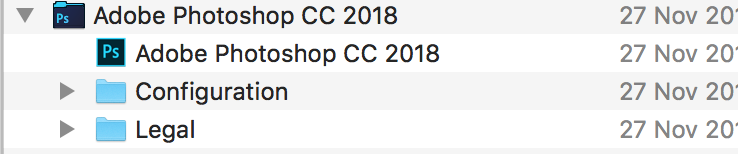
Copy link to clipboard
Copied
Tried that but for some reason, it keeps changing from the real Photoshop
or InDesign or Illustrator Icon to these and won't remain the real icon.
That is why the guy from Adobe reinstalled CS6 for me. But he put the
alias's on the desk top so they went to ? marks and then tried to get the
alias's back by recreating but this is what I get instead. Thanks.
(1st is Photoshop, 2nd is InDesign and 3rd is Illustrator)
On Sun, Dec 31, 2017 at 2:22 PM, Derek Cross <forums_noreply@adobe.com>
Copy link to clipboard
Copied
PS. This the the screen shot of the doc that I cropped to show you the
icons... yes, normal for me is to click on those to open the programs of CS6
Find more inspiration, events, and resources on the new Adobe Community
Explore Now
