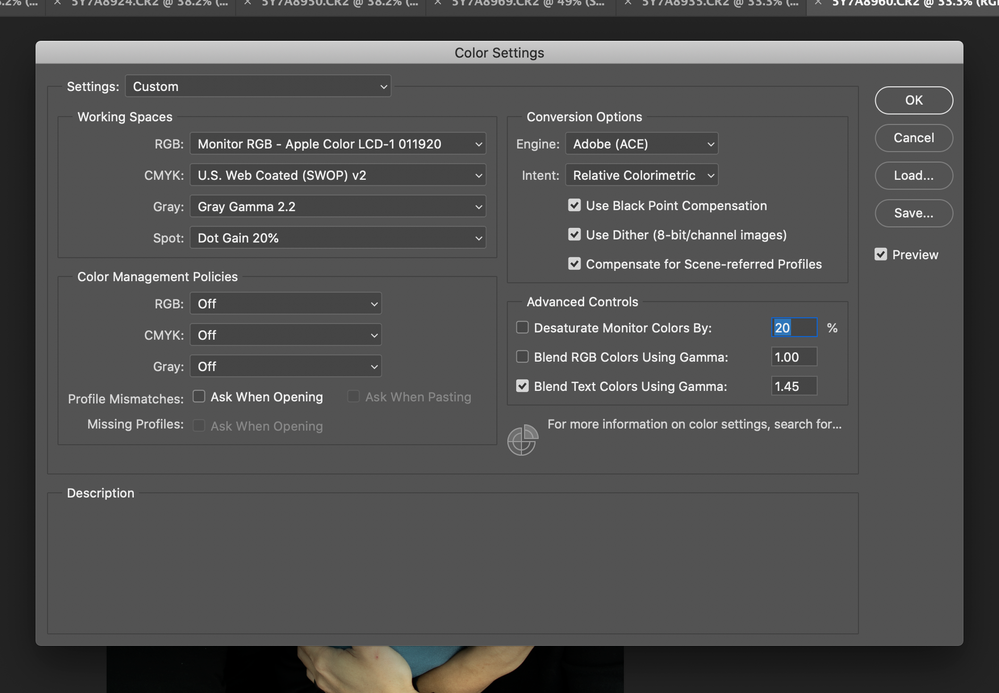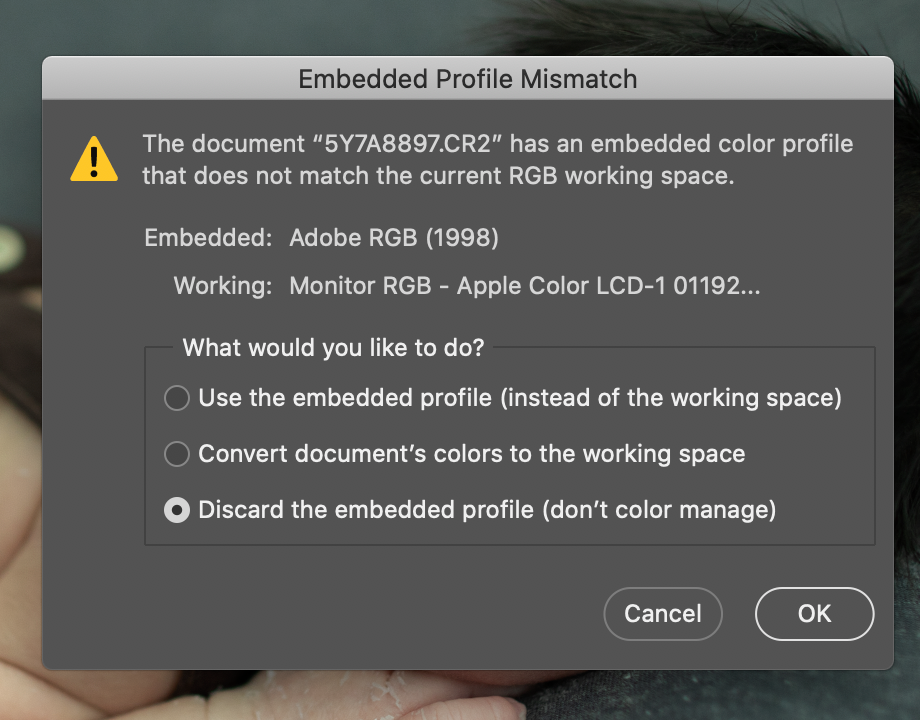- Home
- Photoshop ecosystem
- Discussions
- An embedded color profile that does not match the ...
- An embedded color profile that does not match the ...
Copy link to clipboard
Copied
Hello ,everyone ! I am having an issue with my photos lately . The skin looks way too grey an d the contrast of the entire photo is too high. Even Photoshop noticed me that I have " an embedded color profile that does not match the current RGB working space" . On my camera I have sRGB . The photos are taken with a Nikon d810 /24-70 2.8 / SB910 flash . (Jpeg files) What happened ? I did reset the values using the 2 buttons ,but nothing changed.
Thank you !
 1 Correct answer
1 Correct answer
Hi Nicoleta
Change your RGB working space to either "sRGB IEC61966-2.1" (easier if you are unsure) or "Adobe RGB 1998" (which encompasses more colours but will mean you must convert to sRGB when saving or exporting images for the web)
Change all three Color Management Policies to "Preserve Embedded Profiles"
Dave
Explore related tutorials & articles
Copy link to clipboard
Copied
Even Photoshop noticed me that I have " an embedded color profile that does not match the current RGB working space" .
And what do you do when the alert appears?
What are your Edit > Colour Settings?
Copy link to clipboard
Copied
I never changed anything in Photoshop since I downloaded it . First time I used the option "Discard the embedded profile " , but after reading some forums about that I used the first option with "Use the embedded profile " . But why do I have this problem now ,since I don't remeber changing anything in the menu of the camera?
Copy link to clipboard
Copied
Your color management policies within Photoshop, in combination with your working space, define the behavior.
In Edit > Color Settings, this workflow is defined. Please post a screen shot or tell us these three things (as originally requested above by c.pfaffenbichler ) :
- Working space for RGB
- Color Management policy for RGB
- Profile Mismatch settings
Also please post a copy of your document status as requested above.
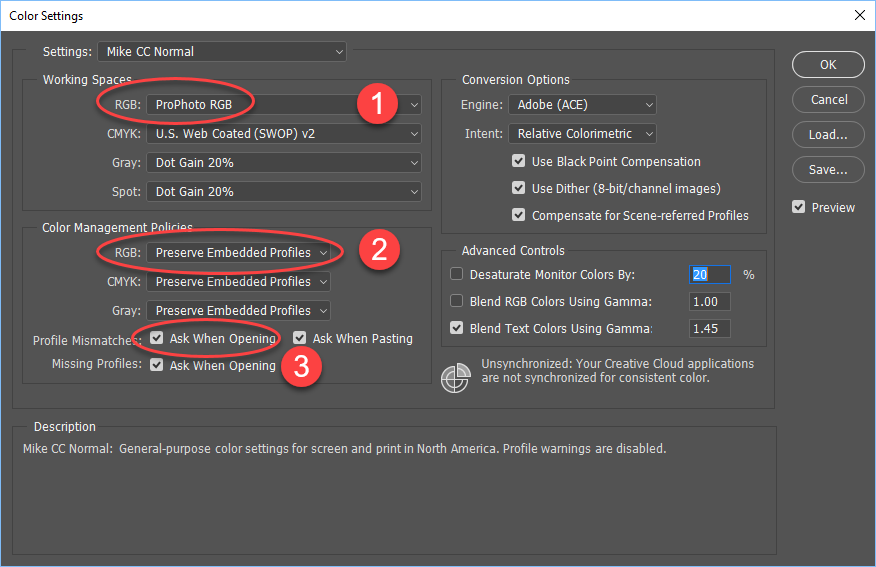
Copy link to clipboard
Copied
.png)
Copy link to clipboard
Copied
And for the other request ,I am not sure which Status Bar /Document Profile are you talking about.
Copy link to clipboard
Copied
Hi Nicoleta
Change your RGB working space to either "sRGB IEC61966-2.1" (easier if you are unsure) or "Adobe RGB 1998" (which encompasses more colours but will mean you must convert to sRGB when saving or exporting images for the web)
Change all three Color Management Policies to "Preserve Embedded Profiles"
Dave
Copy link to clipboard
Copied
Should also have added - check "Missing profiles - Ask When Opening". The other two "asks" do not really matter if you have the settings above set to Preserve embedded.
Dave
Copy link to clipboard
Copied
Hi ,Dave !
Thanks a lot ! I hope this will solve my little problem !
You all have a great day !
Copy link to clipboard
Copied
And for the other request ,I am not sure which Status Bar /Document Profile are you talking about.
See the lower left of the document window, see screenshot I posted earlier.
Copy link to clipboard
Copied
Hi - I calibrated my monitor which is what my RGB is at but I don't have options to choose in Color management. All are gray. I get this pop up with EVERY photo I have. I have been choosing convert image to monitor colors.
Copy link to clipboard
Copied
Those two screenshots demonstrate how to disable all color management completely in Photoshop, and thereby making the monitor profile moot and irrelevant. With these settings, Photoshop behaves just like any other photo viewer that doesn't support color management at all.
Revert all your color settings to how they originally were. If you can't remember, click the "North America General Purpose" preset. This is the default. Don't change it again.
The working RGB should never be your monitor profile! It needs to be a standard color space, sRGB, Adobe RGB or ProPhoto.
Color Management Policies should always be set to "Preserve Embedded Profiles". The other two options are legacy/very special purpose and if it was up to me they should just be removed altogether. They are potential disasters if you don't know what you're doing.
Color Settings specify policies for handling embedded document profiles. It has no relevance for your monitor profile, which is set up at system level. When you run the calibrator, you set the parameters and then don't do anything. It's all handled by the software without any user intervention.
Copy link to clipboard
Copied
Please set the Status Bar to Document Profile and post screenshots to illustrate what you are talking about.
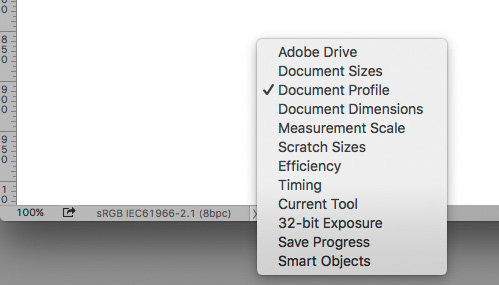
Find more inspiration, events, and resources on the new Adobe Community
Explore Now