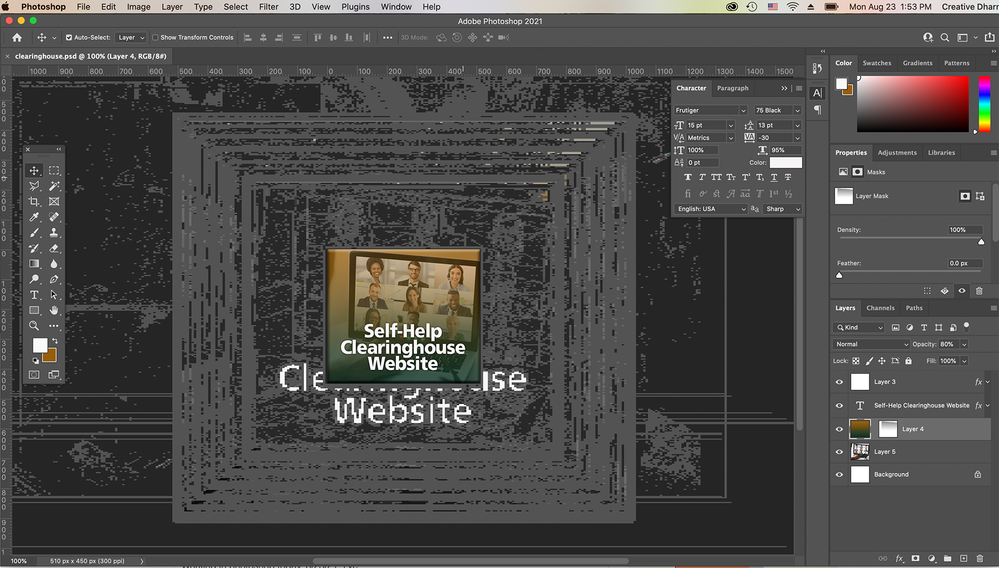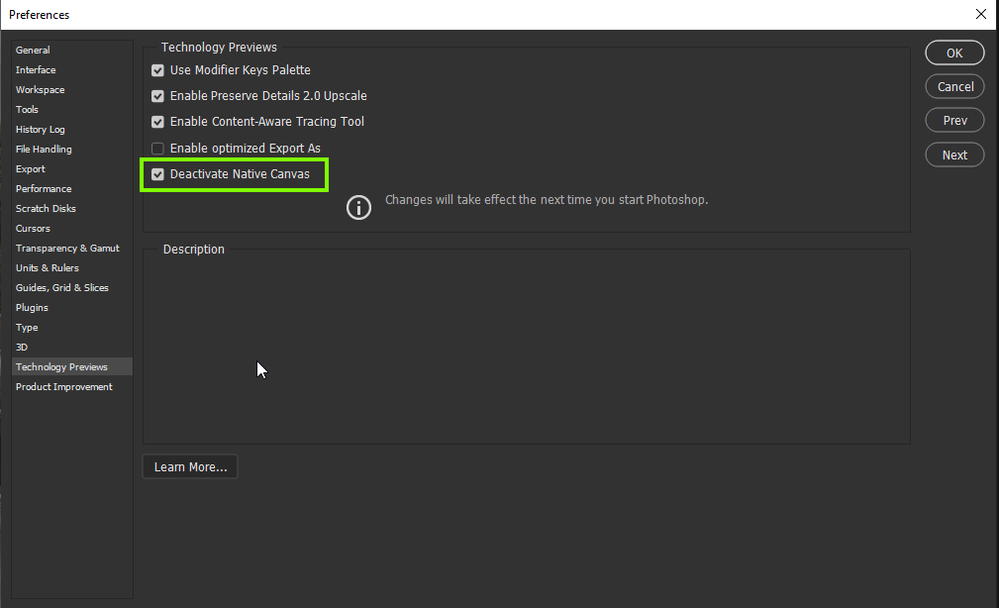- Home
- Photoshop ecosystem
- Discussions
- Photoshop artifacts on background
- Photoshop artifacts on background
Copy link to clipboard
Copied
Working in photoshop today, 8/23/21, and this is what keeps coming up. (see attached)
Does anyone know why the artifacts keep coming up and how to get rid of them?
I"m working on CC 2021 5.5... on a mac book pro 16"
All the apps are up-to-date.
I tried getting rid of the preferences. No help.
 1 Correct answer
1 Correct answer
Try enabling this option in preferences and restarting Photoshop to see if it helps
Explore related tutorials & articles
Copy link to clipboard
Copied
This looks like a graphics card issue - can you send a screenshot of your performance/preferences window and include the advanced settings?
Copy link to clipboard
Copied
Thanks for replying. This is what I did.
I went into the performance preferences and unchecked "use graphics processor" and the artifacts went away. Now I'm trying to figure out if it's the graphics card.
Copy link to clipboard
Copied
First, try disabling GPU in the preferences (Preformance tab). Any better?
If not, recalibrate and build a new ICC display profile, the old one might be corrupted.
If you are using software/hardware for this task, be sure the software is set to build a matrix not LUT profile, Version 2 not Version 4 profile.
Some have reported color issues with displays that have an HDR option. Open Display Settings and toggle off the "Use HDR" switch if such an option exists.
If turning OFF GPU works, it's a GPU bug and you need to contact the manufacturer or find out if there's an updated driver for it.
Also see: https://helpx.adobe.com/photoshop/kb/acr-gpu-faq.html
Copy link to clipboard
Copied
Copy link to clipboard
Copied
I'm having the same issues. It only seems to occur when I am working in RGB, if I'm working in CMYK no problems.
Tried uninstalling and reinstalling and unticking Open CL, no joy.
Working on:
iMac (Retina 5K, 27-inch, 2020)
3.1 GHz 6-Core Intel Core i5
16 GB 2667 MHz DDR4
AMD Radeon Pro 5300 4 GB
Copy link to clipboard
Copied
Copy link to clipboard
Copied
If turning OFF GPU works, it's a GPU bug and you need to contact the manufacturer or find out if there's an updated driver for it. Some have reported newer versions of the Mac OS fixes this indicating again, the GPU bugs are getting squashed by Apple.
Also see: https://helpx.adobe.com/photoshop/kb/acr-gpu-faq.html
Copy link to clipboard
Copied
Try enabling this option in preferences and restarting Photoshop to see if it helps
Copy link to clipboard
Copied
Bingo,
Cheers Ged.
Copy link to clipboard
Copied
Got the same issue and while this does fix the bug, it makes zooming/panning unusably slow.
Copy link to clipboard
Copied
Copy link to clipboard
Copied
Thanks for the reply, but I'm afraid that (disabling 30bit display) hasn't worked for me.
Copy link to clipboard
Copied
Take a look at this thread, alas that forum is now read only, but see the last reply from Mark Dahm
Copy link to clipboard
Copied
OK thanks, nothing to do but wait, or maybe (possibly) updating MacOS will sort it.
Copy link to clipboard
Copied
Copy link to clipboard
Copied
Thanks for replying. That's wasnt checked.
Copy link to clipboard
Copied
Not sure if useful but updating to BigSur has just fixed this bug for me.
Copy link to clipboard
Copied
Thanks for the info. I believe I have an update waiting.
Copy link to clipboard
Copied
Go to Preferences > Technology Previews and check "Deactivate Native Canvas"