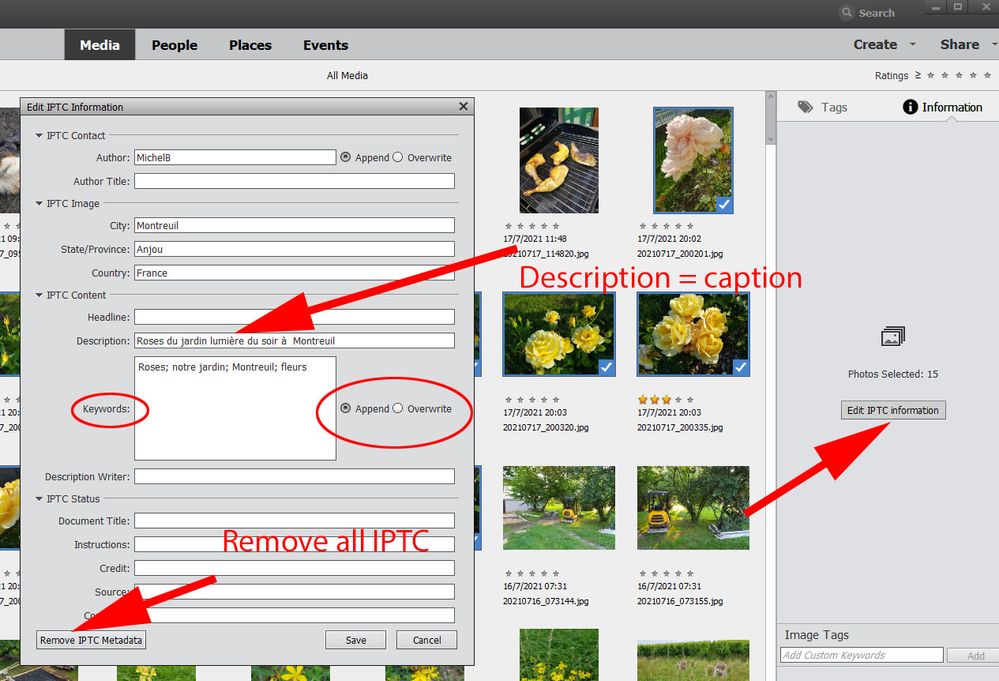- Home
- Photoshop Elements
- Discussions
- Re: Neb1 said: How is it possible to batch-remov...
- Re: Neb1 said: How is it possible to batch-remov...
Batch metadata (IPTC keywords) removal from files
Copy link to clipboard
Copied
Hello,
my question in short: How is it possible to batch-remove metadata (IPTC keywords) from files?
Background, example workflow / situation:
1. Tag files and save the metadata to the files.
2. Find out later that a couple of tags are less than ideal, slightly change them in the catalog and save to file.
3. What then happens is, that the original less-than-ideal tag is stored together with the new, better one in the file, which on the one hand I can understand that this makes sense in some way, but on the other hand though, this is in a higher sense obviously undesired, and does, on top of it, also not correspond to the situation in the catalog, where there is not the old and the new tag, but only the new.
4. My solution to this situation was trying to remove als IPTC keywords first, and then re-store the new. Which should work, as the tags in the catalog and well-semicolon-separated IPTC keywords should be equivalent, I think. Only drawback are then performance-concerns when it comes to hundred of thousands of picture, but lets leave this aside for the moment.
(5. To not store the (less-than-ideal) metadata in the first place is not an easy option, as it is needed otherwise and there can be a significant amount of time before the tag changes.)
(6. I know other (way less advanced) tools that can do the job, but I think it makes sense to not have several tools for picture organizing and this is a basic task for the original idea of a tool like Organizer. This is also why it is able to store metadata, and to be able to remove it is just the flip side.)
If you have a better idea to achieve the desired result, it is of course also highly welcome!
Many thanks in advance for your help!
Copy link to clipboard
Copied
Neb1 said:
How is it possible to batch-remove metadata (IPTC keywords) from files?
For everyone who comes across a similiar question: What you can do in Elements is to select all photos that you want to have the keywords batch-removed, click on metadata -> Edit IPTC Information -> Remove IPTC metadata. This seems to remove everything but the location.
It seems you can't remove the location in Elements. The easiest and quickest way to batch remove IPTC keywords and XMP subjects (Elements also writes them when writing IPTC keywords) completely seems to be: Download ExifTool, and run the following command in a command window:
exiftool -keywords= -xmp:subject= -overwrite_original -r "[path to picture folder]"
This is so basic (and easy to implement) functionality that I still can't believe Elements is missing it, but from what I found in Elements itself, on Adobe's help pages, on Google and as answers to this question, this seems to be true unfortunately. Imagine also a second scenario in addition to what I mentioned in my first posting: You get a set of pictures from someone else which are already tagged with a different place-tagging philosophy and you would like to integrate the photos in your Elements catalog: Impossible without a third-party tool... 😞
Hopefully someone from Adobe's "badly missing features" team scans the this community regularly - at least the postings tagged with "feature request"...
Copy link to clipboard
Copied
Neb1 said:
How is it possible to batch-remove metadata (IPTC keywords) from files?
For everyone who comes across a similiar question: What you can do in Elements is to select all photos that you want to have the keywords batch-removed, click on metadata -> Edit IPTC Information -> Remove IPTC metadata. This seems to remove everything but the location.
Where is this Edit Metadata function located?
I cant fnd it in the program or in the documentation.
Copy link to clipboard
Copied
@cj02139 a écrit :
Neb1 said:
How is it possible to batch-remove metadata (IPTC keywords) from files?
For everyone who comes across a similiar question: What you can do in Elements is to select all photos that you want to have the keywords batch-removed, click on metadata -> Edit IPTC Information -> Remove IPTC metadata. This seems to remove everything but the location.
Where is this Edit Metadata function located?
I cant fnd it in the program or in the documentation.
See your other post today.
Look into the Information panel on the right. When you have selected several thumbnails, you get a button in the middle of that information space with 'Edit IPTC information'. If only a single thumbnail is highlighted, you go to the Metadata, FILES PROPERTIES, IPTC ... (you click on the three dots). Be sure to be in detailed view in the metadata title.
This opens the IPTC dialog with the fields you may edit.
Just a note about the original post from @Neb1 :
Deleting all fields may be extremely dangerous from PSE users. As a matter of fact, to be sure I choose the options for the keywords to 'replace' instead of 'append' and I enter a space or meaningless character.
Copy link to clipboard
Copied
Just a note about the original post from @Neb1 :
Deleting all fields may be extremely dangerous from PSE users. As a matter of fact, to be sure I choose the options for the keywords to 'replace' instead of 'append' and I enter a space or meaningless character.
By @MichelBParis
Thanks for your hint - can you go a bit more into detail about the extreme danger you mentioned? At which step exactly does it occur and where do you replace instead of append?
Thank you very much in advance!
Copy link to clipboard
Copied
Just a note about the original post from @Neb1 :
Deleting all fields may be extremely dangerous from PSE users. As a matter of fact, to be sure I choose the options for the keywords to 'replace' instead of 'append' and I enter a space or meaningless character.
By @MichelBParis
Thanks for your hint - can you go a bit more into detail about the extreme danger you mentioned? At which step exactly does it occur and where do you replace instead of append?
Thank you very much in advance!
By @Neb1
Here is a screenshot:
You can remove all IPTC fields, or you can edit your keywords list with either append or overwrite. If you select all keywords and want to delete them, choose 'overwrite' and enter a space or a meaningless character.
Note that the 'Update thumbnail' command will update the caption (= description in IPTC) but not the keywords in your catalog.
Find more inspiration, events, and resources on the new Adobe Community
Explore Now