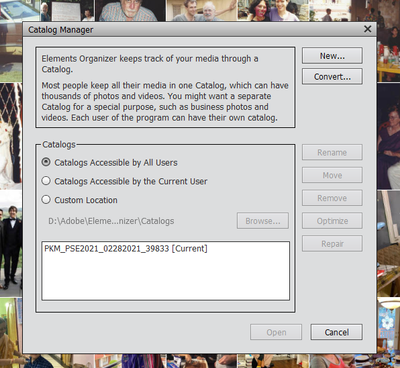- Home
- Photoshop Elements
- Discussions
- Re: Catalog Location for Photoshop Element 2021 in...
- Re: Catalog Location for Photoshop Element 2021 in...
Catalog Location for Photoshop Element 2021 in Windows 10
Copy link to clipboard
Copied
I just purchased and installed Photoshop Element 2021 and then uninstalled PSE 15 - my previous version that I was using. In the installtion process, I selected the option to convert my Catalog that was in use at that time. Everything looks good and everything works just fine.
In my Windows 10 desktop PC, I have a 100 GB SSD (C) and a much bigger mechanical Hard drive (D). To save space, I installed the Photoshop Element 2021 in my D: Drive.
After the installation, I chnaged the Catalog name to make it more meaningful to me to reflect the starting point for my PSE 2021. And, that chnage was accepted, and I have no trouble in opening and accessing all of my current information, and it uses the RENAMED Catalog.
Now, I am trying to locate where it stores that Catalog. I have looked around everywhere using Window's File Explorer, but can not locate my newly named Catalog.
I sure could use some help in locating this Catalog so that I can make sure to protect it and manaully back it up whenver I wanted.
Thank you so much.
Copy link to clipboard
Copied
Moved to the Photoshop Elements forum.
Copy link to clipboard
Copied
On Windows 10, Photoshop Elements 2021 stores the catalog (by default) in C:\ProgramData\Adobe\Elements Organizer\Catalogs
You will need to go to View > Hidden Items in the File Explores to see the Program Data folder 🙂
Good info here for bookmarking.
Copy link to clipboard
Copied
Thank you Phil for your help. Will it out it in my C: Drive even though I installed it in my D: Drive?
Copy link to clipboard
Copied
You are absolutely right. I did find it in the location you had said - in C Drive!. Why would it do this when I installed the app in D drive? Thank you.
Copy link to clipboard
Copied
Phil, all of my previous Catalogs are in D:/Adobe/Elements Organizer Catalog/Elements Organizer/Catalogs folder. It shows all FOUR prior Catalogs and one of my Training Catalog. I have been using PSE ver. 5 to 15 (five of them over the years) and now the 2021.
Can I just move the newly named Catalog from C: Drive to my D: Drive to the location I show you here?
Or, is there a better more appropriate way to do this to make sure I don';t brake any links to the app.
Thank you so much.
Copy link to clipboard
Copied
I think the best, general approach is to let apps install to their default locations (so essentially, your C: drive), and store your media (photos, videos, etc) on any other drives you might have, either internal or external.
Don't forget the Photoshop Elements Organizer Catalog is just basically a database file containing information about your media and not the media files themselves. So there's no point in moving the Catalog to the D: drive if you're trying to save space as it will make hardly any difference.
Copy link to clipboard
Copied
Sorry, auto-emojis messing up my d drive
Copy link to clipboard
Copied
Hi,
Yes, you can move your catalog to any desired location. For this,
1. Open Catalog Manager, by clicking on Catalog Name at bottom right corner of Organizer.
2. Choose 'Custom Location' out of the the 3 radio buttons visible, and then Browse to the location of your choice. It will be 'D:/Adobe/Elements Organizer Catalog/Elements Organizer/Catalogs folder' in your case.
3. Now again choose 'Catalogs accessible to all users' in this window, and select your catalog from the list using a single click.
4. Click on 'Move' from the various buttons at the right of Catlog Manager Window.
5. A new window opens, and choose 'Custom Location' here, and click on OK
Your catalog will move to your desired location. Please let me know if this solves your issue or in case of any other concerns.
Thanks!
Copy link to clipboard
Copied
Hi,
Yes, you can move your catalog to any desired location. For this,
1. Open Catalog Manager, by clicking on Catalog Name at bottom right corner of Organizer.
2. Choose 'Custom Location' out of the the 3 radio buttons visible, and then Browse to the location of your choice. It will be 'D:/Adobe/Elements Organizer Catalog/Elements Organizer/Catalogs folder' in your case.
3. Now again choose 'Catalogs accessible to all users' in this window, and select your catalog from the list using a single click.
4. Click on 'Move' from the various buttons at the right of Catlog Manager Window.
5. A new window opens, and choose 'Custom Location' here, and click on OK
You catalog will move to your desired location. Please let me know if this solves your issue or in case of any other concerns.
Thanks!
By @Somya_Agarwal
[You can ONLY move a catalog on custom location to the default location. Not the other way round.] I WAS WRONG! I have tried your suggestion and once you have moved from custom to default, you can try to move to custom, but there is no button to perform the task, even if you have stated a valid destination. The reason behind this choice is probably that Adobe does consider PSE users as beginners and don't trust them to move or copy catalogs.
Moving from custom to default location makes sense, particularly after you have restored a full backup to a custom location. However it's more frequent to have to make a copy of the catalog folder for safety (backup) or for testing something or to move the catalog to another drive, as in the case of the OP.
Edit:
I was wrong; even if you have no OK button to apply the new location, the catalog is indeed moved.
Is this a new feature? I don't see it documented elsewhere.
Copy link to clipboard
Copied
Hi @MichelBParis ,
No, this has not been added recently. The only catch here is that if no custom location is set in Catalog Manager dialog box, 'Custom' radio button is not shown in the second dialog that opens on clicking Move. You need to set a Custom Location in Original dialog box, for it to be visible in next step.
Regarding documentation on this, I will pass on your feedback to the concerned team.
Thanks,
Somya
Copy link to clipboard
Copied
A few ideas about where to store catalogs:
- Necessary to know: use the menu Help >> System Information to read where the catalog is stored.
- Phil is right: that location is hidden by default and you have to make those folders visible.
- Is it a good thing that the default location is hidden? That prevents many beginners to fiddle with the catalog folders without knowing what they are doing. However, you'll discover that you'll have to know that information some day later, as you have found.
- Is it a good thing to use the default location? Knowing that you can move or copy the catalog folder anywhere else from the Windows Explorer is the most important thing, and that is not known to many users. Storing everything in the default location may help get catalogs together. Storing copies or moving catalogs is extremely useful, especially if you want to use the catalogs and photo files on an external USB drive to share between two PCs. You can choose the fastest drive if you want, but don't expect a big difference.
- Big catalogs may grow much more than the space needed for the Elements software itself. So why risk installing your software in D (without knowing the consequences) when you save more space by storing the catalogs on your D drive?
- What makes a difference with working with catalogs is having more than the minimum RAM requirements. Having a SSD makes a difference for storing your scratch disks (preferences, performance). Having the media files and catalogs on a non SSD drive, even a USB external drive is perfectly ok. Storing them on the SSD does not help, on the contrary.
Copy link to clipboard
Copied
MichelBParis and Somya Agrawal, thnak you for your wonderful, detailed very helpful advise. I have followed your instructions and have been able to make the move of my Catalog to my Custom location. And my PSE 2021 is working correctly.
But, I wanted to share something that's occurring that I was not expecting.
My Catalog NOW shows up in my File Explorer in BOTH Places - the Default Loaction in C: Drive, as well as in my Custom Location in D: drive. And, when I open my PSE 2021, whether I click the Catalog name on bottom right of the Organiser or access vis File/ Manage Catalogs, the Catalog Name does show up as my Catalog in USE and my new Custom Location appears greyed out having replaced the Defult location that it used to show. The Default location does not appear.
Does this make sense to you?
Again, thank you both so much (and I did not Somya's correction).
Copy link to clipboard
Copied
Sorry about the emoji showing up in place my D: Drive. And, the typo for my remark regarding Somya A.'s comment - I meant to say "NOTED" and not "NOT>
Copy link to clipboard
Copied
Hi @PKFlo ,
Can you demonstrate your issue with the help of few screenshots. Will be easier to understand.
Thanks!
Copy link to clipboard
Copied
Yes, I will. First, my point was that I was able to complete the "MOVE" function of my Catalog from PSE2021's DEFAULT Location to my Custom Location successfully. But, the Catalog continue to appear in the DEFSAULT C: Location while also appearing in my Custoem Location D. Don't know which specific file is being used. Here are three screenshots.
Copy link to clipboard
Copied
I tried to insert the screenshooots but it showed the LINKS! How would I make it show the actual screen shots?
Copy link to clipboard
Copied
Copy link to clipboard
Copied
Hi,
Currently, catalog at Default location open as you can see [Current] is appended next to its name.
Regarding the screenshot of file explorer of Custom Location, can you open the catalog folder 'PKM_PSE2021...' and show me its contents?
Thanks!
Copy link to clipboard
Copied
Yes, I understand, but why does it STILL LEAVE the same Catalog file in the Default Location even after I move to my Default location? Here is the file OPENED as you wanted to see.
Copy link to clipboard
Copied
Somya, after I posted the opened file, I did look into the situation further. I examined the catalog.pse19db file at both the Default Location in C: and in my Default Location in D:. I found big differences. I am really SURPRISED.
At the Default Location, the FILE SIZE is 322,009 KB and Date Modified is 3/02/2021
At the Custom Location, the FILE SIZE is 287,289 KB, and the Date Modified is 3/01/2021
I really don't understand these at all. And, based on the SIZe and DATE information, I am just guessing that the Catalog file in the DEFAULT Location is the one being currently used and not the one at the Custom Location! If you want, I can take the screen shots to show you this also.
Please help me understand what's going on here. Thank you so much
Copy link to clipboard
Copied
Hi @PKFlo ,
The date and size explain that you are currently using the catalog at Default location in C drive. However since the catalog is also in your D drive, you can browse to the Custom Location, and use it.
Though I would not suggest deleting anything, you can rename the catalog in C: drive by appending something like '_old' to it, for you to differentiate, and keep using the one in D drive. Catalog at D drive might be missing some changes, you perhaps performed after the move, that is from 1st March to 4th March. If they aren't much, you can do them again to the catalog in D drive, and then keep using it.
Let me know if this solves your issue!
Thanks,
Somya
Copy link to clipboard
Copied
Thank you so much Somya. Yes, I understand your explanations. I also thought it was using the Default drive catalog since its Date was most recent and Size was bigger than what is shown for the Catalog in my Custom location in D: drive.
But, why the Catalog Manager window shows the Location D:/Adobe/Elements Organizer Catalog/ Elements Organizer/Catalogs --- EVEN IF IT'S GREYED OUT! What does this imply? What is the purpose of showing this Location when we know that location is NOT being UISED!
It would be lot clearer if this would clearly show the DEFAULT LOcation in C: so that there is NO CONFUSION.
Sure would appreciate your thought on this.
Thanks a lot again.
Copy link to clipboard
Copied
Thank you so much Somya. Yes, I understand your explanations. I also thought it was using the Default drive catalog since its Date was most recent and Size was bigger than what is shown for the Catalog in my Custom location in D: drive.
But, why the Catalog Manager window shows the Location D:/Adobe/Elements Organizer Catalog/ Elements Organizer/Catalogs --- EVEN IF IT'S GREYED OUT! What does this imply? What is the purpose of showing this Location when we know that location is NOT being UISED!
It would be lot clearer if this would clearly show the DEFAULT LOcation in C: so that there is NO CONFUSION.
Sure would appreciate your thought on this.
Thanks a lot again.
By @PKFlo
Everything you are seeing is the consequence of the following reasons:
- having twice the same catalog folder with the same name on two locations; why this duplication? I am pretty sure that the organizer does not create such duplicates, but we have to live with that hard fact.
- The 'default' location is on the 'C' drive if you install PSE on C. If you choose to install PSE on 'D', I don't know if the 'default' location will be on 'D'. I doubt it, and you can check by creating a new test folder in 'Catalogs accessible to all users'. By the way, that is a good reason not to install PSE on 'D', because you never know what will stay installed on C... So, until we agree on that point, stating 'default' location may mean C or D, ambiguous...
- The screenshot of the catalog manager needs to be understood:
If you choose the 'Catalogs accessible to all users', the full path with indication of the drive is not shown, because typical beginner PSE users are not supposed to fiddle with them, and the location is hidden.
If you choose a 'custom' location, the indication of the drive is mandatory.
- To make matters still more complicated, keep in mind that if you tick the radio button to show 'catalogs accessible to all users, a list of catalogs witll be shown with maybe the [current] one.
Only the last used 'custom' catalog will be shown on the bottom in the 'custom' location and only if the radio button is set on custom.
-
Please refer to your screenshot of the catalog manager.
You have chosen the radio button to display the catalogs in the default location.
Copy link to clipboard
Copied
Somya, you ask: "having twice the same catalog folder with the same name on two locations; why this duplication?"
I DID NOT CREATE the Catalog in Custome location in D:. I used the "MOVE" Process to move the Catalog in the Default Location in C to my desired custom location in D:. So, I MOVED and NOt created it in D:.
Anyway, it is very confusing. Wish, there was a clearly written narrative on everything about Catalog Management - Default and all...
Thank you.
-
- 1
- 2
Find more inspiration, events, and resources on the new Adobe Community
Explore Now