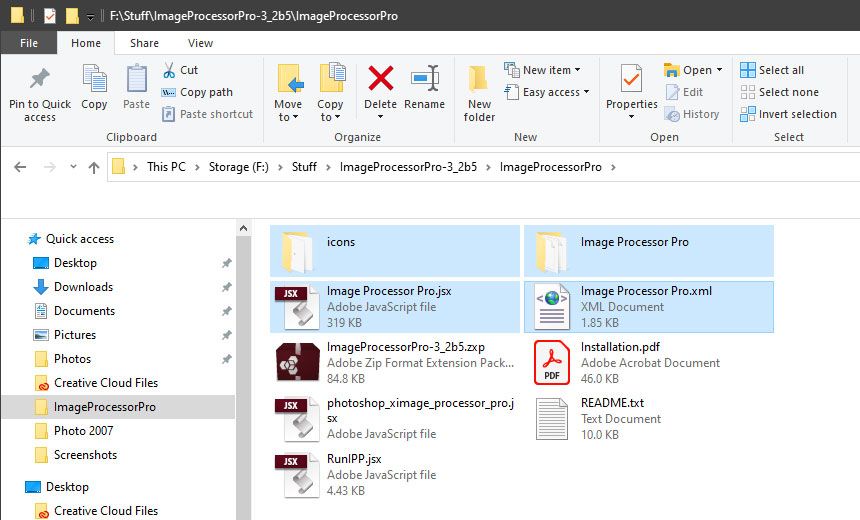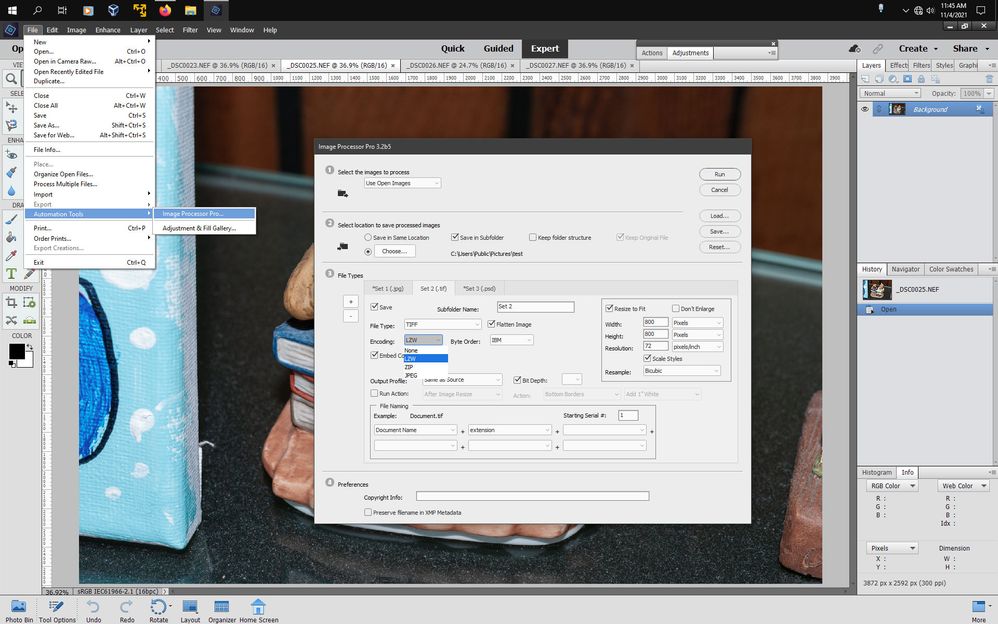Compressing multiple images
Copy link to clipboard
Copied
Hello everyone,
I'm using Photoshop Elements 2021 to apply a camera profile to a lot of .raf images, the results I want to save as compressed .tif and .png files.
So far I've been using "process multiple files" but the resulting .tif files are twice the size of the original images. That's why I now want to use the LZW compression for all of them but there's no option in the "process multiple files" dialog to create compressed images.
If I pick a single image and do "File - Save As" another pop-up shows up (after pressing "save") with compression options. For .tif files I can choose the LZW compression (and a couple of other settings too), for .png there are only 2 options:
- Compression: None/Fast or Smallest/Slow
- Interlace: None or Interlaced
How do I pick LZW compression for pngs? And how do I use LZW compression with multiple files (with "process multiple files"?)?
Copy link to clipboard
Copied
Did you consider using Bridge, which comes for free with the free Desktop Creative Cloud?
https://helpx.adobe.com/creative-cloud/help/benefits-creative-cloud-free-membership.html
You have more options to export your files. I don't think you don't have the option for LZW Tiff, but you have the ZIP compression available. Please, PS users, correct me if I am wrong.
Of course, there are several good free external resizing alternatives (like Fastone Resizer) offering LZW.
Copy link to clipboard
Copied
I can do the first step (apply camera profile) in Camera Raw, which is part of Elements, just fine, it's just the actual saving/exporting part that I'm having problems with.
I'd rather not save the images as huge .tif files, then import them into another app just to export them again as a compressed version. The docs even mention LZW (scroll down to "File Compression"), so there has to be a way to do it for multiple images directly in Elements. Also, I don't want my images in the cloud (or did I mis-understand you?).
Copy link to clipboard
Copied
I can do the first step (apply camera profile) in Camera Raw, which is part of Elements, just fine, it's just the actual saving/exporting part that I'm having problems with.
I'd rather not save the images as huge .tif files, then import them into another app just to export them again as a compressed version. The docs even mention LZW (scroll down to "File Compression"), so there has to be a way to do it for multiple images directly in Elements. Also, I don't want my images in the cloud (or did I mis-understand you?).
By @JJ5C39
I should have read your other discussion with Andrew Rodney ( @TheDigitalDog ). That shows that you need more explanations about what Elements can do for your project compared with the full Photoshop. What Andrew explains is valid for Photoshop but only partly for Elements.
The first difference is in the initial stage where you 'edit' your raw files. The ACR conversion and editing module is more limited in Elements, and many features of PS are not available if they can be processed normally after exiting the ACR module (Done, Open or Save). What is common in PS and PSE ACR is the editing process which does not change a single pixel of the original, but saves your corrections as metadata, the 'recipe'.
Most of the time, you can ignore the 'Save' option which only converts your raw file into a new universal raw format (DNG) combining the unchanged data plus the 'recipe'. You don't 'save as' nor 'convert to jpeg, tiff or...)
So, you are left with 'Done', which saves your 'recipe' as a very small text file called a sidecar file, with the same file name followed by the extension /xmp. No file in photo format is created (no 'rendered' file format). PSE and the organizer recognize this sidecar file so that they can create the correct rendition in memory for the normal pixel editor to process the image further and display the changes.
Or you choose 'Open', which opens a 'rendered' version in memory for further editing; that's what enables you to really 'save as' or 'convert to' any photo (not raw) format. In that process, you can open lets say 50 .RAF files and save them either individually or all together. If you select all those opened image in the process multiple files option of the editor, you can save them into the .tiff format. But the LZW compression is not available.
External tools like Faststone Resizer are apt to batch resize/compress any photo file format (not raw) very fast and with many options.
Bridge is similar in this respect, but it can read directly the raw files (.dng or .RAF+xmp) and batch process a folder or selection. Note that Bridge uses the PSE ACR version in your case, not the full PS ACR version.
Copy link to clipboard
Copied
Thanks for the explanation again. Yes, I'm pretty much a PS(E) noob. And yes, I noticed the xmp files that are created temporarily and I also understand the whole RAW process, including the rendering part in memory (PC's getting really slow, no surprise).
What I'm having problems with is the actual saving part because I don't want to have to click every single image of a thousand and go through "File - Save As" with it, just so I can choose the compression.
So, I have to create the dng files first (probably faster than raf+xmp) and then load those again in Bridge to get the compressed batch export option (no changing of image resolution necessary, I only want to use LZW compression)? Can I do this without any cloud services? Is there really no way to do this in PSE directly?
Copy link to clipboard
Copied
So, I have to create the dng files first (probably faster than raf+xmp) and then load those again in Bridge to get the compressed batch export option (no changing of image resolution necessary, I only want to use LZW compression)? Can I do this without any cloud services? Is there really no way to do this in PSE directly?
By @JJ5C39
1 - Creating the dng files:
No, not only you don't need to create those dng files (no advantage in general), but creating them means converting all your raw files and writing them to disk, which is much faster by creating xmp files which take very little space on your disks. Just keep them, they are automatically managed in the organizer and editor.
2 - Cloud services:
The Creative Cloud desktop application does nothing 'in the Cloud'. Everything is kept and managed on your computer. None of your files are copied nor used or edited 'in the Cloud'. It's mainly a platform for installing the many Adobe softwares, updating them and making them work together.
3 - The limitation of the PSE ACR for 'saving/converting' files.
Once again, the ACR module of PSE can't save directly into any other format. Forget about the 'Save [to dng]' option which converts to another raw format.
So, the shortest and smartest way for you would be to batch edit your hundreds of RAF files. You can open realistic batches of about 50 pictures or more depending on your hardware. You add the same edit to some of your opened files at the same time, you get back to individual pictures for specific corrections, cropping or straightening etc. Finally you select all (Ctrl A) opened pictures and click 'Done'. In seconds, the tiny xmp files are created and written to disk and the organizer is updated including the thumbnails.
The organizer can 'export as new files' thousands of raw files to tiff if you want, but not with lzw option.
The editor 'process multiple files' can batch process all files in a folder to tiff.
Bridge can read, convert and batch export your edited RAF files with their xmp sidecars to tiff option zip (recommended). Nothing needed after the 'Done' before launching Bridge.
Copy link to clipboard
Copied
My PC can handle around 100 images at the same time but applying the profile in CameraRaw (usually no other editing necessary) is pretty slow. If I can skip the "wait for PSE to load the images with the profile applied" step, which always took 5-10 minutes and then only have to wait for the actual export to finish, that would be nice.
Bridge (I downloaded it directly and it automatically opened it in Creative Cloud Desktop) finally finished installing and I found the "export to" setting but a new preset only lists ZIP for TIF (no LZW) and there are no quality settings (apart from the bits) for png. I'm also not sure what color space to use, sRGB?
Apart from that the export worked well and in the end it's faster than using PSE for everything, so thanks for that! I'll have to ask the third person if they care about the exact compression method but until then I'd like to keep my options open. Can only Faststone Resizer export .tif files with LZW?
Copy link to clipboard
Copied
My PC can handle around 100 images at the same time but applying the profile in CameraRaw (usually no other editing necessary) is pretty slow. If I can skip the "wait for PSE to load the images with the profile applied" step, which always took 5-10 minutes and then only have to wait for the actual export to finish, that would be nice.
Sorry, I don't use profiles for my own needs...
Bridge (I downloaded it directly and it automatically opened it in Creative Cloud Desktop) finally finished installing and I found the "export to" setting but a new preset only lists ZIP for TIF (no LZW) and there are no quality settings (apart from the bits) for png. I'm also not sure what color space to use, sRGB?
I am not a regular Bridge user and I had found the same limitation for ZIP compression only. Probably @Jeff Arola can help you in that respect.
For the color space, you need to ask your customer. Raw files don't have a color space, you have to tell the converter (ACR) which you choose. For Elements, not obviously, this choice is made in the editor in the menu Edit >> Color settings. For raw files opened in the PSE ACR, your choice is sRGB (smaller space, more compatibility) or aRGB (wider space, recommended in a color managed workflow. You choose optimize for screen or for print. With the full PS and Bridge ACR version or with Lightroom, you could choose a still wider space, Prophoto.
Apart from that the export worked well and in the end it's faster than using PSE for everything, so thanks for that! I'll have to ask the third person if they care about the exact compression method but until then I'd like to keep my options open. Can only Faststone Resizer export .tif files with LZW?
By @JJ5C39
I have only tested Faststone Resizer but I suppose Irfanview or XNview among others can do it.
Copy link to clipboard
Copied
Thanks for the explanation!
Just to make sure: Everything I change within ACR (including rotation, cropping,...) is saved within the xmp files of the selected images once I press "Done", correct? What if I want to use a setting ACR doesn't offer, so something directly in PSE (press "Open" in ACR), can I still save the changes in the xmp file or do I have to export the uncompressed tif and work with that?
Copy link to clipboard
Copied
Thanks for the explanation!
Just to make sure: Everything I change within ACR (including rotation, cropping,...) is saved within the xmp files of the selected images once I press "Done", correct? What if I want to use a setting ACR doesn't offer, so something directly in PSE (press "Open" in ACR), can I still save the changes in the xmp file or do I have to export the uncompressed tif and work with that?
By @JJ5C39
Only what is edited in the ACR module is saved as a 'recipe' in the xmp sidecar files. I have to add that for non raw files like jpegs, tiffs, psd, ACR can apply the same 'recipes' as for raws, but those photo files formats don't need xmp files, they can store that recipe in the metadata header of the file itself. The 'parametric' workflow which records the commands applied to a raw or non-raw file is specific to ACR or Lightroom. All pixel editing in PS or PSE can't be recorded that way. At most, the analogy would be to record your pixel changes in an 'action' file or in a script. Very limited in practice and not available to PSE anyway.
So, apart from your specific task with LZW/TIFF files, you might take advantage for your own personal photos of the ACR for PSE module, for jpegs as well as raws. Even if PS users see the PSE ACR as "crippled", as @TheDigitalDog says, you get the ability to use an edition in 16-bits wide color space, with simple, effective and fast edits in a parametric batch process. Better solutions to tricky lighting, better quality for raws and non raws. You don't get the powerful and fancy tools of the editor, but typical PSE users do enjoy that pixel editing.
In my case, only less than 10% of my photos need pixel editing. My RAF files are 32 MB. In the organizer I could manage them totally parametrically without any rendered tiff/psd/jpeg version, but I have found it better to always create a full size jpeg version, quality 10 as a version set. I only need psd or tiff when I want to keep layers (for pages in my family books for instance).
Copy link to clipboard
Copied
I see. I've been using your Bridge suggestion the last couple of days and I have to admit, using the xmp files is so much nicer and faster because I don't have to wait for PSE to load the images after I'm done with ACR, plus mistakes like a wrong rotation are also easier to fix. Bridge is a bit slower than PSE (I guess it's using a higher resolution preview image?) but I can live with that. I've now got another problem with ACR but that's for another thread. Thanks for your help!
Copy link to clipboard
Copied
That's not your precise question which is how to get a batch of 'rendered' compressed lzw tiff file from a batch of raw RAF files.
However, I am curious to know why you need precisely that lzw compressed tiff format for big batches of your files. Your posts do show that you are able to do this for individual files. I wonder why you would want to process a big part of your library like this.
If you are looking for the best ratio of quality and size, keeping edited raw files with their xmp sidecar files (or saved DNGs) insures 100% quality with minimal size. My RAF files are about 32 GB whereas a compressed 16-bits Tiff version are more than 110 GB. I can view, print or export them as needed without needing to save the 'rendered' tiff version in my computer. That's what is called 'parametric' editing. You don't save a rendered photo format version, only the recipe as a small text file. It's something the Lightroom users are using routinely.
What is different with Elements and the organizer? Not much, what may change in your own situation is the percentage of your files which need an additional step of pixel edition after the raw conversion. LR has a number of local editing tools which may result in perhaps 5% of further pixel editing, whereas PSE may need 10 to 15%.
In my case, knowing that more than 90% of my edits (global color, contrast, cropping, straightening...) are ok in the ACR, I am used to always issue a rendered full size jpeg for all my files. With very small sizes, they are perfect for nearly all my needs for displaying, printing, exporting; compositing etc. They are used like 'full size previews' in LR. They come as top of version sets in the organizer, which makes browsing and searching extremely comfortable. Very easy to come back to the raw original for specific needs or versions in rare cases.
From the organizer, I could select a batch of raw files to export them as new files in tiff format, just like Bridge, but without the compression option. I'd just use Faststone to compress the batch. To be fair, In my case, I have never neede to export as lzw tiffs...
Copy link to clipboard
Copied
Short version: Someone else takes images, I correct the colors using a camera profile, then hand them over to a third person. I don't actually want to do fancy Photoshop editing stuff with them (the third person doesn't either), that's why I don't care about the xmp file. All I need is a rendered image with the correct colors that can be viewed with pretty much any image viewer (yes, even the Windows one) and CameraRaw did a good job in the trial version, that's why I bought the full PSE version.
The original RAF files are around 35mb each, if I export them as .tif or .png file, they double in size (more than 70mb each). You wouldn't really notice too much of a difference if you only had 10 images but I've got thousands (try doing "File - Save As" with that many...). LZW compression is lossless and it brings the files down to around 35mb again (still 24bit), which makes handling them much easier. Sure, I could probably export them as 2mb jpgs to make them take up even less space but that's not what the third party is asking for.
Copy link to clipboard
Copied
Short version: Someone else takes images, I correct the colors using a camera profile, then hand them over to a third person. I don't actually want to do fancy Photoshop editing stuff with them (the third person doesn't either), that's why I don't care about the xmp file. All I need is a rendered image with the correct colors that can be viewed with pretty much any image viewer (yes, even the Windows one) and CameraRaw did a good job in the trial version, that's why I bought the full PSE version.
The original RAF files are around 35mb each, if I export them as .tif or .png file, they double in size (more than 70mb each). You wouldn't really notice too much of a difference if you only had 10 images but I've got thousands (try doing "File - Save As" with that many...). LZW compression is lossless and it brings the files down to around 35mb again (still 24bit), which makes handling them much easier. Sure, I could probably export them as 2mb jpgs to make them take up even less space but that's not what the third party is asking for.
By @JJ5C39
Ok, then I won't discuss the choice of LZW compression tiffs for 8-bits versions. Note that to get the full information data of the raw file, you need 16-bits. What you call 24 bits is 3 RGB channels of 8 bits. Using the 16 bits setting of ACR would result in much bigger sizes. That's why ZIP compression would be better as explained by @Jeff Arola .
By far, the simplest batch process starts with editing by batches in ACR then clicking 'Done' as explained in my other posts. Using the xmp sidecar files does not double the size of your raw files as creating dngs would do. Applying the 'default' correction works surprisingly well to start each batch. Then, use the organizer and just 'export as new files' in the tiff format for even one thousand files batches as a night job. Yes, you get non compressed temporary tiff files, but you don't create useless dng files in the process.
Now, install the free Faststone Resizer which can convert big batches of non compressed tiffs into LZW tiffs.
When converted, you can safely delete the temporary full size tiffs.
Copy link to clipboard
Copied
Bridge is taking its fair time downloading, I'm going to reply to your other post once I tested it.
16bit per channel? The original RAF images are indeed 48bit, only the exported TIFs are 24bit. I checked ACR and it's set to 8bit by default, so I tested it again with 16bit and the exported .tif images are huge! Without compression a single image is about 150mb (around 75mb with 8bit, the original RAWs are ~35mb), with LZW it's over 160mb and with ZIP it's about 130mb. Jeff Arola is right (I thought he was talking about "not 6bit/channel", not "16bit/channel"). That's crazy, I think I'll switch back to 8bit/channel again.
Is the Faststone Resizer an alternative to using Bridge? Tbh, I'd rather not create an additional big TIF, even if it's just temporary because with this many, already pretty big, images storage is a problem atm.
Copy link to clipboard
Copied
Maybe the reason Process Multiple Files doesn't offer LZW compression for tiff, is it uses actions that were quite possibly carried over from photoshop elements 1 circa 2001. So back then, many applications capable of opening tiffs would not support compression methods of LZW or Zip, so i guess adobe figured for the most compatibility, Process Multiple Files would save tiffs with no compression. Another caveat of LZW compression is that !6 Bit/Channel bit depth images can actually be bigger in file size using LZW versus no compression. In those cases one would want to use Zip compression.
Also there was a patent on LZW compression that expired in 2003.
Copy link to clipboard
Copied
It's not 2001 anymore, is it? 😉 Windows' image viewer and even Paint can open the images I created with "File - Save As" just fine and the files all ended up with a size similar to the original RAF file, in comparison to double the size without compression. Checking the exported files and re-exporting the ones that are bigger won't be a problem and is still better than clicking "File - Save As" over a thousand times. And still: How do I do a batch export with compression for that many images? There has to be some way within PSE that doesn't require me to keep clicking "File - Save As" for a week.
Copy link to clipboard
Copied
You can try this Image Processor Pro script (3_b25), which has LZW compression (encoding) for tif files.
https://sourceforge.net/projects/ps-scripts/files/Image%20Processor%20Pro/v3_2%20betas/
Put the following files into
C:\Program Files\Adobe\Photoshop Elements 2021\Presets\Scripts
Image Processor Pro.jsx
Image Processor Pro.xml
icons
Image Processor Pro
Then the Image Processor Pro should be under File>Automation Tools in the pse 2021 editor in Expert mode.
Copy link to clipboard
Copied
Thanks for your suggestion. I like the Bridge solution but I think I'll also test the script just to compare results. Do you know if I can also use this for Bridge or is it PSE-only?
Copy link to clipboard
Copied
It can be used in bridge, but for photoshop cc only since Bridge is not set up to work with photoshop elements, so for now it works only in the photoshop elements editor.
Photoshop elements versions 4,6 and 8 on the mac side did ship with bridge instead of the organizer, so it is possible to integrate photoshop elements into bridge, however, it would take a lot of script writing to do that with newer photoshop elements versions.
Find more inspiration, events, and resources on the new Adobe Community
Explore Now