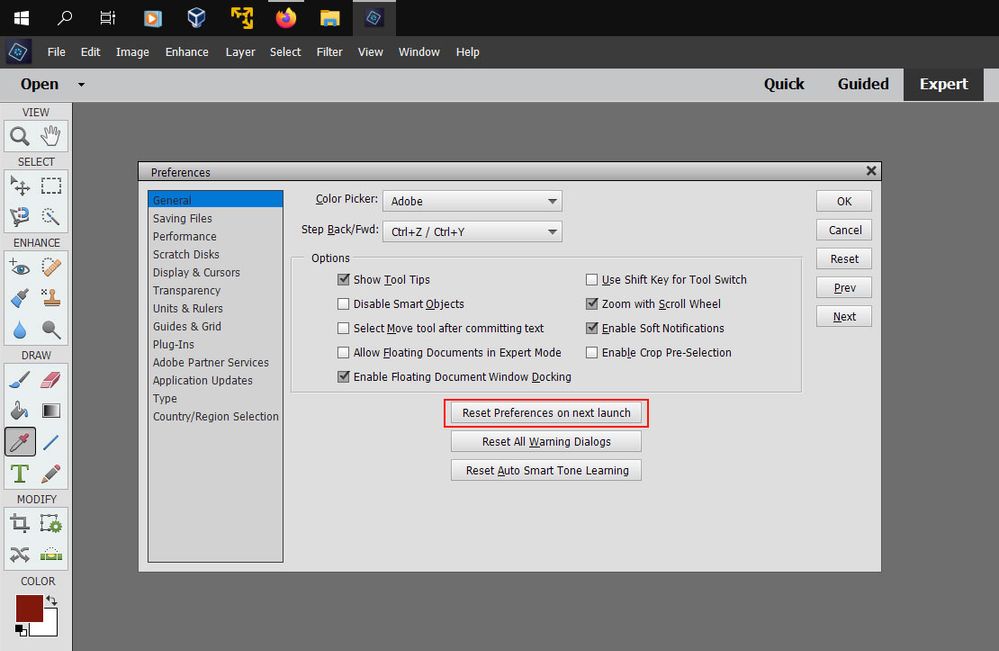Adobe Community
Adobe Community
Copy link to clipboard
Copied
PSE 19 on Win 10. My mouse (Logitech Wireless) is not fully functional: the context menu with the right-hand mouse click is not available. The mouse is functional in other apps. In addition, I'm unable to use the PSE menu with the mouse, items may be selected, but do not expand. Any suggestions would be welcomed!
Rik
 1 Correct answer
1 Correct answer
Clicked the Restore button and everything was hunky dory.
Copy link to clipboard
Copied
Do you have the taskbar set to auto-hide in Windows? If so, turn off the autohide.
Otherwise, have the program menus worked properly in the past? If so, try resetting the preferences file. Go to Edit>Preferences>General tab and click the Reset Preferences on next launch button.
Copy link to clipboard
Copied
Thanks, Greg. Autohide is off and I can't get to the Preferences because the menu items (including Edit) don't expand. Any other way to reset Preferences?
Copy link to clipboard
Copied
Copy link to clipboard
Copied
The keyboard shortcut Ctrl+K should bring up the Preferences>General dialog where you can click on
Reset Preferences on Next Launch, then click Ok and press Ctrl+Q to quit photoshop elements.
Copy link to clipboard
Copied
Thanks, Jeff. I should have been more clear. To me, Photoshop Elements is almost synonymous with the Organizer, I use the Editor only occasionally. My mouse issue occurs in the Organizer only, in the Editor everything is as it should be. Would you suggest a full uninstall/reinstall?
Copy link to clipboard
Copied
Is there a keyboard shortcut to access the backup menu? My mouse does not work in the Organizer.
Copy link to clipboard
Copied
Clicked the Restore button and everything was hunky dory.
Copy link to clipboard
Copied
Hello. I realise this was ages ago but I have the exact same problem. Which Restore button are you referring to? Where do I find it?