- Home
- Photoshop Elements
- Discussions
- Re: Drawing a Polygon outline - stop sign? PhE14
- Re: Drawing a Polygon outline - stop sign? PhE14
Copy link to clipboard
Copied
I'm guessing this should be basic, but maybe I'm missing something. Every online instruction I've looked at seems to make my eyes glaze over because there's something that should be obvious about the Tools Options, but it's not to me. I'm seeing some of the options they refer to.
I'm trying to drew a polygon shape layer - an octagon. The polygon tool only draws a filled shape. I want a bold, octagonal line with a white center so I can use it as a layer to put another graphic within it. Can someone please make this as simple as possible, step by step?
Also, is there a way to turn on a grid to I make sure I have the same size polygon when I combine graphics? I'm trying to create graphics for playing cards.
Thanks.
 1 Correct answer
1 Correct answer
I keep reiterating that you must select the octagon before the stroke option is available. Again, in your latest screenshots I don't see the marching ants around the octagon. Perhaps the selection has became deselected somewhere along the line.
Also your last screenshot does not show the blank layer above the octagon layer. Since that screenshot shows the bottom layer active did you successfully do the inside stroke on this layer? If so, the stroke it will be hidden by the octagon layer above it
...Copy link to clipboard
Copied
Buddycat wrote:
Also, is there a way to turn on a grid to I make sure I have the same size polygon when I combine graphics? I'm trying to create graphics for playing cards.Thanks.
View > Show > Grid
You can adjust the grid settings: Edit > Preferences
Copy link to clipboard
Copied
Thanks. Now, to the main questions.....
Copy link to clipboard
Copied
Buddycat wrote:
I want a bold, octagonal line with a white center so I can use it as a layer to put another graphic within it. Can someone please make this as simple as possible, step by step?
Add a stroke to it. Jut put your other graphic on a layer above it.
Copy link to clipboard
Copied
Ctrl-click the shape layer to select the outline.
Add a blank layer and do the stroke.
Delete the shape layer.
In my PSE version an Outside or Center stroke tends to chop off corners.
Here I did Outside, Center, and Inside.
If you have this problem, use the Inside stroke but you might have to make the shape large enough to allow for it.
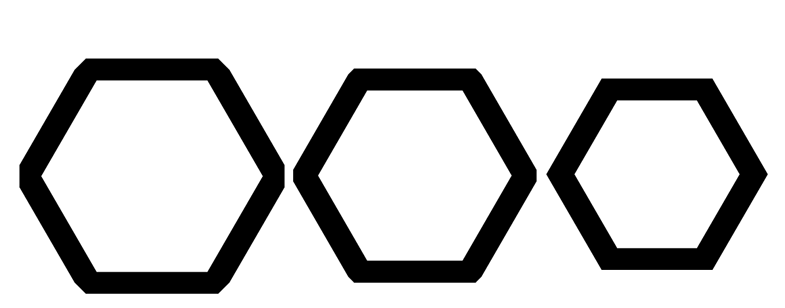
Copy link to clipboard
Copied
Exactly what I'm trying do! It's too late to try it tonight, but I'll definitely get onto this this week and report back! Thanks!
Copy link to clipboard
Copied
Buddycat wrote:
Exactly what I'm trying do! It's too late to try it tonight, but I'll definitely get onto this this week and report back! Thanks!
If you need further help then don't hesitate to ask here so that either Mark, Peru or somebody else can post full instructions with pictures so that you can follow the steps exactly. I followed Mark's instructions and this is what I came out with. The black color is just the background and it can be transparent if needed.

Copy link to clipboard
Copied
mytaxsite.co.uk wrote:
I followed Mark's instructions and this is what I came out with.
All 3 hexagons have chopped corners. Did you try stroke Inside on any of them?
I thought maybe the problem with Outside and Center might be related to the image size but I tried various combinations of pixel size and DPI and got the same results as my example.
Copy link to clipboard
Copied
In pse 14 after you draw out your octagon shape you can:
1. Double click on the thumbnail in the layers panel to bring up the color picker so you can change the color.
2. In pse 14, you can use a layer style for a stroke set to Inside for sharp corners.
Layer>Layer Style>Style Settings
3. To edit the layer style, double click on the small fx in the layers panel to the right of the shape layer.
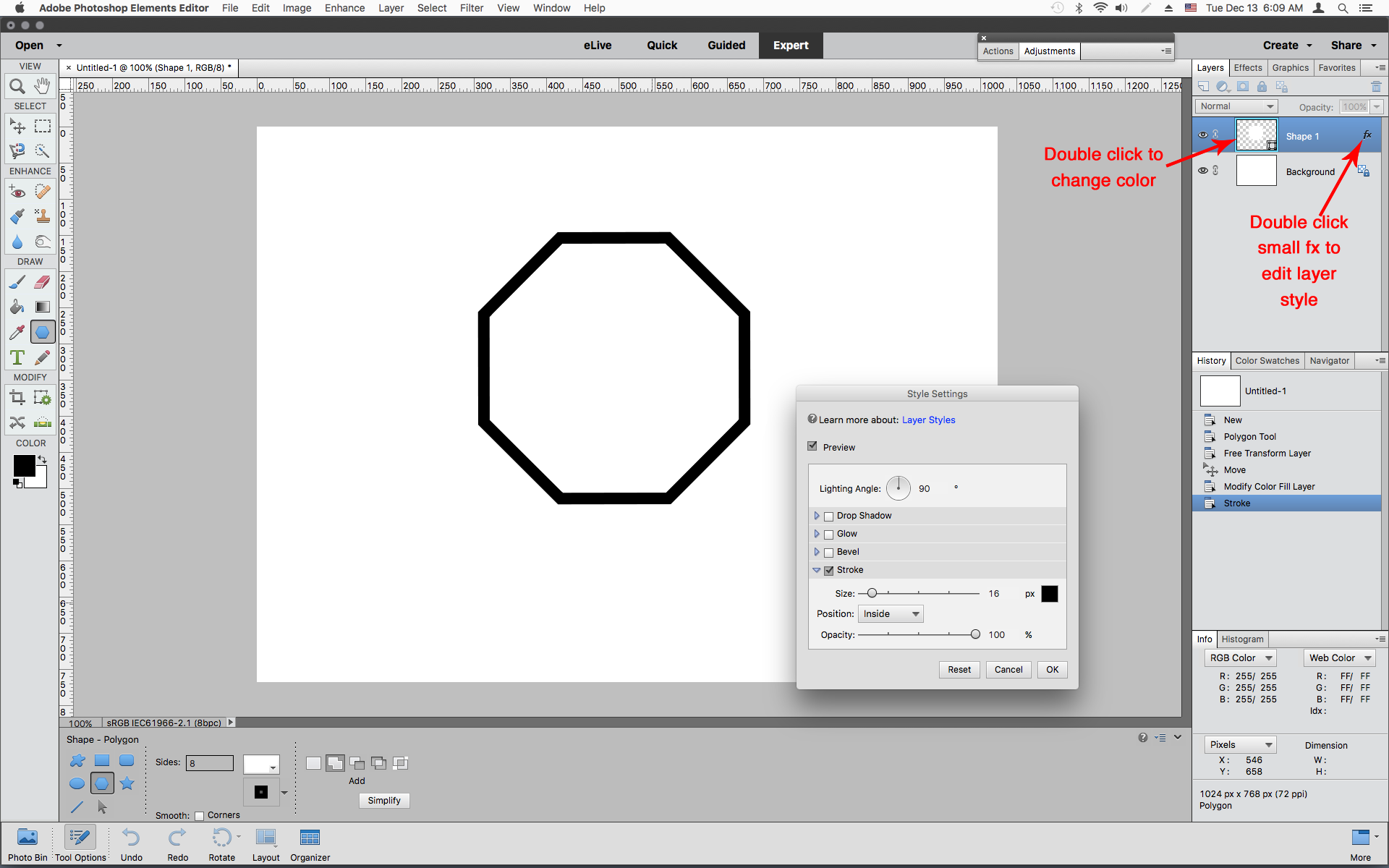
In addition in pse 14 there is a Sign 1 octagon shape in the Default Custom Shapes.
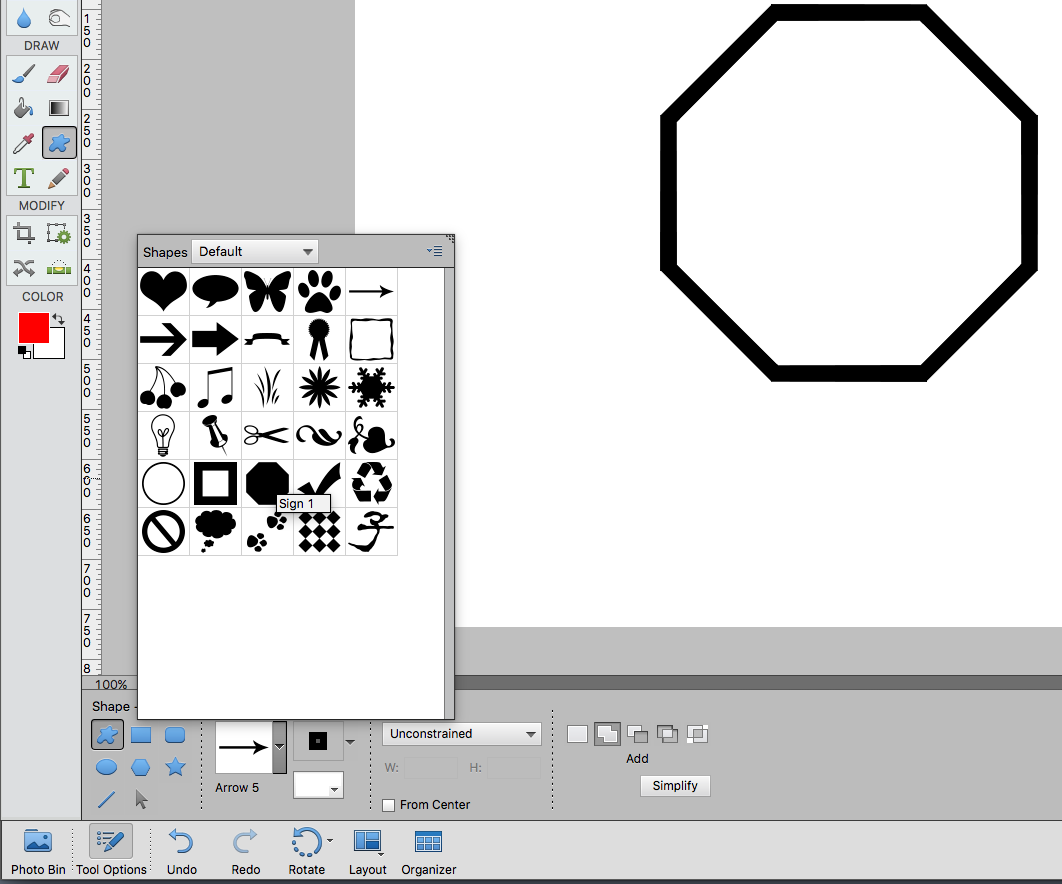
Copy link to clipboard
Copied
Okay, this is gonna seem dumb, but I can't seem to draw the basic shape. Maybe it's because it's the way I started?
1. I created a new blank file.
2. I drew the polygon.
I got this:
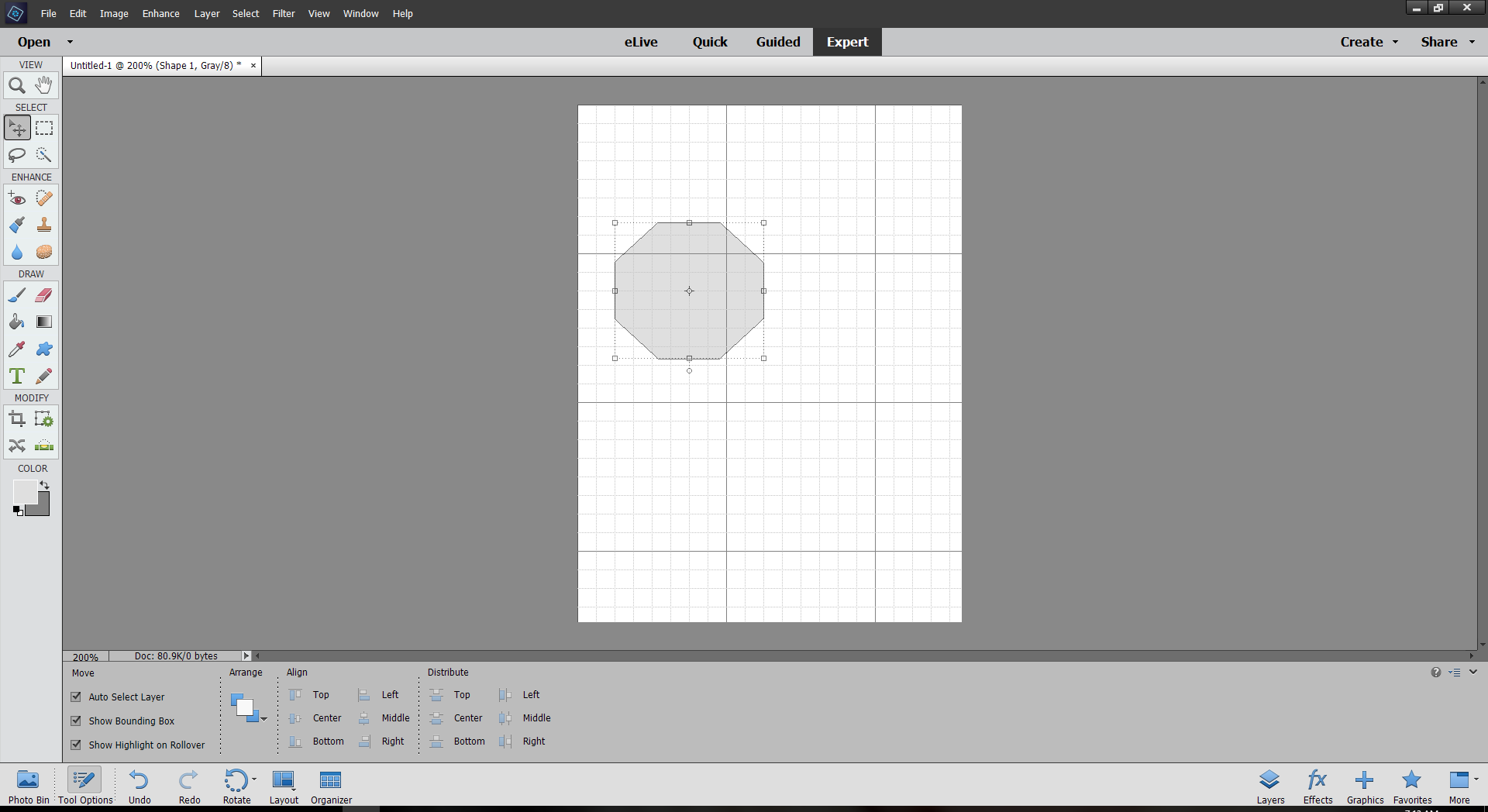
I can't seem to get past this. What am I forgetting? I've seen the business about the Stroke, but can't remember wher I saw it.
Do I need to create a Layer first? While I'm at it, I'm wondering where the alignment tools below come in - they don't seem to work. Sorry that I'm such a noob at this - I'm sort of learning it piecemeal.
Thank you all for your responses so far!
Copy link to clipboard
Copied
I don't know how you drew your octagon but here is how I did it using the Custom Shape tool. Note that I have an old version of PSE so my toolbar looks different than yours, but your Custom Shape tool should be somewhere on the toolbar.
1. Activate the Custom Shape tool. Click the pull-down list on the options bar and select the octagon.

2. Holding down Shift, draw out the octagon (Shift preserves the octagon's proportions). This creates the octagon on a new layer:
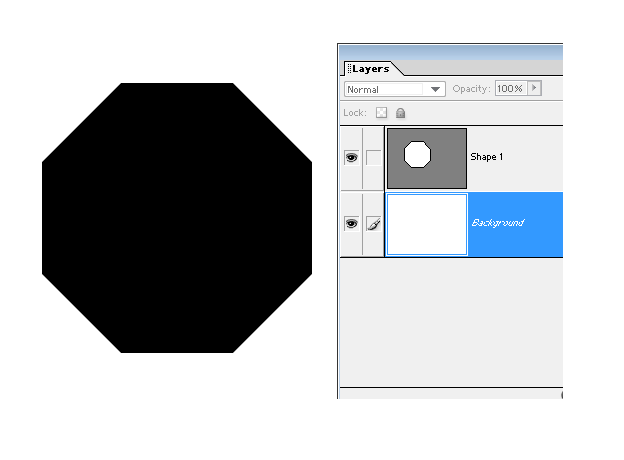
3. Ctrl-click the octagon layer in the Layers Palette to select it.
4. Delete the octagon layer. The outline of the octagon is still selected.
5. On the menu bar, Edit > Stroke. Choose the stroke width, color, and Location Inside.
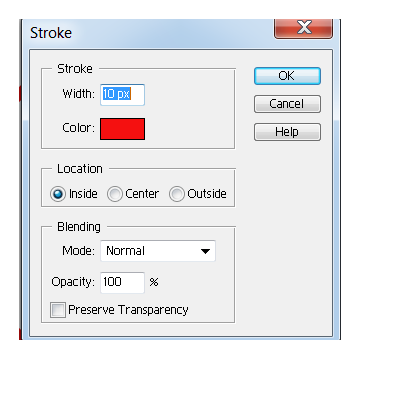
Here is the result.
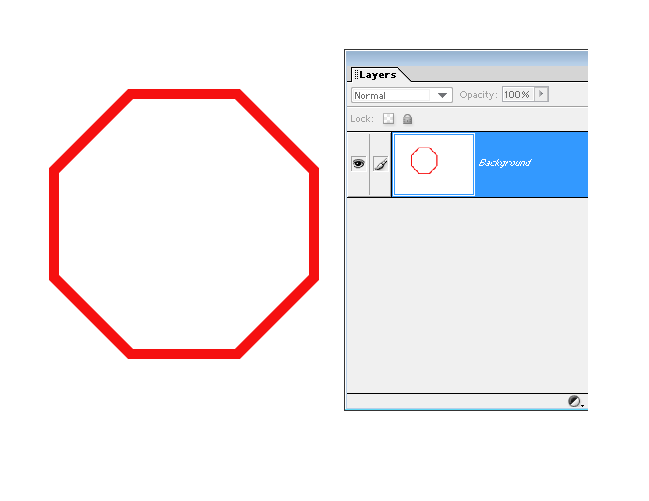
Copy link to clipboard
Copied
Clearly I'm missing something here (although the command to keep proportions was very helpful). When I crated my octagon:

And then I picked the later

and deleted it, this happened


Haven't tried mytaxsite's method yet.
Copy link to clipboard
Copied
I'm guessing you did not select the octagon before deleting it.
Ctrl-click the layer to select just the octagon.
After the select and delete you should see the selection outline:
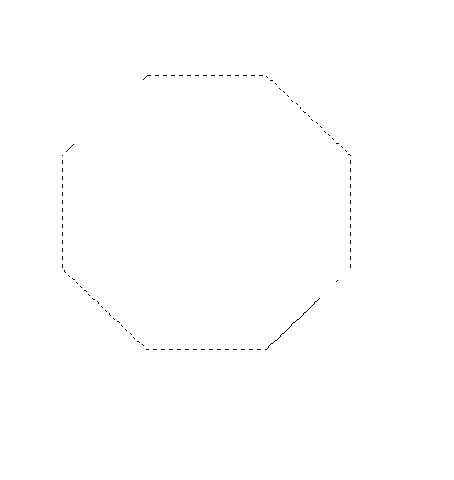
Then do the stroke.
Copy link to clipboard
Copied
One could also do the same thing using the solid filled shape like this:
1) Draw the shape of your choice, say Octagon
See this picture:
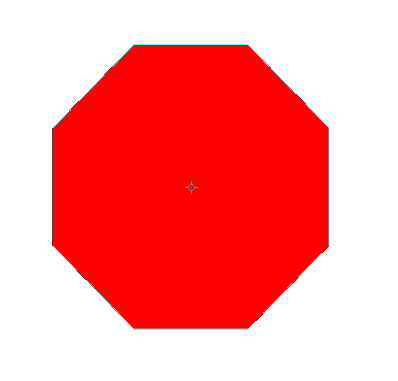
2) Simplify the layer (Rasterize) by going to:
Layer >> Simplify layer
3) Create the stroke by going to:
Edit >> Stroke (outline) Selection
Say 35 px, Yellow, Centered
You get this:
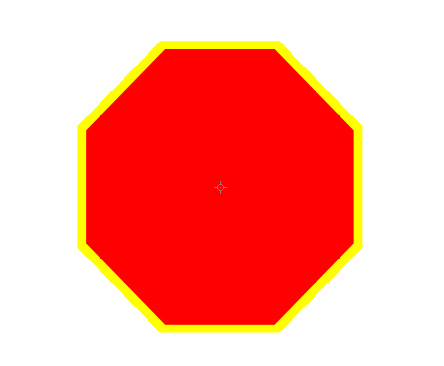
4) Choose Magic Wand from the tools bar. See this picture:
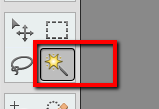
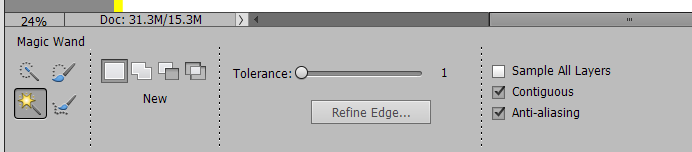
5) Click anywhere in the shape to select all solid color.
6) Press DEL button on your keyboard
7) this is what you get:
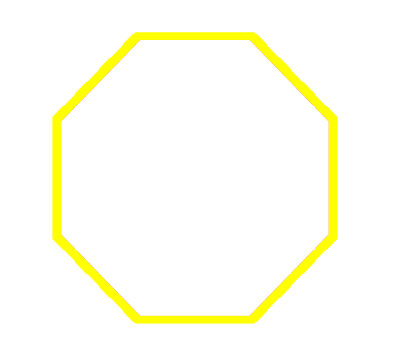
I guess it becomes a routine once you have mastered how to do this. You can then invent other ways to do the same thing.
Copy link to clipboard
Copied
As you can see in the image above, the octagon (I thought) was selected. Let me try this again.
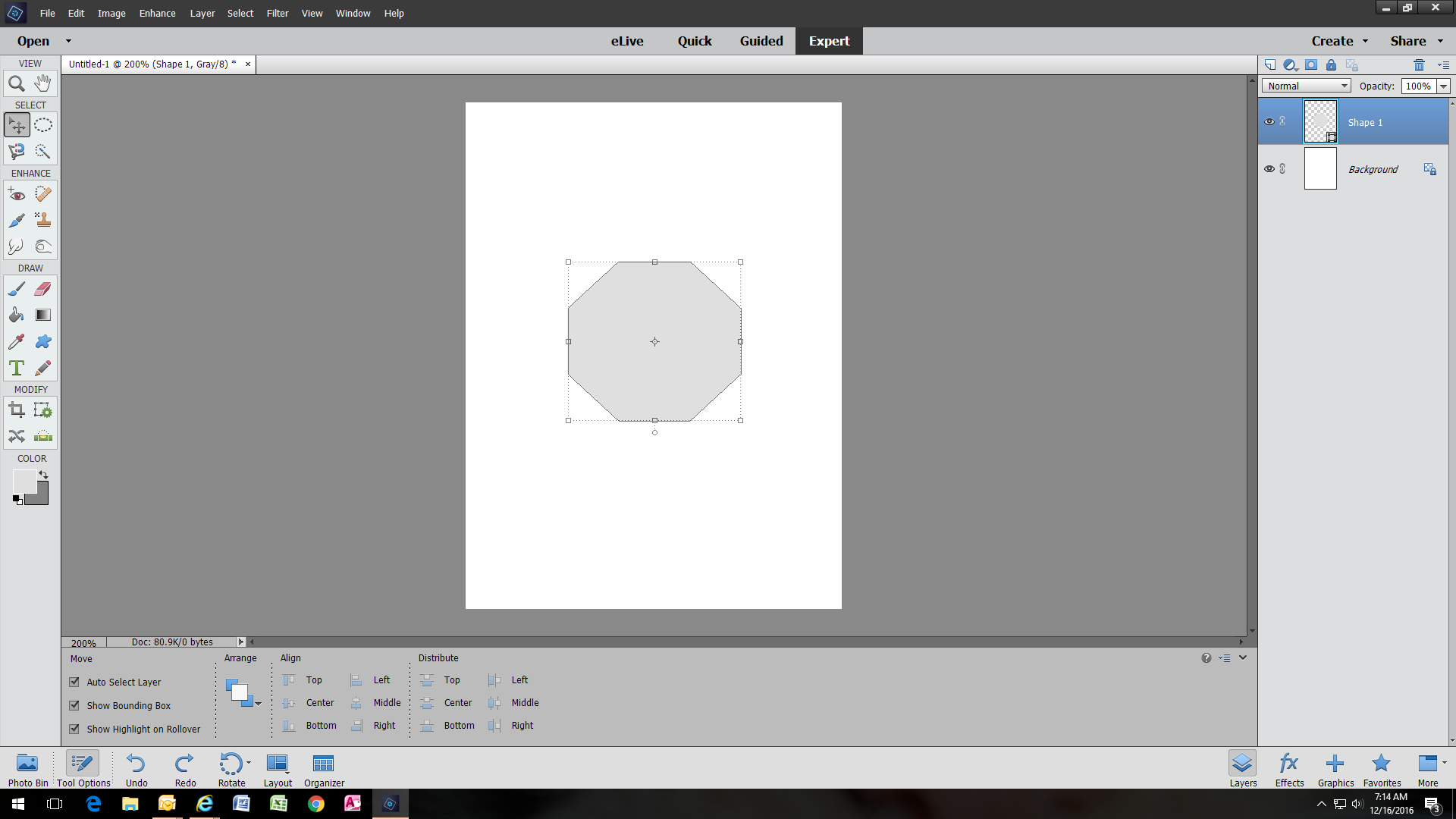
There's my octagon. It's got the selection box. I have two layers up in the right corner. One says Layer 1, the other says Background.
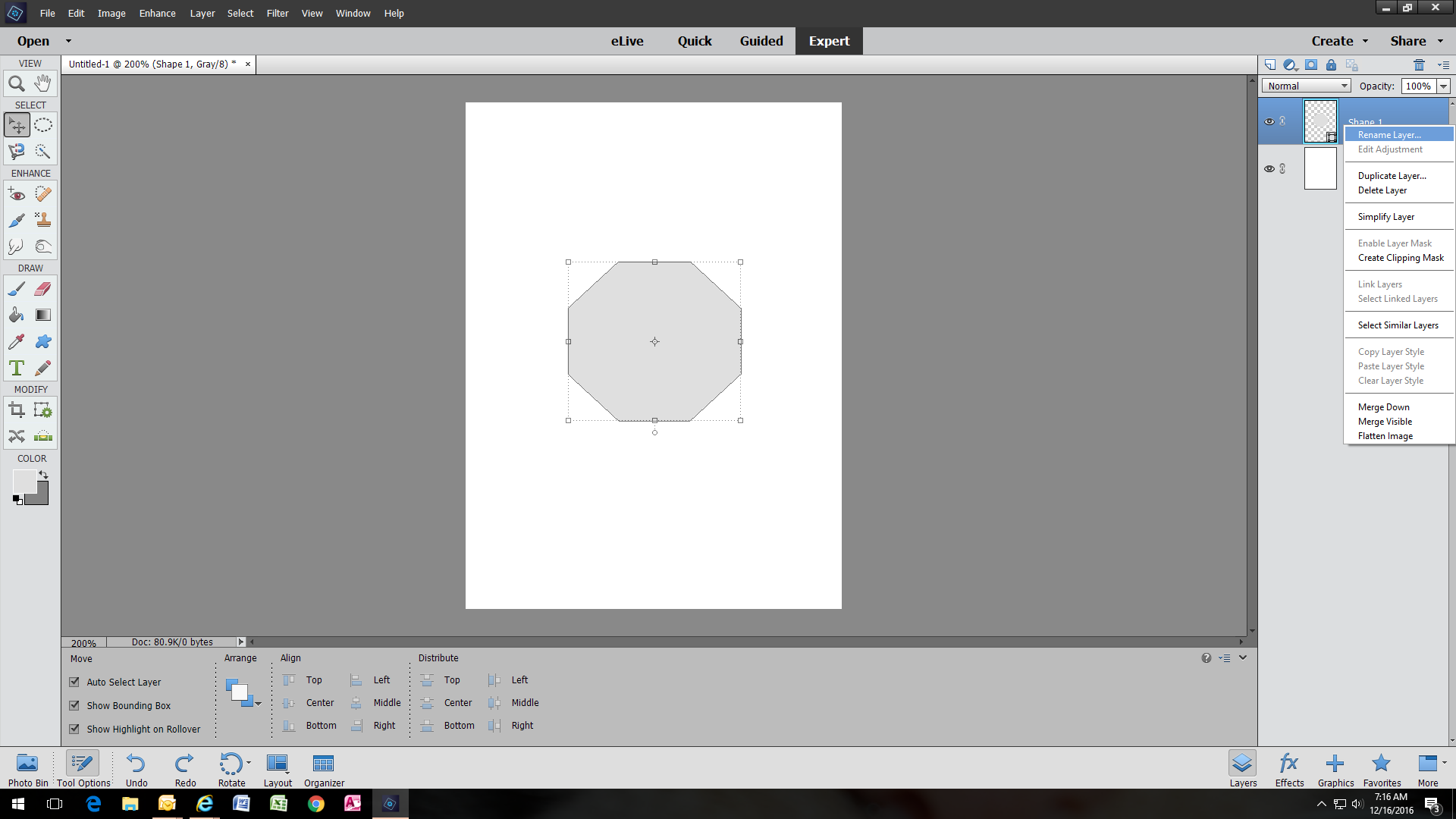
I'm about to delete Layer 1, on which shape is drawn.
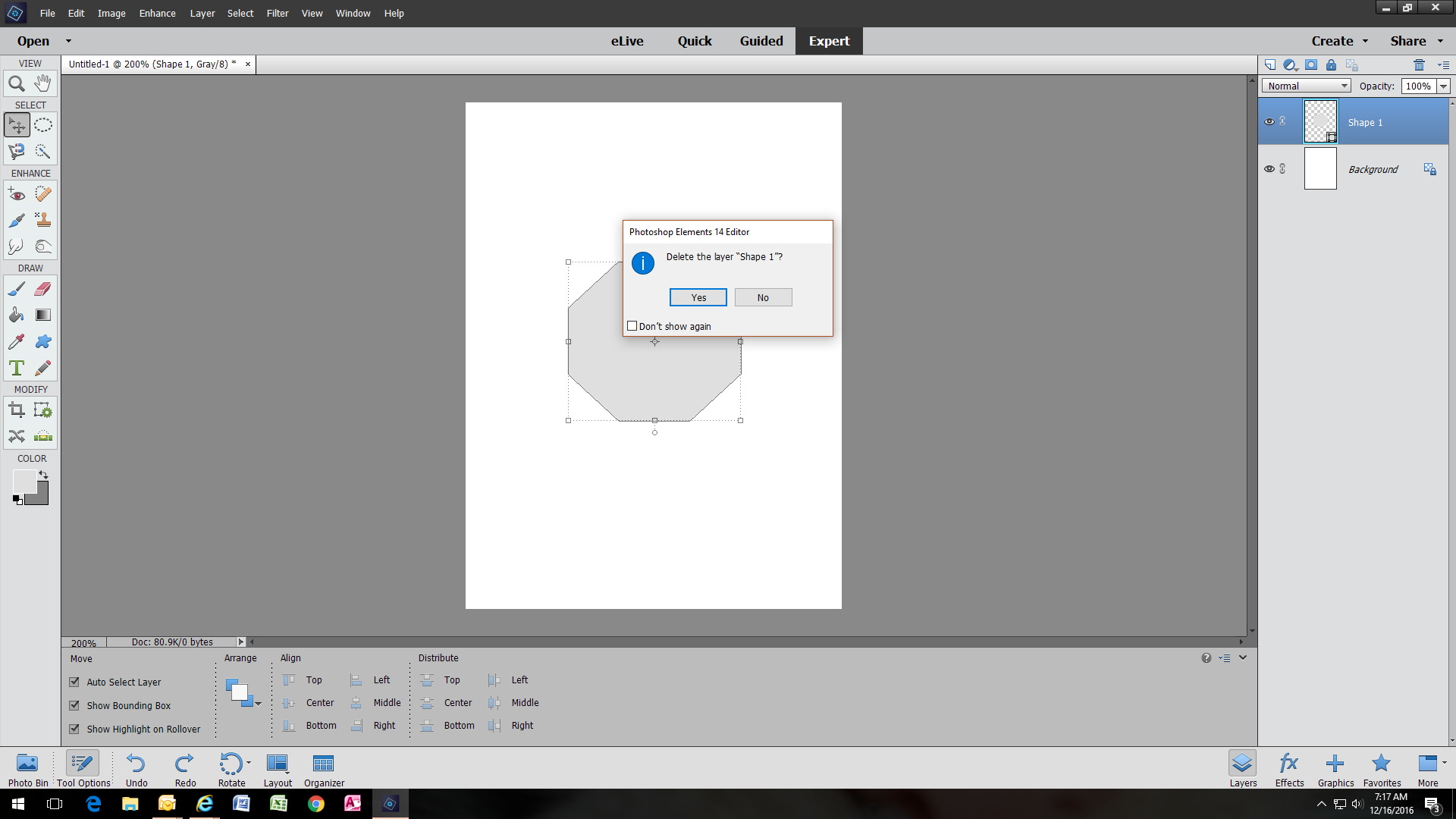
Aaaand it's gone. Leaving only the Background layer.
Now, when I delete the Background layer,, I get this.

But I don't get to do the option to change the stroke. So what am I doing wrong?
Copy link to clipboard
Copied
You have to click on the image, apparently, to see the part of the image with the side menu of the layers.
Copy link to clipboard
Copied
Selecting the octagon prior to the stoke is the key to the whole thing. Based on your screenshots I don't think you ever selected it.
Here I created an octagon layer:
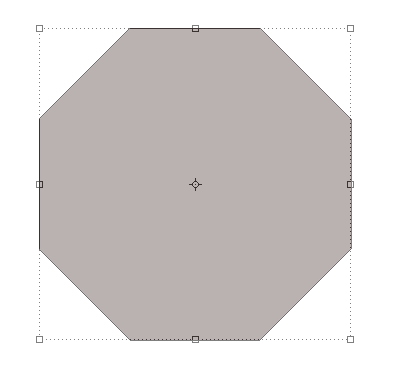
Here I Ctrl-clicked the layer to select the octagon. Note the "marching ants" around the edge, indicating the selection.
I don't see the marching ants in your screenshots.

Once you have selected the octagon (Ctrl-click the layer) you should then be able to do the stroke.
Add a blank layer, do the stroke on his layer, and delete the octagon layer which you no longer need.
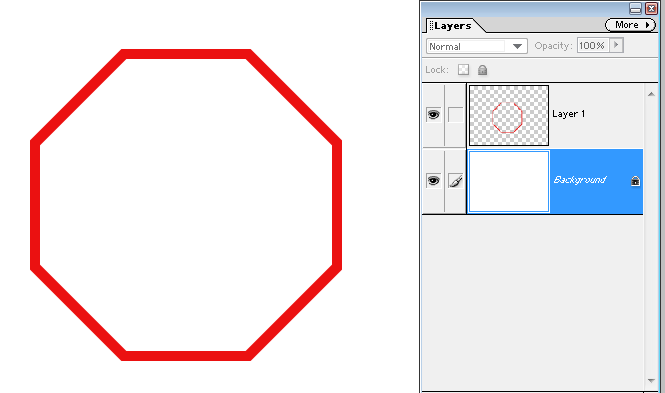
As to the stroke command itself, I don't know where it is in PSE14, but in my version it is via the menu bar: Edit > Stroke.
Copy link to clipboard
Copied
Okay, I think I got it to select correctly, but Stroke command under edit is not available (won't open). I created a new blank layer, but it still won't allow me to use Stroke.
Copy link to clipboard
Copied
Okay, so this is what I have so far. I created the new layer - Stroke was available.


Got the options

Once I click it, nothing happens.
Copy link to clipboard
Copied
On the layer with the Octagon, press CTRL+left click on the layer thumbnail (not the name of the layer) to make an active selection. At this stage you should see the marching ants around the octagon.
Open a blank layer above this, go to Edit menu>Stroke(outline)Selection, and place the stroke inside. Experiment with the pixel width for the stroke - try 5-8 px.
Copy link to clipboard
Copied
I keep reiterating that you must select the octagon before the stroke option is available. Again, in your latest screenshots I don't see the marching ants around the octagon. Perhaps the selection has became deselected somewhere along the line.
Also your last screenshot does not show the blank layer above the octagon layer. Since that screenshot shows the bottom layer active did you successfully do the inside stroke on this layer? If so, the stroke it will be hidden by the octagon layer above it so you should delete the octagon layer.
Really, this should not be difficult.
Once again, repeating the instructions in posts 16 and 19 which say the same thing:
1. Draw the octagon, creating a new layer. The color you choose doesn't matter.
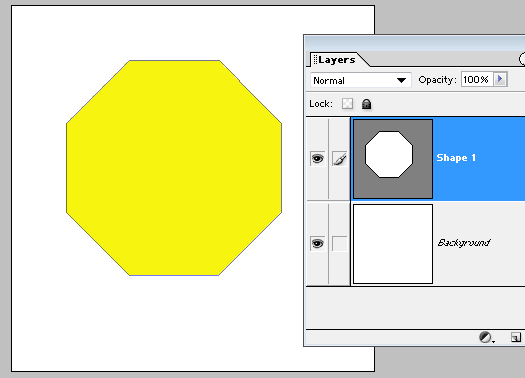
2. Ctrl-click the octagon layer thumbnail in the layers palette to select the octagon (marching ants).
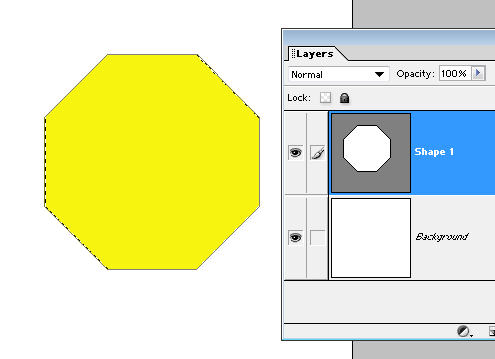
3. Add a blank layer above the octagon layer. The selection should still be active. If not, activate the octagon layer, select it per step 2, and activate the blank layer again.
4. Stroke the selection on the blank layer.
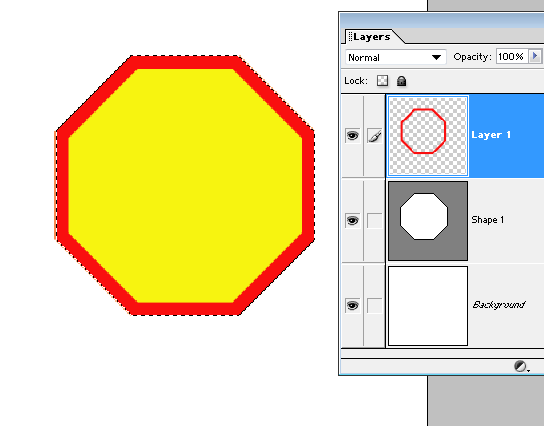
5. Delete the octagon layer which is no longer needed.
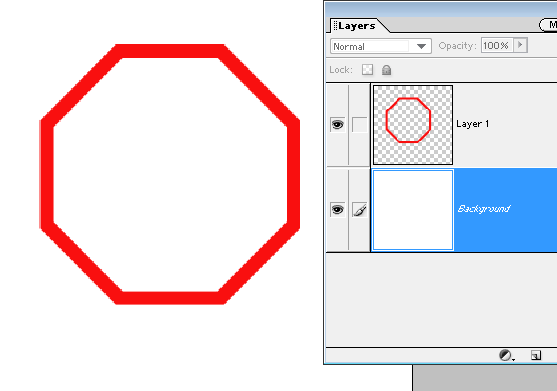
Copy link to clipboard
Copied
I swear that when I'm picking it, I see the outline box. I just now noticed that the screen cap is not showing it. Let me work on it a bit.
Copy link to clipboard
Copied
Okay, the first problem seems to be it gets deselected every time I try to select the blank layer to add the stroke, because when I choose the stroke it's telling me there's nothing to stroke. So clearly, I'm misunderstanding your instructinos, but I can't figure out what I'm doing wrong. Very frustrating! I'm sure it's simple but I'm just not getting it! I assume you don't mean for both the octagon and the new layer to be highlighted because I get no Stroke option.
Copy link to clipboard
Copied
Still no luck so far. Also, for some reason, I can't change the color of the octagon that I do draw. It keeps going back to the grey, no matter what I do. WTH?
Copy link to clipboard
Copied
Okay, went back and looked at your example. My first misunderstanding was the "marching ants" are supposed to be around the Octagon itself, not the square box. But for some reason, I can't get it to stay selected after I control-click the new layer, which I've created above the Shape layer.
-
- 1
- 2
Find more inspiration, events, and resources on the new Adobe Community
Explore Now

