- Home
- Photoshop Elements
- Discussions
- Re: how do i make a transparent background in Phot...
- Re: how do i make a transparent background in Phot...
Copy link to clipboard
Copied
how do i make a transparent background in Photoshop Elements 13
 1 Correct answer
1 Correct answer
I opened a picture of a flower and did the following:
- Open the picture file
- Used the magnetic lasso tool to select the the foreground
- Place the selection on its own layer (Layer>New>Layer via copy or CTRL+J) - this will be Layer 1
- Delete the background layer
- Went to File>save for web. File format PNG-24, checked constrain proportion & transparency boxes
- Saved file in a folder on desktop.
Opened file with flower in PSE.
Opened b/w picture in PSE
Dragged flower from Photo bin up to work area
If these steps
...Copy link to clipboard
Copied
- Open the picture file
- Use one of the selection tools to select the foreground
- Place the selection on its own layer (Layer>New>Layer via copy or CTRL+J) - this will be Layer 1
- Delete the background layer
- If you want to save it, use a file format which supports transparency, e.g.PNG
Copy link to clipboard
Copied
i have tried this in elements 13 and a couple of other ways found on utube - but my images are not carrying the transparency over. when i open it in editor it shows as transparent background. i have saved as png and also tried saving for web ensuring transparency is checked but to no avail.
any ideas? thanks
Copy link to clipboard
Copied
but my images are not carrying the transparency over.
Not sure what this means
i open it in editor it shows as transparent background.
Here you state that the background is transparent.
Please provide step-by-step details of your work-flow so that we may trouble-shoot this. Also, please provide a print screen of the layers palette.
Copy link to clipboard
Copied
YES the background IS transparent ... but when i open it up or drag/drop into a document it shows a white background.
my workflow was as follows:
first time i went with the suggestion by hastead (above)
- Open the picture file
- Use one of the selection tools to select the foreground
- Place the selection on its own layer (Layer>New>Layer via copy or CTRL+J) - this will be Layer 1
- Delete the background layer
- If you want to save it, use a file format which supports transparency, e.g.PNG
it showed transparent layer as i said, but white background is there when i try to copy/paste or drag/drop the image onto something else.
second time i did this:
* open up the file with background - flower on white background.
* unlock the layer
* created a new layer and dragged it below
* with magic wand tool selected all around the image.
* deleted the background layer
* checkered background shows on file.
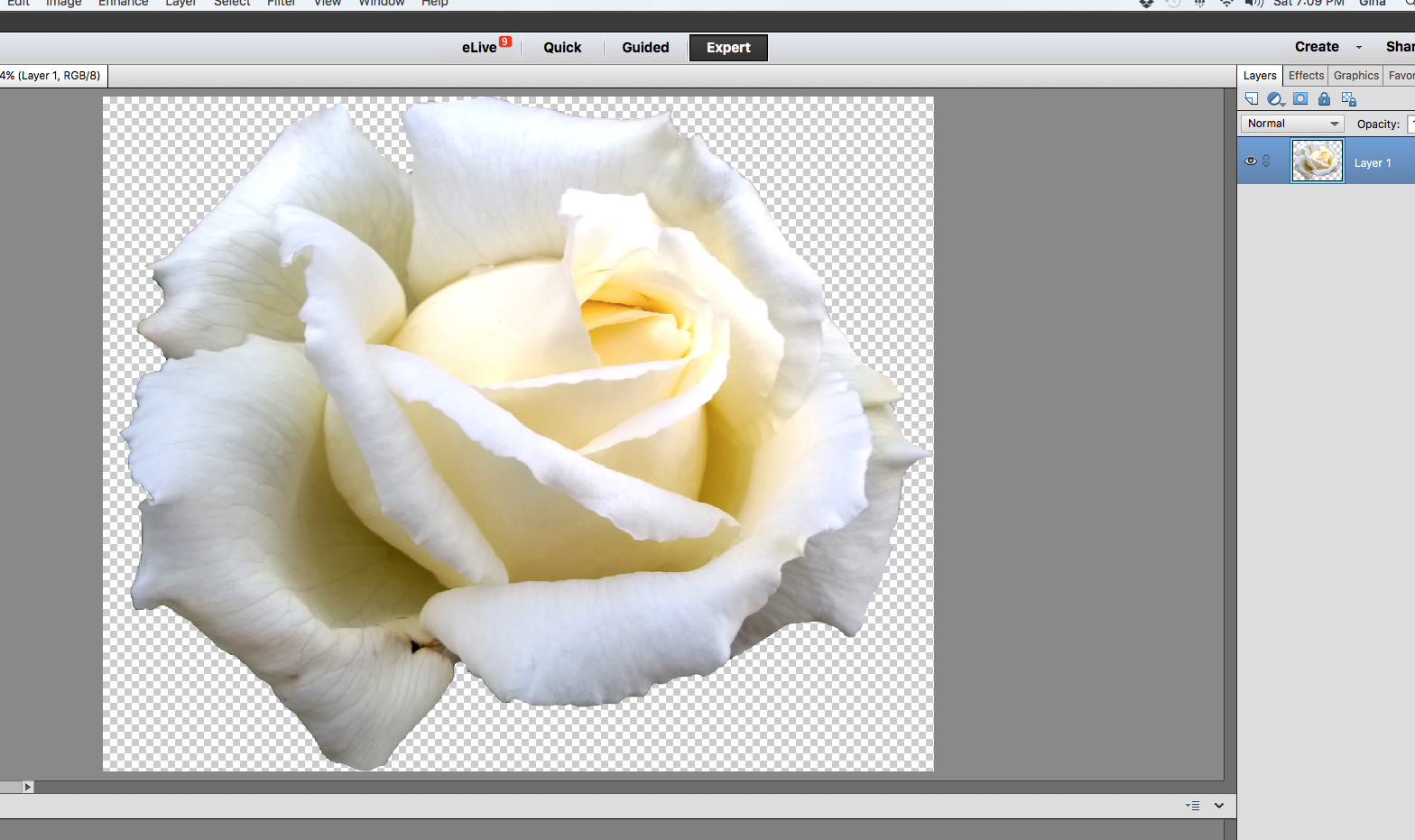
saved for web/devices and chose .png with transparency checked
however ... the image shows the saved file (which has no transparent background) and when i copy/paste or drag/drop the image onto something it has a white background, not transparent.
thanks for your attention to my problem.
Copy link to clipboard
Copied
I opened a picture of a flower and did the following:
- Open the picture file
- Used the magnetic lasso tool to select the the foreground
- Place the selection on its own layer (Layer>New>Layer via copy or CTRL+J) - this will be Layer 1
- Delete the background layer
- Went to File>save for web. File format PNG-24, checked constrain proportion & transparency boxes
- Saved file in a folder on desktop.
Opened file with flower in PSE.
Opened b/w picture in PSE
Dragged flower from Photo bin up to work area
If these steps do not work for you, try to copy/paste the flower to the new destination
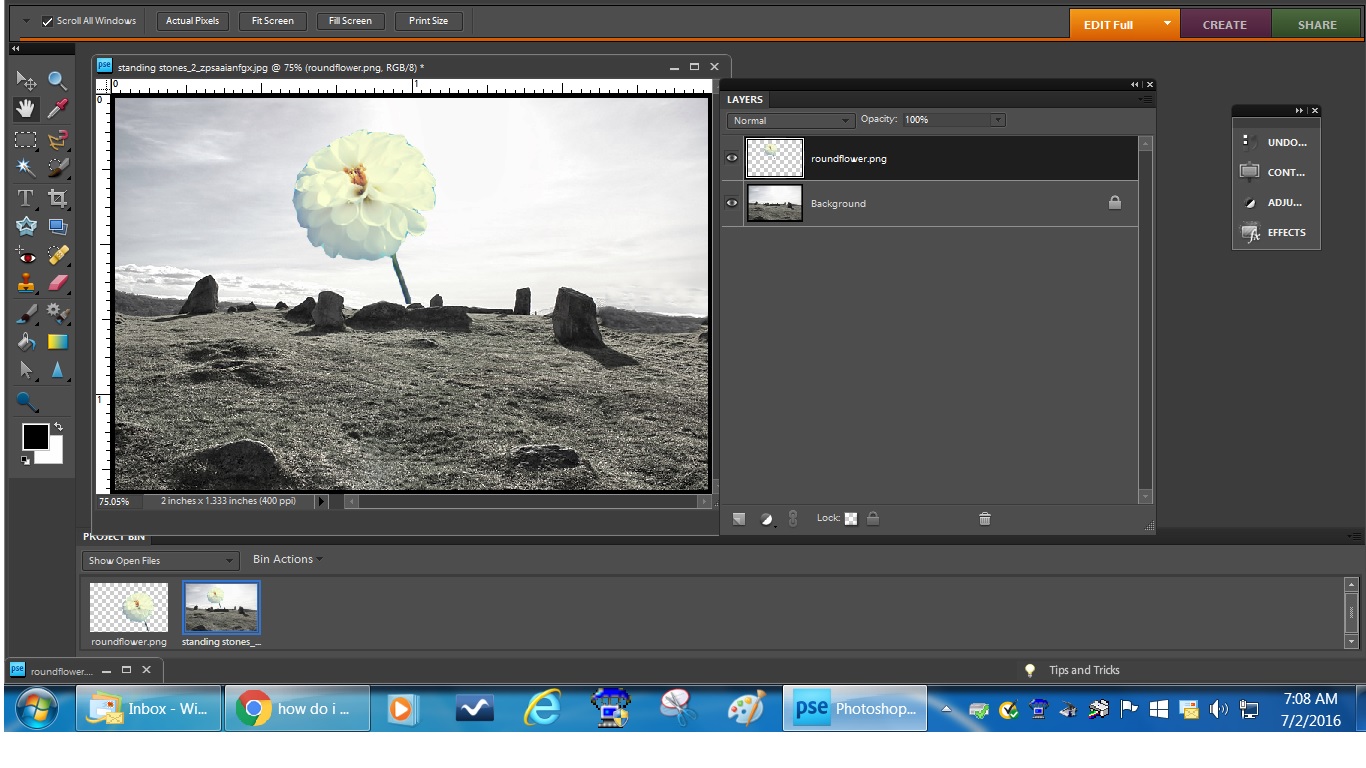
Copy link to clipboard
Copied
perfect thank you ! ... it worked a treat ... i have followed the steps you suggested and picked out half a dozen separate images all of which worked. To create a copy in a smaller size for example i have to go through the same steps again - i cannot copy the image to another folder or external drive as that creates a white background (no transparency) ....
THANK YOU very much!
Copy link to clipboard
Copied
fynearts wrote:
perfect thank you ! ... it worked a treat ... i have followed the steps you suggested and picked out half a dozen separate images all of which worked. To create a copy in a smaller size for example i have to go through the same steps again - i cannot copy the image to another folder or external drive as that creates a white background (no transparency) ....
THANK YOU very much!
You're very welcome.
I cannot copy the image to another folder or external drive as that creates a white background (no transparency) ....
If you save it as a JPEG file, you will get the white background.
Consider saving (File>save as ) in PSD file format. This will preserve all the layers. Then, you can reopen the file in a subsequent session for additional editing.
Copy link to clipboard
Copied
CORRECT. thanks again!
Copy link to clipboard
Copied
You're welcome.
Sent from my iPad
Copy link to clipboard
Copied
Hatstead, I cannot thank you enough for this advice. Previously I had searched the internet, You Tube etc and nothing appeared to make sense or was overly complicated. This has worked a treat.
Copy link to clipboard
Copied
This thread goes back to 2016 !!. Glad that you found it and that it works for you.
Find more inspiration, events, and resources on the new Adobe Community
Explore Now
