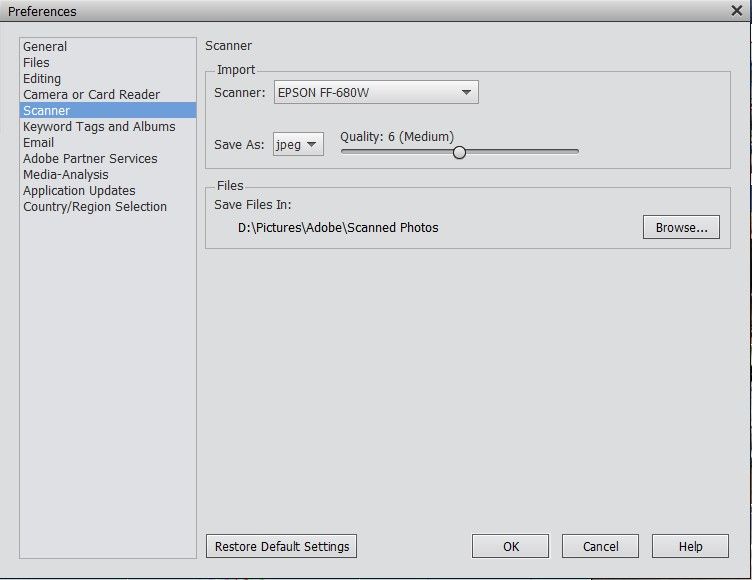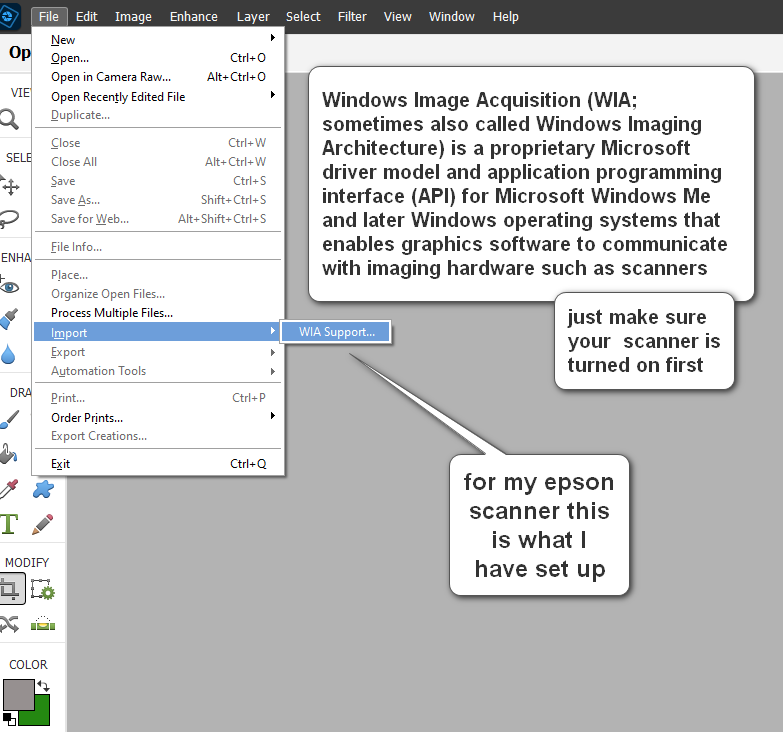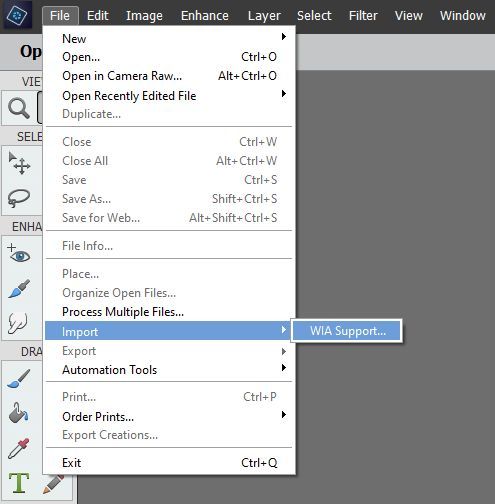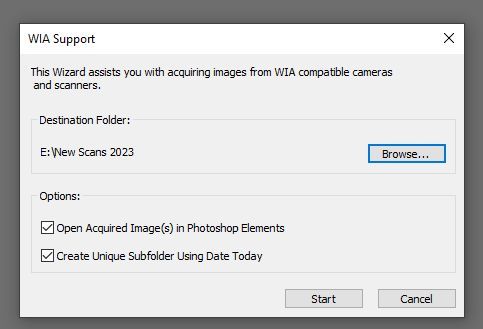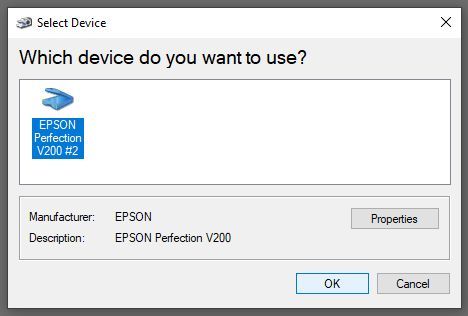- Home
- Photoshop Elements
- Discussions
- Re: How to import directly from my Epson scanner
- Re: How to import directly from my Epson scanner
How to import directly from my Epson scanner
Copy link to clipboard
Copied
Back when I had an earlier version of Elements, I was told how to set things up so that when I clicked on File > Import, I would immediately see my Epson Perfection V500 Photo scanner, and not just WIA Support. I now have Adobe Photoshop Elements 20. Does anyone know how to set that linkup?
Copy link to clipboard
Copied
I am using PSE 2020 in Windows 10 Pro. In the Organizer, select Edit>Preferances on the Menu bar at the top of the window. If your scanner is connected and turned on you should see it in the Scanner... panel in preferences.
I find it a bit easier to scan to a folder that is in my Watch Folders and import from there. That way, I have more control over where the scans are located.
This is what the Scanner... preferences looks like.
Walter in Davie, FL
Copy link to clipboard
Copied
Copy link to clipboard
Copied
rlt47,
If you don't like using the Organizer, what you might consider doing is putting an Elements Editor shortcut on your desktop. Once you have the Elements Editor shortcut on the desktop, you can drag a photo from the Windows Explorer and drop it on the Editor shortcut. That will open that photo in the Editor. I do this frequently and it works great. This also works with multiple photos in a single drag and drop operation.
Walter in Davie, FL
Copy link to clipboard
Copied
Copy link to clipboard
Copied
I think for a couple of versions now, the only scanner interface in the Editor is via the WIA Support.
Copy link to clipboard
Copied
Copy link to clipboard
Copied
Since I was searching for the same, I found your question and tried. Here's the standard method.
I did find this but I haven't been able to make it work?
In Windows put the Import-Export folder, from Elements into C:\ Program Files [Program Files(x 86) for 64-bit systems]\Adobe\Photoshop Elements 11\Plug-Ins
(or whatever ## version of Elements you are now using)
Copy link to clipboard
Copied
@focused_Breeze157F said:
In Windows put the Import-Export folder, from Elements into C:\ Program Files [Program Files(x 86) for 64-bit systems]\Adobe\Photoshop Elements 11\Plug-Ins
(or whatever ## version of Elements you are now using)
I'm not exactly sure what you are saying, but if you are suggesting that any media files (scans) be placed in a Program Files sub-directory, that is a terrible idea (IMO).
Copy link to clipboard
Copied
No way, not photos.
There's a folder with Import-Export in the older software that has a plugin. I'm fine with WIA but the OP wanted the choice back to select Open a new file from the scanner.
I'm guessing it's an 8be file, but I haven't gone searching old computers for what it is. Elements comes with Elements Save for Web.9be I see my Google NIK files were there for Elements 10.
Elements 2020 I set the Plugins folder to be the same as Irfanview where I store my 8bf files so different editing software can use them instead of having one plugins folder for each one. All shared.
Yes, positivly agree, nothing but plugins in the plugin folder. 👍
Copy link to clipboard
Copied
The Twain_32.8BA only works in 32 bit versions of photoshop elements on Windows.
All recent versions of photoshop elements are 64 bit.
There is no 64 bit Twain on Windows, hence why WIA is suggested so much.
Find more inspiration, events, and resources on the new Adobe Community
Explore Now