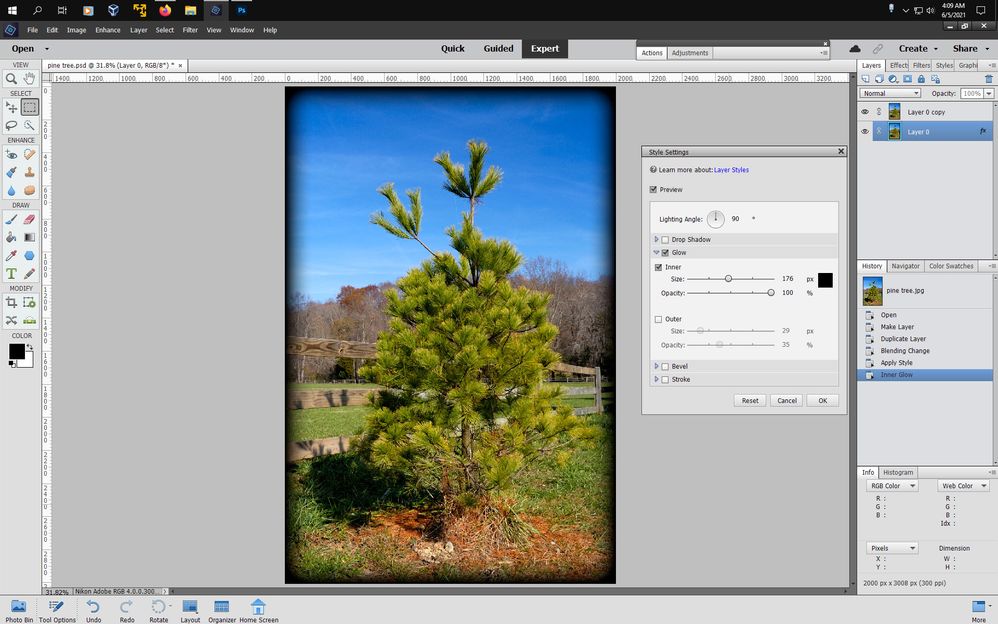- Home
- Photoshop Elements
- Discussions
- Re: Inner glow BLACK within layer styles
- Re: Inner glow BLACK within layer styles
Copy link to clipboard
Copied
He, just bought PS Elements 2021 for the laptop. I cant get the inner glow within layer styles BLACK, all the other colours work, but when selecting black it becomes transparent. I've been using this method to create a border for many years over in CS3.
 1 Correct answer
1 Correct answer
The reason is in photoshop elements the Inner Glow Blend Mode is set to the default Screen which cancels out black.
You can see this if you put a black layer over your image layer and change the Layer Blending Mode to Screen.
Anyway you can sorta of replicate cs3 and use Black for the Inner Glow by:
1. Open you image and double click on the thumbnail in the layers panel to make a regular layer.
2. duplicate that layer and change the Layer Blend Mode to Multiply
2. Click on the bottom l
...Copy link to clipboard
Copied
The Styles dialog box in Adobe Photoshop Elements does not include all the options that you get in Adobe Photoshop.
In Adobe Photoshop, under the Structure section for the Inner Glow settings, you have the option to change the Blend Mode. The default choice is Screen. If you use black for the color of the Inner Glow with the Screen Blend Mode you will not see the Inner Glow. You need to change the Blend Mode to a different Blend Mode, such as Normal, for the Inner Glow to become visible.
I suspect that Adobe Photoshop Elements uses the Screen Blending Mode for its Inner Glow settings - and this is not something you can change in Photoshop Elements (unless you purchase a third-party add-on such as Elements+).
There are other methods for creating a border you might want to look at such as the Stroke Layer Style, or explore the Frames that are available via the Graphics panel.
Hope that helps 🙂
Copy link to clipboard
Copied
The reason is in photoshop elements the Inner Glow Blend Mode is set to the default Screen which cancels out black.
You can see this if you put a black layer over your image layer and change the Layer Blending Mode to Screen.
Anyway you can sorta of replicate cs3 and use Black for the Inner Glow by:
1. Open you image and double click on the thumbnail in the layers panel to make a regular layer.
2. duplicate that layer and change the Layer Blend Mode to Multiply
2. Click on the bottom layer and go to Window>Styles>Visibility and click on Hide
3. Go to Layer>Layer Style>Style Settings and set your inner Glow to Black
a major difference is in cs3 one can adjust the Choke of the Inner Glow while in photoshop elements it's set to 0 (zero) choke so the inner glow will be softer in photoshop elements.
Copy link to clipboard
Copied
Thanks Phill .. I did hop onto the desktop and yes .. Blend Mode:Screen with black is no go.
I'm sure there's good reason to have Screen as a default, I've always changed it to Normal .. it sems Normal to me.
Thanks Jeff .. for the work around. I'll be sure to try this out tommorow.
Cheers Guys for the prompt replies.
Copy link to clipboard
Copied
Lazy man's way: Use your basic eraser, Use a "fuzzy brush"- one of the one with a faded edge---- choose any color.
Copy link to clipboard
Copied
Copy link to clipboard
Copied
FYI:
I opened an existing photo containing my watermark layer created on CS3 within PS Elements .. copyied the layer sytle (Inner Glow) .. Then on my new image .. pasted the layer style and it worked.
Copy link to clipboard
Copied
Yes that's another option to use layer styles from cs3 in photoshop elements.
If you save out your layer styles from cs3 you can load them into photoshop elements
using Window>Styles>Load Styles.
Find more inspiration, events, and resources on the new Adobe Community
Explore Now