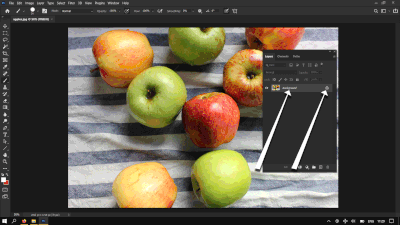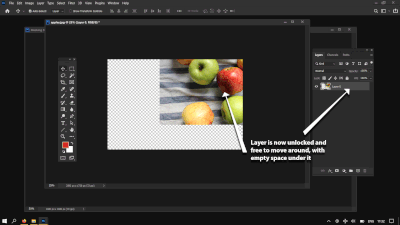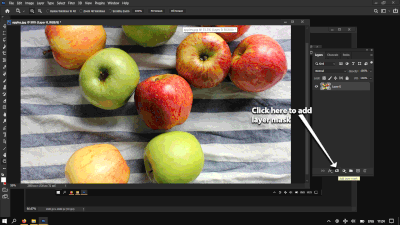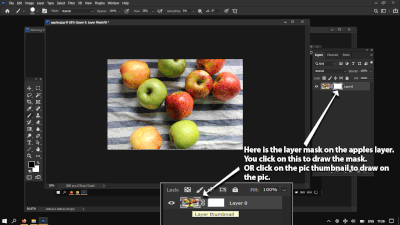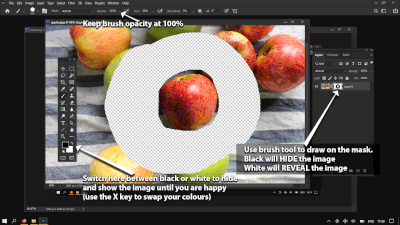masking
Copy link to clipboard
Copied
Copy link to clipboard
Copied
🤣🤣🤣 hilarious post. I think of a mask like erasing out part of the picture but its not actually erased only hidden so you can bring it back. And instead of simply painting out part of the picture u can use a specific shape as a mask. And you can also invert the mask so the shape can either hide or show the portion of the picture within it. (That would be called a clipping mask) They really are magical. 😌🤣
Copy link to clipboard
Copied
Hi @Draco55
Let's say you have a photo that's been printed and a stencil of an apple or a flower or the number 5. You set the stencil on top of the photo and all you can see of the photo is what is in the part of the stencil that has been cut out. That's a mask.
If you wanted to re-cut the stencil (aka mask) or make a new one, you could use an Exacto knife.
In Photoshop, Layer Masks are more flexible, but the idea is the same. You can get a decent start by making a selection first, then create a layer mask, but it's not required. Then if it's not perfect, you paint on the mask with pure black and pure white to hide or show the image.
The other option is to delete what you don't want from the image. That's called destructive editing and is not recommended. Using a mask means you keep the entire image and just edit the mask (aka stencil) to show only the part of the image you want to.
When I started using PS, it didn't have Layer Masks. Now I can't imagine working without them.
~ Jane
Copy link to clipboard
Copied
Jane, I totally understand what you are saying. And I have many times, actually got to the step in the process where I can remove sections of the photo with the brush tool as you explained. But when I attempt tomerge all the layers... it simply goes back to the original photo. I have tried this process on 4 different computers, 3 versions of photoshop, a number of teachers, in fact so many I dont remember; and I get the same result.
The inescapable fact is, that people like myself are NEVER going to understand this process through to completion. So my post is simply to state; yes PS is a wonderful tool, but for people like myself, and there are others out there who have said the same thing, it will never work for us, and the only option is to move on as if masks are simply not an option. Thank you again, and thank you Ro, for your willingness to help me, but that fact remains, their are people out there who will just NEVER get the connection bewteen process and final result.
Copy link to clipboard
Copied
Well if you ever feel you like to try it once more... when you have a mask you have made on an image... right click the mask layer and select 'apply layer mask'... now the mask is gone and the image is changed. Be careful merging ALL layers. Keep a copy layer of the original full image on a layer but hide it and lock it and instead select 'merge visible'
Copy link to clipboard
Copied
Hi Draco55!
We are not giving up on helping you, please don't give up on yourself! You can do this. We just need to figure out where the breakdown is. I have taught layers for over 20 years and we never leave a fellow Photoshopper behind!
I have a question for you--what is the step that you use to merge your layers? After you've used your layer mask, what do you do?
Michelle
Copy link to clipboard
Copied
ok Michelle, and everyone else, first I must apologize for not being clear. I am using Photoshop Elements 12, not full photoshop.
Today [tuesday] I was told the folowing by a source that I consider fairly reliable, that PSE has a deliberately not revealed processes in the masking option, in that is designed to make it impossible to successfully use masking in PSE. And the sole purpose is to force users to buy into the monthly plan for the complete Photoshop. I was told that only software developers or pro artists know how to fill in the missing steps in PSE, and that have access to same becasue they have the full Photoshop.
I am not saying that is is completely true, but it sure as hell would explain WHY I have had ZERO success. To try and explain what my steps are is not easy. I will offer this. I open an image, I duplicate it, then I click on the mask symbol to create a layer mask. Now I select a brush. Then I select, black or a reduced opacity, and start using the brush to remove what I want. AT THIS MOMENT, I have sucessfully removed or reduced the opacity of the area I have "brushed".
Finally when I use merge visible, merge down, or flatten all layers, in the hundreds of times I have tried this , I have gone back to nothing other than the original image. I have tried making selections and imposing another photo into the masked out selection... NOTHING... no result.
NOW before anyone says it is my computer or the current software, let me say that this same result has happened with PSE11, and PSE 12, on 3 different computers over the last 8 years.
I am still NO further ahead in this process than I was 8 years ago. Can you understand why I am believing what I was told this morning??? If anyone can convince me that I am not right in believe what I was told... I welcome your opinion.
Copy link to clipboard
Copied
Draco55!😂 You have to apply the mask. I dont think you can just merge all layers. Remember right click the mask ... apply mask.... OR drag mask to trash can and it will ask do you want to apply the mask.... 🤔
And remember to hide the copy of the original image underneath or you cannot see the mask results.
Copy link to clipboard
Copied
I would also add, don't use them on a background layer (background layers are locked and a mask will show through to whatever is set as the background colour). (Double click the background layer and hit OK which will make it a regular free layer).
Copy link to clipboard
Copied
I appreciate your feedback Ro, but I have to conclude that given that I have read every guide, talked to many others and STILL have not been able to successfully achieve the goal, that this process is subject to missing steps if you are not a professional graphic artist. This keeps competition from amateurs saturating the market and keeps the professionals viable and employed
Copy link to clipboard
Copied
Draco55 Noooo! Don't throw in the towel yet! 😂😂
Trust me once you get it you won't forget it. You know maybe you have trouble fully understanding layers themselves? 🤔
Have a look at these screen shots to see how the basics work.
Open an image in photoshop it will open as a background layer. Here's some juicy apples.
Now you have one single apple so it is always a good idea to keep a copy of the original image on another layer that is locked and hidden, or to keep it saved as another file, because it is now gone from this one. 8) 😂
Copy link to clipboard
Copied
Draco55 wrote:
“…this process is subject to missing steps if you are not a professional graphic artist. This keeps competition from amateurs saturating the market and keeps the professionals viable and employed”
No, no, now you’re going out on a limb and need to pull back from wild theories about amateurs being suppressed. If you have really “read every guide, talked to many others” as you said, then undoubtedly you have been listening to at least some other amateurs who are perfectly comfortable with the process.
No one is holding back information, because there is so much out there. There are thousands of amateur blog posts and YouTube videos about this. Photoshop is so popular partly because there is more freely accessible information about it than for any other photo editor.
Stick with it, and like the others are saying, don’t give up. You can do this. And here is a core point: Masking is fundamental to image editing in general. This cannot be some Photoshop conspiracy, because the same masking techniques are used in many other non-Adobe photo editing applications, and still would be even if Photoshop disappeared from the earth.
Once you master the basics of masking, you will be able to transfer those skills to other photo editors and applications, including video and 3D editors. It is an extremely valuable set of skills to pick up whether or not you are using Photoshop.
What do you mean it “goes back to the original photo” when you try the last steps? Does that mean the removed background comes back, the removed background becomes solid white, or something else?
Copy link to clipboard
Copied
what I am saying Conrad, is that the area I have masked out when I merge, is no longer there. I end up with the image as it was before I started doing anything. That is what I do not understand and why after all this time I am inclined to believe what I was told
Copy link to clipboard
Copied
OK, I understand now from your other reply that this is not really about Photoshop, but about Photoshop Elements. Yes, Photoshop Elements does not have as many features as Photoshop, that’s why it’s so affordable. But that’s also why our answers are not helpful, because our answers aren’t for Photoshop Elements. If there is a way to do it in Photoshop Elements, you might find out in the Photoshop Elements forum on this same website.
If you require more features for tasks such as masking, and you don’t want to pay for a full Photoshop subscription, there are a couple of options:
- Try the Elements+ add-on. It reveals/unlocks some of the Photoshop features that are hidden in Elements, including some masking features. However, that still might not make it work exactly like full Photoshop, I’m not sure because I haven’t tried Elements+.
- Try other applications such as Affinity Photo (inexpensive, non-subscription) or GIMP (free). Those applications, and others, have masking features that are similar to what you get in full Photoshop. The disadvantage is that they don’t work exactly like Photoshop, so they won’t match up exactly with Photoshop tutorials.
Basically, you have to decide whether it’s more important to have full masking features for cheap/free, or more important to learn masking specifically in Photoshop. If you want to learn and use standard masking techniques for cheap/free, use an affordable alternative instead of Photoshop. If you want to learn how it works in the full version of Photoshop, you will have to pay for the full version of Photoshop.
Copy link to clipboard
Copied
what you just said Conrad, confirmed what I was told. That adobe is forcing users to buy into monthly premiums to be able to effectly use masking. To do this, adobe insists that Elements can perform masking functions, but in reality it cannot. Thank you for confirming this marketing strategy which is no less than deceptive false advertising and product description.
Now I can give up on masking with a free and clear mond, now that I know it is typical adobe deception.
Copy link to clipboard
Copied
Draco55! Are you using Elements?
This article says you can use masking in 'expert mode' ...🤔
Copy link to clipboard
Copied
thank you Ro, yes I am using elements, and I have looked at that article and could not get any results.
lets all agree and conclude that I am incapable of understanding the process, even if it is not a software/program level issue.
I appreciate you help, all of you, but is time for me to just let it go and move on.
Kind regards
Ian
Copy link to clipboard
Copied
I dont believe you Draco55! I wont!
Did you read the part where it said once you have created your mask you drag it onto the trash can icon and then it asks you to apply the mask? And you select yes? DO it Draco! 😂
Copy link to clipboard
Copied
Conrad,
You mentioned being unfamiliar with Photoshop Elements and what differences there might be in the programs. FYI, let me share that I used it briefly, and a Photoshop pro was trying to help me with it. He and I discovered that key vocabulary was different and that many processes were carried out using different commands accessed from disimilar locations. As you alluded to, some popular Photoshop techniques were completely missing in Elements.
Copy link to clipboard
Copied
Hi
I have moved your post (and the answers) to the Photoshop Elements forum where you are more likely to get answers, and supporting screenshots, directly relevant to your version (Elements 12)
Dave
Copy link to clipboard
Copied
Masks are quite simple.
Where the mask is white - the pixels on the associated layer are visible.
Where the mask is black the pixels on the associated layer are transparent and the layer(s) underneath become visible.
If between black and white (i.e. gray) then the pixels on the associated layer become semitransparent.
That is it ... nothing technical .. nothing magical.
The screenshot below is Photoshop - but as mentioned early, most image editors work the same way
Dave
Copy link to clipboard
Copied
Hi Draco,
Bless your heart. Like all complex, powerful software programs, Photoshop is a never ending learning process. I understand your frustration because I've been there (with multiple of the program's features.) I had to make a concerted effort--researching how to use masks and taking pages of notes--not once, but three times over a 3-year period(!), before I finally nailed down all the steps and was able to use masks to accomplish a handful of tasks. And I still have to refer to my notes from time to time because there are so many ways to use different kinds of masks. It is a broad, labyrinth of a subject that almost guarantees frustration (or should I say "desperation?") 😉
My point is that you're in good company in your struggles and you don't have to be a genious or a pro to eventually figure this out. It is okay, even advisable, to give the whole darn subject a rest, fall back on your eraser tool and the techniques you understand to accomplish what a mask would do, and "live" to have another go down the road at mastering masks. Hopefully the great folks who are posting here will help you make the breakthrough, but if not this time, I have no doubt the day will come for you!
My point is that you're in good company in your struggles and you don't have to be a genious or a pro to eventually figure this out. It is okay, even advisable, to give the whole darn subject a rest, fall back on your eraser tool and the techniques you understand to accomplish what a mask would do, and "live" to have another go down the road at mastering masks. Hopefully the great folks who are posting here will help you make the breakthrough, but if not this time, I have no doubt the day will come for you!
Copy link to clipboard
Copied
I have read through this entire thread and can say that there is not a single technique or tool that has been shown to @Draco55 that is not available in Photoshop Elements. As far as masking goes, you don't even need an add-on like Elements+. So, I will not agree with his conspiracy theories. But like the other fine members of this community above, I refuse to give up on a teaching moment. So here goes:
@Draco55 said:
I open an image, I duplicate it, then I click on the mask symbol to create a layer mask. Now I select a brush. Then I select, black or a reduced opacity, and start using the brush to remove what I want. AT THIS MOMENT, I have sucessfully removed or reduced the opacity of the area I have "brushed".
Finally when I use merge visible, merge down, or flatten all layers, in the hundreds of times I have tried this , I have gone back to nothing other than the original image.
If this is an accurate description of what you are doing, I think I can explain your error. Consider layers to be acetate transparencies as demonstrated in this Adobe Help article. You have created two layers with the same content. If you cut a hole in the top layer, the identical bottom layer will show through. When you merge them, they will be just one layer showing the image you started off with. I have asked you in your other thread (to which I responded before seeing this thread) what effect you are trying to establish. When we get a clear answer to that question, we will be able to help you get all of these difficulties behind you.
Copy link to clipboard
Copied
I really hate to admit the following.... but I will.
First of all let me use the analogy of the stone arch bridge. If you dont have a key stone fitted properly the bridge will always collapse.
Same applies here. I have heard som really wild stories from sources I hesitate to trust, and I have read some very logical and undeniable examples from all you guys here on this forum.
let me go back to the "stone bridge". I have been thinking about what everyone has been saying and a 'light bulb ' did come on. For a moment I sat there and was dumfounded at how after all this time, I have always missed the one constant that I have always ignored.
HIDE the layers except the masked layer and merge ONLY the masked layer.
My stupidity is as embarrassing as it is obvious.
Now to see if the correct "keystone" works.
If it does... you will hear about it.... if it does not...well you will all still hear about it.
Place you bets everyone.... here goes a frikking revelation... or nothing... we will see.
Copy link to clipboard
Copied
Greg, your diagnosis of the problem sounds spot on to me. It is so simple! But it took your careful visualization of Draco's steps to reveal what the rest of us flew by and missed. Bravo. 👏
Unfortunately, Draco reached his frustration limit and "left the building." Completely understandable after 8 years, albeit tragically ill-timed. 😩 He clearly posted out of a need to vent, and didn't mean to attract the attention of a flock of people hell-bent on helping him. 😳 Hopefully he will get curious, come back to take a peek, and see that you have solved the crux of his puzzle, or what we might call The Mystery of the Missing Mask. 🧐
-
- 1
- 2