Copy link to clipboard
Copied
I just installed PSE and PE on my laptop. When I open either of them the size of the menu items/text across the top of the screen -- file, edit, image, enhance, etc. -- are way too small and are difficult to select by touch or a mouse (thought the 'submenu' items are a bit larger). Any thoughts on how to make them larger? I looked in View and in preferences within the program and didn't see anything. Perhaps there's something in the Windows 10 settings or the graphics settings for the laptop?
Regards, David.
 1 Correct answer
1 Correct answer
https://forums.adobe.com/people/david+k wrote
i am working in pse 15 editor.
screen is 2160 x1440, 12 inch screen, 3:2 ratio.
First look at your preferences:
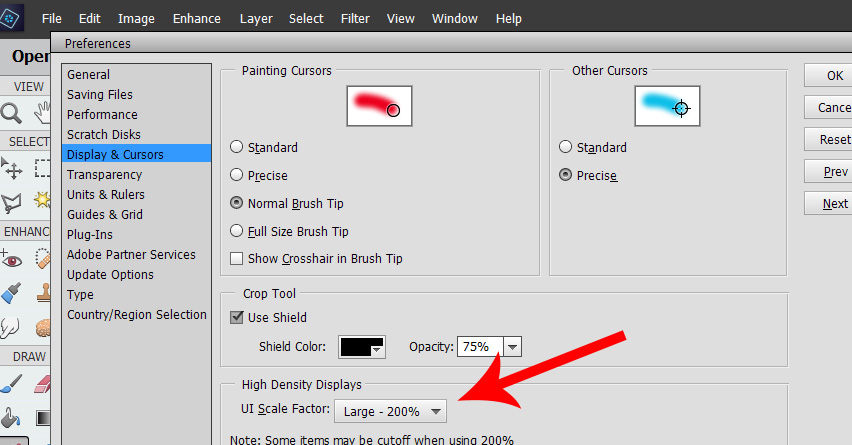
Did you try both 200% and 100%?
Your issue is that you have a semi-high resolution and small display (the worst situation now...)
Since the introduction of HiDpi (or 4k) displays some 6 years ago, the way fonts are displayed in Windows has been a problem for softwares totally based on old Microsoft APIs; they do not allow 'scaling' the menu fo
...Copy link to clipboard
Copied
David,
To understand better your problem, the following information would greatly help:
- Which is your Elements version?
- are you working in the editor or in the organizer?
- What's the size in inches and in pixels of your dispaly?
Copy link to clipboard
Copied
i am working in pse 15 editor.
screen is 2160 x1440, 12 inch screen, 3:2 ratio.
Copy link to clipboard
Copied
https://forums.adobe.com/people/david+k wrote
i am working in pse 15 editor.
screen is 2160 x1440, 12 inch screen, 3:2 ratio.
First look at your preferences:
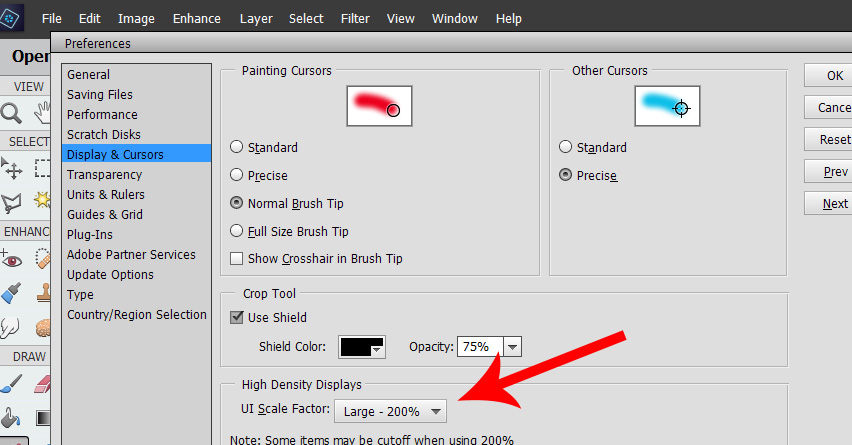
Did you try both 200% and 100%?
Your issue is that you have a semi-high resolution and small display (the worst situation now...)
Since the introduction of HiDpi (or 4k) displays some 6 years ago, the way fonts are displayed in Windows has been a problem for softwares totally based on old Microsoft APIs; they do not allow 'scaling' the menu font sizes freely. The solution provided from Elements 13 on was to allow the '200% UI Scale Factor. Good for real 4k resolution and normal size desktop monitors, but 200% setting may lead to hide part of the menus and tool bars with too big fonts![]() .
.
Note that the scale factor is not used in the organizer, which can recognize the custom size font settings of the Windows explorer (125% for instance)
If both 100% and 200% settings are not good in your case, you'll have to set your display resolution to a lower value, like 1920 x 1080 or even less. Don't be mistaken: for photo editing lower resolutions are more comfortable and precise than HiDpi. For the image viewing, you are zooming all the time anyway, it's the ease of use of the menus which is critical; it depends from your hardware, but also on your own viewing aptitudes and tastes. Microsoft and Adobe have been working together to provide seamless scaling for the UI, but we are still on beta testing for the full Photoshop. My guess is that a future Elements version, maybe not the expected PSE16 in the Fall, will have it.
Copy link to clipboard
Copied
Hello,
It's 2021 and your answer from 2017 still works like a charm. I went right into Edit/Preferences/Display & Cursors and fixed my problem in my new software - Photoshop Elements 2021. Thank you so much!
Kate
Copy link to clipboard
Copied
Hi,
I did find this solution somewhat helpful but really a scaleable percentage would be best as I have a hidefinition laptop monitor that the Automatic or 100% option is miniscule menu font size; quite rediculous really.
Copy link to clipboard
Copied
Thanks again Michel. I changed the UI scale factor to 200%, and menu fonts are big enough now. Good to know i have options.
One thing this did was to hide the color picker at bottom of tools menu (which is along left side of screen). I can select the foreground color, but lower part with background color is hidden behind/under menu bar across bottom of screen which i cant can't seem to either move or reduce or hide.
One workaround i found is to use 'x' on the keyboard to switch backgound with foreground colors, but ....
Any thoughts on how else i might deal with this? Can i hide or reduce bottom menu bar? Make any part or the tool menu free-floating? Or ...?
Best David
Copy link to clipboard
Copied
My drop down menu text too small on latest update and panels on second monitor too large. I use windows 7.
Everything fine before latest update, curious why it is all out of proportion now. Reverting back to before update is fine.
Copy link to clipboard
Copied
i have a big issue with font size on my surface book 2. it is really annoying to see that premiere and photoshop have different font sizes. the problem is not windows the problem is that adobe creates the elements programs but then doesn't update them during the year like other brands do
Copy link to clipboard
Copied
Here it is 2023 and this 2017 fix worked for me. I agree that an adjustable percentage would be a better solution.
