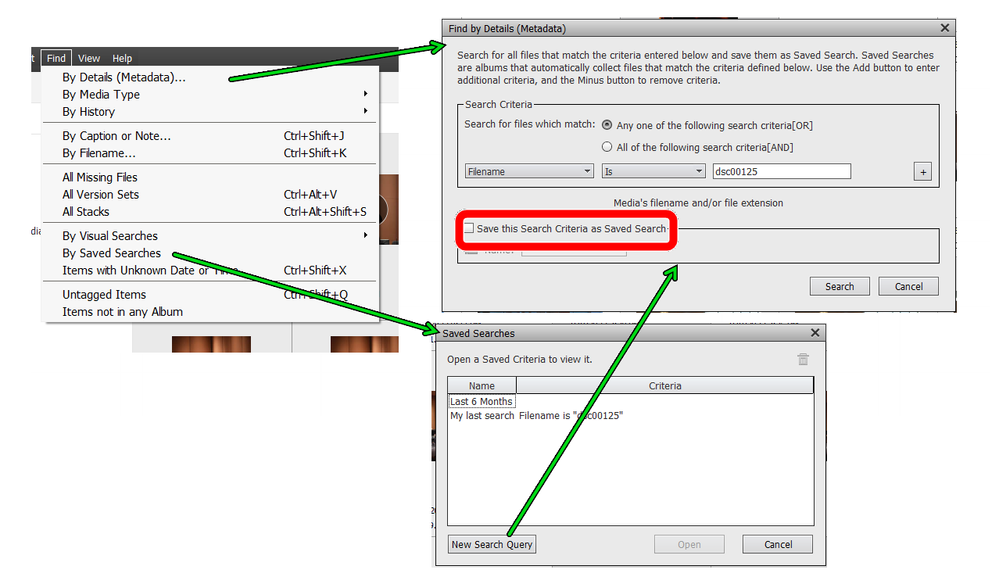- Home
- Photoshop Elements
- Discussions
- Re: Organizer: How do I get back to the grid showi...
- Re: Organizer: How do I get back to the grid showi...
Organizer: How do I get back to the grid showing Search results?
Copy link to clipboard
Copied
In the Elements Organizer (PSE 18), I run a search based on a keyword. The resulting grid shows the results. When I double-click on one of the photos to view it, I then have the option of scrolling through the rest of the photos using the scroll arrows near the top of the screen (e.g. < 2 of 114 > ). At that point, I can also click on Back to get back to the search results grid. But as soon as I take any action on one of the photos (delete, edit), the Back button no longer take me back to the Search results. Instead, the grid I return to contains every item in my catalog. I need to click on the keyword tag again in order to get just those items back in the grid. Is there a way to go right back to the grid I was working in, without needing the extra click?
Copy link to clipboard
Copied
This seems to only happen when you delete an item from 100% zoom. I believe if you zoom out using the slider at the bottom, you will remain in the filtered view of your keyword tag.
Copy link to clipboard
Copied
That is not correct. I just tried reducing the zoom, then deleting the photo from the catalog only, then clicking Back; thumbnails of all catalog photos were displayed.
This seems to me to be a defect in the software. I think I need to change my behavior and go back to the thumbnail list any time I want to delete something from the catalog. Since I need to look at the larger view of a photo in order to determine whether or not to keep it, going back and forth to the thumbnails for every delete is inefficient. It should not be necessary, but I don't hold much sway with Adobe, so I it's me that has to change.
Copy link to clipboard
Copied
Perhaps I am not understanding your workflow. Either editing or deleting an image from a filtered grid does not remove the filter. It is only clicking the back button that returns you to an unfiltered grid.
BTW, I have never noticed it before but after filtering the grid with a keyword tag, the "back" button says "All Media." If you zoom in to 100%, the "back" button changes to a "Grid" label. If you click the Grid button from 100% zoom, it should return you to a filtered grid. It is only clicking the "Back" button that removes the filter.
Double-clicking an image at 100% zoom also returns you to a filtered grid.
Are you seeing a different behavior?
Copy link to clipboard
Copied
The "back" arrow in the organizer means "forget the previous selection criteria".
The back arrow of the keyboard works differently.
I have exactly the same behaviour as Greg S.
Personal workflow notes:
Since I have upgraded to PSE2019, I have found that by far the best workflow for me to assess a selection of files is to have both the organizer and the editor open at the same time. I can zoom to full view in the organizer by double click, but I often prefer to open directly in the editor in a floating window, then I can zoom to 100% (double click on the magnifying glass) or zoom and pan at will. Less than two seconds for the switch from organizer to the editor.
- I no longer need the organizer "full view" (F11) which does not allow full editing or keeping the focus on the last displayed image when returning to the organizer
- I no longer need to save my selection in a temporary album or a 'saved search'.
Copy link to clipboard
Copied
I have Adobe Elements 2022 and it still has the same issue of not staying on the search results screen. I have to go back and pick my last search to see the matching pictures over and over again. It should be pretty simple to have a return to Grid btton that takes you to the grid of the last search.
Copy link to clipboard
Copied
Help us understand why and how you are getting outside of your selection back to the whole library.
You are staying within your selection and you organize and edit the selected files in any viewing mode (single file display by double click, detailed view or adaptative view, full screen (F11)) until you do something which makes you exit it. You can even delete files from the catalog without losing your selection. Pay attention to the top horizontal bars which illustrate the status of the selection. On the left, beware of the 'back' button which is there precisely to exit the selection. On the middle, 'All media' means you have no selection, on the right, 'Options' and 'Clear' definitively show that the selection is active.
So we should concentrate on which action you are doing which makes you exit the selection.
Are your selections the result of a search, the selection of a folder or an album?
Copy link to clipboard
Copied
If I am doing something wrong, please help me out as I am getting very frustrated. I was hoping a recent update would fix things. I took some snap shots just now that I will u/l to help show my process. I basically did a search for pics of my brother, Vin, and want to work on adding more tags and eventually select them for an album. I find the process inconsistent. Am I supposed to hit Grid or the back arrow to the eft of Grid? I wish the Grid button always took me to the last search results. The screen shots are numbered 01-05 so you can see the sequence of steps I took.
Copy link to clipboard
Copied
Hi @marygb
Congrats for the very good troubleshooting to explain your question.
In short, when you exit to the result of a search, only those selected files are accessible. Getting back to the grid view (all media) means you are losing the selection, so you can't browse and select a new file to ADD to the selection. So, getting out of the selection to find new items means the selection is lost. You are starting a new selection from scratch.
Two different situations:
- you are in the normal all media viewing mode without any selection (for instance no folder selected).
- you are browsing the result of a selection.
In the first case you have a manual selection shown with the highlighted thumbnails among the rest of the library. You can Ctrl Click on new items to add to the selection and work on them without losing the selection.
In the second case, you have to 'save' the result of the selection, which can be done in various ways:
- assigning a new (perhaps temporary) keyword
- create an album
- use the 'saved search' feature for complex queries.
Imagine the selection result you are browsing is the result of a complex search from file name and keywords / captions. To be able to add a new item from outside of the selection, you have to quit the selection to show all files.
Adding a new item by highlighting on the 'all media' grid view won't make this item to match the search criteria. So, even if your complex saved searched has been saved, it will not include the newly selected but not matching item.
In practice:
- don't hesitate to use temporary keywords
- or to create temporary albums
- to use the 'saved search' for your custom queries
- to use the options of the advanced search tool to modify the current selection.
Copy link to clipboard
Copied
Thanks for the suggestions - I can see that a temp album might help but I still view the way the search works as a flawed process.
Copy link to clipboard
Copied
Thanks for the suggestions - I can see that a temp album might help but I still view the way the search works as a flawed process.
By @marygb
What do you expect from a search?
To find the files matching the criteria, to select them in the organizer and to show ONLY the matching files. That means that you can't see nor access the non matching files unless those non matching files are in a stack or a version set. That also means that the selection in the organizer keeps an internal record of all the selected files vs the non matching ones. If you have a selection of 100 files from a catalog of 100 000 files, that's not a big deal to store the list in memory or scratch disk. If the selection is inverted, you can test how long it will take to write the list to disk somehow by assigning a common keyword. So keeping the list available automatically without your own action for going backward to the selection after working outside is not a trifle. Not illogical like wanting to see the selected files and the other at the same time, but irrealistic in many cases. The real 'flaw' is in the incorrect perception of a selection in the user interface. Getting back to the result of a search is not as simple as going a step backward in the editing history, it implies writing sometimes a huge quantity of files in the selected list.
My suggestion to test what the organizer search can do to show both the selected and the 'non matching' items:
Create a selection of a big number of files from your catalog. For instance, search for all files missing the standard 'animals' keyword. In the search result, in the top search bar on the right, click on options and chose 'hide best match results'. In my case, I get 72000 files from 75000 without animals tags.
This option lets you see either the matching or non matching items, or both at the same time.
That may be useful in your example to edit non matching files without losing the selection because you don't exit the selection as in your example.
However, if your idea is to start a new search within the non matching items to edit them, you are back to the original situation. A new search cancels the old one, unless you take the time to save the result in tags or albums.
Copy link to clipboard
Copied
inconvenient search process.
For example, I am working on collecting the best of my pics of my son who
turns 50 in April. I already have name tags and person tags assigned to his
pics. I have tried hard over the years to set the year of the photos but
when I started out, that was not the case.
Where I landed a few years ago is to use a naming convention where the file
starts with y followed by the year. After that, I don't try to make file
names intelligent as I rely on the tags. But by having the year as the
first part of the name, e.g., y1972-, then when I do a search of any kind,
they fall into a timeline sequence.
My challenge right now is to find duplicates where my guess of the year was
off by one. Obviously, I am talking about photos taken prior to iphones or
smart cameras with photo info and where mos of the photos were scanned.
So I do a search and visually look for duplicates where one might be named
y1974- and another y1976-. So I pick the better one and rename the pic
based on a quick analysis of which year looks right. But then, guess what
happens - I lose my search results and have to go back and search again.
This happens over and over again. Is it not possible to save the original
search results and have a button called Last Search Grid or let Grid always
be the last search results or have a button that says refresh last search
instead of having me select search, position myself on the last search
criteria over and over again.
Copy link to clipboard
Copied
We don't seem to be on the same page with what I see as aninconvenient search process.
By @marygb
Indeed.
You have chosen your own method for dating old files via the renaming. For the same general problem with my family archives, I have chosen to keep the estimate year of the date_taken for each file. Like you, I can select files in a short span of years and and search visually or even use the available visual similarity search which works well to stack the same taken image received from different family sources.
As suggested before, changing the date or the name used as a criteria for the search will make the previous search invalid. You want to be able to stay or even go back to the selection resulting from the search even if a criteria (date or name) is changed. In normal organizing processes, what you have to do in such cases is not required and is at risk to be much too heavy for saving the selection. The offered solution is for you to save the search result as an 'album', which is exactly what you want. It's a playlist, a sorted list of pointers to the internal identifiers of the selected files. That list does not refer to filenames nor dates only to the internal identifier which is not modified if you change manuall the date or the name. Dates and names are just attributes of the file known by its identifier. The advantage of the album is that you can display it in 'custom' order, which is the order of the search result, or by date, or by name. When changing those criteria, the album is still avaible and you can always come back to it afterwards.
So, my suggestion is to create the album as soon as the search is displayed and not to rely only on a saved search with non permanent criteria.
Copy link to clipboard
Copied
Copy link to clipboard
Copied
I have tried using an album but the problem with that method is that if I add all my photos from the search to the album, it is quite tedious to remove pics from the album. I want all the pics that meet my criteria and then I add a tag to the ones I want to use for the current project.
By @marygb
????? Why do you want to remove pics from the 'album'?
Remember that the missing feature you were asking for is to have all the items in your current search result saved in a collection (... a list, a group, call it what you want). That's what you have with the album, which only requires a few seconds to be created AND to be deleted. Deleting an album which has become obsolete does not delete any files, it only deletes the list for all items in the album.
The album can be selectee, deselected and reselected on a single click. You may store several albums with slightly different criteria. That does not store any photo file copy, only links and does not add significant size to your library. No problem to change file names or dates or to use new keywords during your browsing session if you want, since the selection stays always available after being opened with a single click. A click on the album to be ready, another click to move out of the album. When you no longer need that search result, right click the album name and choose delete (note the message confirming that no file will be deleted, only the album container).
Adding a button?
Totally useless for 99,99 % of organizer users, and no faster than clicking on the selected album.
With the advantages that:
- you can have slightly different albums available, not only the last one.
- you know what the 'click' means. You don't define which action would be triggered by the button. If you still think it would start a new search with the same criteria, then changing names or dates would make the list different (back to the start of that discussion). Of course, as explained by Greg, you can save the search (the query). I was under the impression that you were aware of that feature but thought it was too time consuming.
An alternative way to save your search list would be to assign a common keyword to all items in the search results. (Easy to transform into an album by the way).
The big advantage of an album is that while the files are selected, you can switch in one click to three different sort orders, by name, date or custom. In your manual browsing, that is a fast way to detect which file names you have altered.
Copy link to clipboard
Copied
Hi @marygb
Can you provide the exact steps of what you are doing, I have tried the same by looking the steps provided inthe image but not able to reproduce on my machine.
Thanks
Copy link to clipboard
Copied
@marygb, I don't know whether this has been suggested before, but have you tried using the Find>By Details (Metadata) to conduct your search. You can then save the search and immediately return to it using the Find>By Saved Searches command. It seems to me that this would save you some steps if your search criteria are within the parameters of the dialog.
Copy link to clipboard
Copied
Thanks for all the help. I did not know where the Save This Search button was and I have hit reset in my own mind and started working with temp albums. I humbly withdraw my request for a Refresh Last Searh button. Thanks for your help and your patience.
Copy link to clipboard
Copied
Hi Mary,
We have to thank you for your eagerness to understand and your patience to clarify how you are seeing your problem. One major reason for volunteers to help other users is to 'learn by teaching'. So, when we find a problem which we can't understand and reproduce, we are a bit frustrated. Your issue did look like something we had met in the past without being able to reproduce it. Now, we have a better understanding of the expectations of other users even if similar looking issues may have different reasons. A very positive result!
Find more inspiration, events, and resources on the new Adobe Community
Explore Now