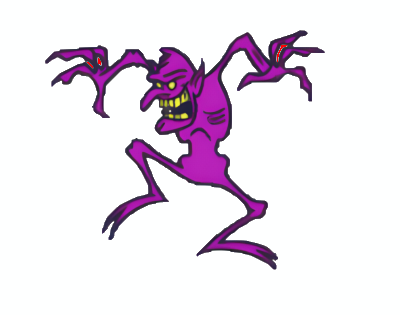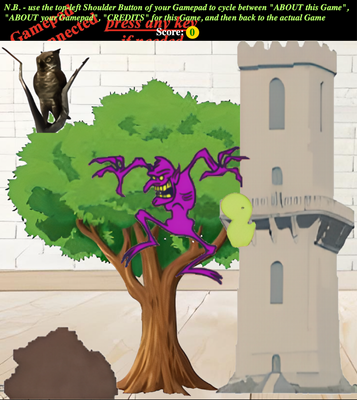- Home
- Photoshop Elements
- Discussions
- Re: PE 2023 dims “Sharpen” menu selection
- Re: PE 2023 dims “Sharpen” menu selection
PE 2023 dims “Sharpen” menu selection
Copy link to clipboard
Copied
PE 2023 dims "Sharpen" menu item for my opened GIF.
Please explain
Copy link to clipboard
Copied
Gifs are in Indexed Color Mode for which photoshop elements has limited editing options available.
Go to Image>Mode and click RGB Color
Copy link to clipboard
Copied
You're awesome
Now, PE has become fun. Bought PE For Dummies book
Copy link to clipboard
Copied
May I ask another question?
I have a great smoothed image, almost 100% UN-pixelated.
So, I go to Elements and use resize to make it smaller.
Image becomes severely pixelated and unusable.
What am I doing wrong?
Copy link to clipboard
Copied
Make sure your viewing the resizes image at 100% view (actual pixels)
(double click on the Zoom Tool or go to View>Actual Pixels)
If you try to xoom in to make the resized image fit the screen and that's larger than 100% view, then the image will be pixelated.
Copy link to clipboard
Copied
Jeff,
Your patience with me is beyond awesome ... can you stand another follow-up =
It's obvious that the following has nothing to do with Photoshop Elements, but you or some of the folk with whom you work just may be programmers and have a hint or hints.
You may have guessed already that my "forest" is my writing a Javascript Game with, of course, <canvas> and HTML5.
I have a beautiful HD-quality image which I need to down-size .. and as you have stated, that results in producing jagged edges.
Unfortunately, <canvas> does not permit scaling of the image via the predominantly used .css code wherein width and height of the image is expressed as a %.
If it were that easy, I assure you I would not be bugging you.
<canvas> as a substitute uses its native drawImage call buried in the <canvas> API, e.g.
followed by:
ctxBoard.drawImage(myBall, ballX, ballY, ballWidth, ballHeight);
Anyway, the above 2 images show the "before" and "after"
A major reason the HD image is so big is that this large size was necessary to generte its high resolution.
/signed/ Me, AKA John
Copy link to clipboard
Copied
In photoshop elements are you using Image>Resize>Image Size?
Can you provide a screenshot of the settings?
Copy link to clipboard
Copied
In photoshop elements are you using Image>Resize>Image Size?
Can you provide a screenshot of the settings?
By @Jeff Arola
Jeff,
I am no longer trying to alter the size of my HD image within Elements.
My review of various JavaScript programming sites shows that a predominant % of these programmers claim that any alteration of the image size by any external graphics program will always add pixelation when the Browser window is resized.
I have shown that on my own with Elements. As long as I don't mess with my original HD image, pixelation = zero.
Change it's size with any option such as bicubic and pixelation happens.
They continue to state that the only way to resize a HD image is via Canvas via JavaScript.
And that is what I am currently exploring.
I'd love to upload to you 1 or 2 of my HD images - but I don't know how.
John
Copy link to clipboard
Copied
BTW the "before" image above is my original HD image.
If I resize it with Elements, any change of the Browser window size, "after" occurs
Copy link to clipboard
Copied
HORRAY
I accidentally discovered how to retain my HD-quality images with resizing. All I had to do was specify a in-line style for my <canvas>:
<canvas id="gameBoard" width="1024px" height="1024px">
lots of HD images here
</canvas>
Haven’t uploaded to Server yet … but that’s next.
I went around-and-around with about 15 javascript code functions, none of which worked. 4+ days and all I had to do was change one stinking line in my .html file.
My younger son has a 82-inch wall mounted iPad-like screen at work.
YUMMY!
Copy link to clipboard
Copied
Maybe this is adding unnecessary Carbon to the air ... but it definitely is he right thing to say.
I can never thank you Jeff Arola. Even though I solved the roblem with a very simple change of ONE line in my <canvas> division in the .html file, your patience is outstanding and without blemish.
JL