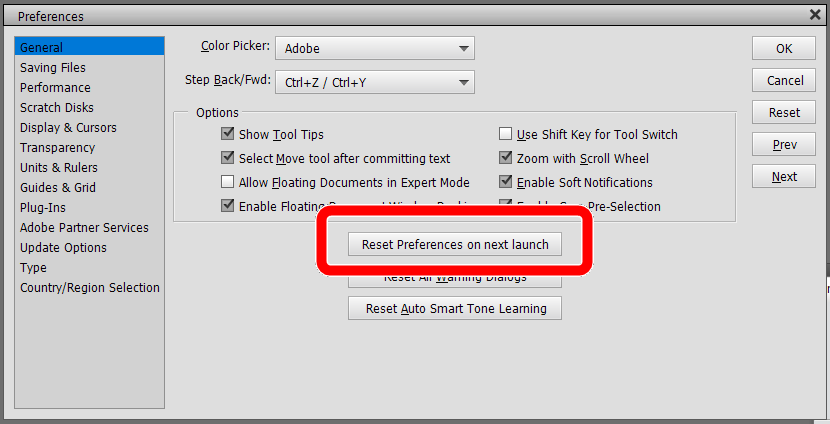- Home
- Photoshop Elements
- Discussions
- Re: Photoshop Elements 14 - printing problem
- Re: Photoshop Elements 14 - printing problem
Photoshop Elements 14 - printing problem
Copy link to clipboard
Copied
I have Elements 14 and have just installed the new Epson ET-2550 on my computer. Our home is networked and my printer is recognized in the drop down box when I select print however this is the message I receive "because the default printer could not be opened". Can someone tell me what I need to do to fix this?
Thank you,
Marilyn
Copy link to clipboard
Copied
marilynr49291361 wrote:
I have Elements 14 and have just installed the new Epson ET-2550 on my computer. Our home is networked and my printer is recognized in the drop down box when I select print however this is the message I receive "because the default printer could not be opened". Can someone tell me what I need to do to fix this?
Thank you,
Marilyn
Windows or Mac?
Does the printer work when you plug it into the computer, using PSEv14?
Can you print from other applications via the network?
Copy link to clipboard
Copied
Hi Marilyn,
Sorry for the inconvenience caused. With your comments, seems like certain print preferences got corrupted.
Please try out the following solution for Windows:
Windows - CTRL-SHIFT-ALT immediately after you double-click the Organizer/Editor button.
This will resolve your issue. Your feedback is really appreciated.
Thanks,
Rahul
Copy link to clipboard
Copied
I don’t need to double-click the Organizer/Editor button to launch to program one click is sufficient. When I click on the Photo Editor button and then follow your instructions the screen that appears is the Lock – Stitch User – Log Out – Task Manager. I also attempted to print from Elements but still receive the same error message. I have also uninstalled and re-installed the print driver and still no luck.
Thanks,
Marilyn
Copy link to clipboard
Copied
Hi Marilyn,
Please try out the following solution for editor:
1. Close the PSE14
2. Rename "Adobe Photoshop Elements 14 Prefs.psp" file present at "C:\Users\{Current_User}\AppData\Roaming\Adobe\Photoshop Elements\14.0\Editor\ " to "Adobe Photoshop Elements 14 Prefs_1.psp".
3. Launch the Application and It should work fine.
Thanks,
Rahul
Copy link to clipboard
Copied
This is what shows on my computer: Windows (C:)Users\Default.migrated\AppData\Local\Microsoft\Windows.
OR
This PC/Windows(C:)\Users\Marilyn and then it lists the following:
Sti_Trace
Videos
Searches
Saved Games
Roaming
Pictures
OneDrive
Music
Links
Favorites
Documents
Desktop
Contacts
Copy link to clipboard
Copied
Hi Marilyn,
Please try out this way:
1. Close the PSE14
2. Press Windows + R from keyboard
3. Paste this path (%appData%\Adobe\Photoshop Elements\14.0\Editor) and press enter.
4. Rename "Adobe Photoshop Elements 14 Prefs.psp" file to
"Adobe Photoshop Elements 14 Prefs_1.psp".
3. Launch the Application and It should work fine.
Thanks,
Rahul
Copy link to clipboard
Copied
This is the error message I receive when following your instructions below.
Windows cannot find ‘(C:\Users\Marilyn\AppData\Roaming\Adobe\Photoshop’.
Copy link to clipboard
Copied
I had exactly the same problem and error message when trying to print from the PSE14 Editor after changing my printer from an Epson R2880 to and Epson SC P900. It would work from the organiser but the colour management options are more limited.
I copied the script (%appData%\Adobe\Photoshop Elements\14.0\Editor) into the run command tool but took off the brackets and it worked. After renaming the "Adobe Photoshop Elements 14 Prefs.psp" file to
"Adobe Photoshop Elements 14 Prefs_1.psp" and restarting PSE14 I was able to print from the Editor, wheras initially I could only print from the organiser.
Copy link to clipboard
Copied
@Mark Woodfin, thanks for reporting what worked for you to delete the preferences file in the Editor.
However, for others who come across this discussion, the far easier way to delete the preferences file in the Editor is to go to the Edit>Preferences>General dialog and click the Reset Preferences on next launch button:
This will fix many issues with printers.