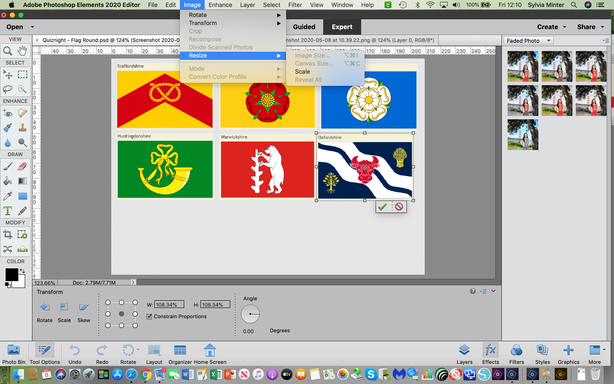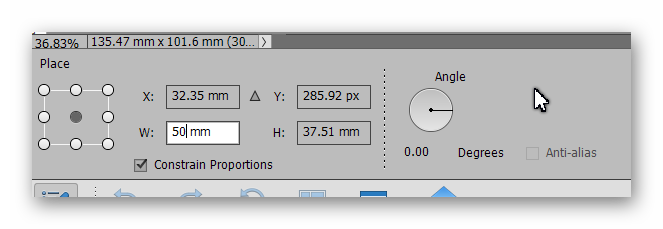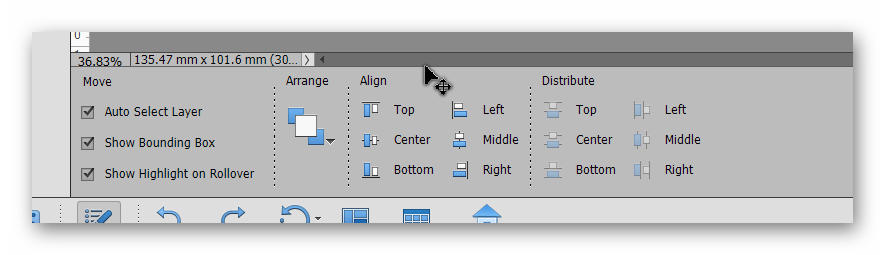- Home
- Photoshop Elements
- Discussions
- Re: Resizing an image in mm using Photoshop Elemen...
- Re: Resizing an image in mm using Photoshop Elemen...
Copy link to clipboard
Copied
in photoshop elements 2020 when an image is selected and I go to the the tab Image, Resize, Image tools are greyed out, I would like to size a picture in mm, any advice on how I do that please, if I use the handles to resize it is so difficult to get an exact measurement. Any help would be very much appreciated.
 2 Correct answers
2 Correct answers
Activate the crop tool in the toolbox, and enter the dimensions. Enter the number and scale, e.g. 25mm x 10mm,
While you are at it, also enter a value for Resolution. For printing, it is desirable to have the resolution in the 240-300px/in range. For web work, 72px/in is ok.
You do not have an image selected in your screenshot, you have a layer selected. That is why the choices are greyed out in the menu.
With a layer selected, you can adjust its size by using the free transform tool (Cmd+T for Mac?). In the tool options bin, you can type in the exact size you want in mm.
Other options that you may want to use can be found in Edit>Preferences. For example, you can change the Ruler measurements to mm in the Units and Rulers tab.
For your project, it looks like yo
...Copy link to clipboard
Copied
Activate the crop tool in the toolbox, and enter the dimensions. Enter the number and scale, e.g. 25mm x 10mm,
While you are at it, also enter a value for Resolution. For printing, it is desirable to have the resolution in the 240-300px/in range. For web work, 72px/in is ok.
Copy link to clipboard
Copied
Thank you
Copy link to clipboard
Copied
You do not have an image selected in your screenshot, you have a layer selected. That is why the choices are greyed out in the menu.
With a layer selected, you can adjust its size by using the free transform tool (Cmd+T for Mac?). In the tool options bin, you can type in the exact size you want in mm.
Other options that you may want to use can be found in Edit>Preferences. For example, you can change the Ruler measurements to mm in the Units and Rulers tab.
For your project, it looks like you could also make use of the Alignment tool option for the Move tool. If you select multiple layers, e.g. the top three flags in your image, you can align them using one of the align buttons.
Copy link to clipboard
Copied
Thank you
Copy link to clipboard
Copied
You're welcome. Glad to help.
Find more inspiration, events, and resources on the new Adobe Community
Explore Now