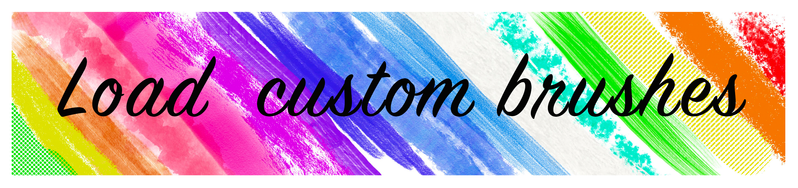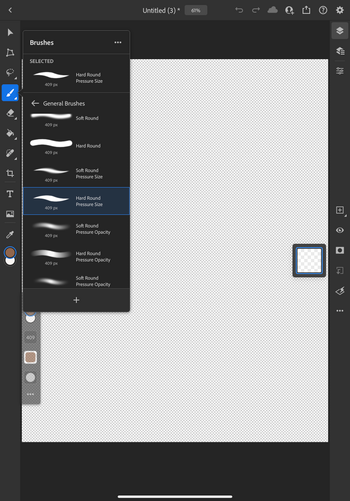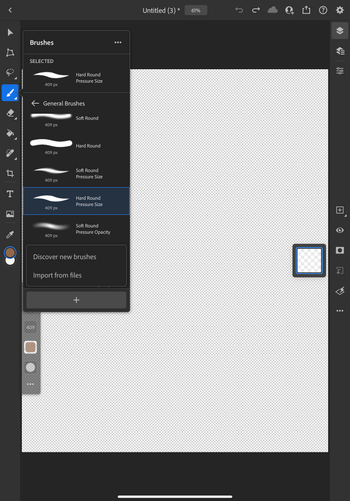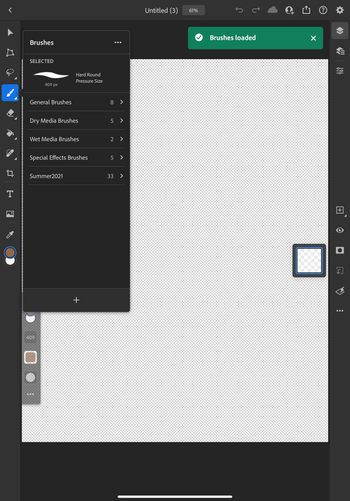- Home
- Photoshop ecosystem
- Discussions
- Photoshop on the iPad: Learn how to load custom br...
- Photoshop on the iPad: Learn how to load custom br...
Photoshop on the iPad: Learn how to load custom brushes
Copy link to clipboard
Copied
Many of you have asked about custom brushes for Photoshop on the iPad. Starting with version 2.5, you can load brushes into the app and then access them from the brushes panel. Brush files can be downloaded from either the bush panel in the app or Adobe.com on a web browser. Follow the steps below to try it for yourself.
❶ In the toolbar, Long press on the brush icon () to display the Brushes panel.
❷ Tap the '+' icon at the bottom.
➌ Click on Discover new brushes to find and download free brushes from Kyle Webster’s web page in your web browser. Note: You need to be signed in to access the download button.
➍ Click Download to save the brush files you want.
➎ After you download an ABR brush file, you need to install it using one of these two methods:
From the Photoshop app on the iPad:
- Long press on the brush icon (
).
- Tap on the '+' icon.
- Choose Import from files.
or
From the Files app:
- tap on the file from the location within the iOS files app where you saved it.
➏ You will see your newly loaded brushes at the bottom of the list in the Brushes panel.
➐ If you are feeling creative, you can also create your own brush in Adobe Capture and import it to Photoshop on your iPad. To learn more, see Create brushes in Capture and use them in Photoshop
➑ If you want to learn more about brushes, see Draw and paint with brushes.
Check out this related video on the topic:
Explore related tutorials & articles
Copy link to clipboard
Copied
wow, i am a new user for photoshop and tried to search for technical knowledge here and got lost didnt know where to start but reading this, this is the first time i knew a tablet got photoshop thanks for the information buddy
Copy link to clipboard
Copied
Welcome to Photoshop!
There is a user guide that you might find useful: Photoshop User Guide
There are tons of topics on Photoshop here. Click on Photoshop on the iPad in the left column if you want to see all the topics you can read about for iPad.
Pattie
Get ready! An upgraded Adobe Community experience is coming in January.
Learn more