- Home
- Photoshop ecosystem
- Discussions
- 8x12 Contact Sheet with one sigle image in various...
- 8x12 Contact Sheet with one sigle image in various...
8x12 Contact Sheet with one sigle image in various format
Copy link to clipboard
Copied
Hello Sir,
I would to understand how I can realise a 8x12 contact sheet displaying the same image in various formats ?
It is commonly used in school photography.
One image would be 13x18cm, 2 others 6x9cm, and the 6 thumbnails showing the same portrait.
I am a european photographer so I do not know perfectly the corresponding sizes, should be :
1x 5x7
2x 2x3.5
I do not get the methodology.
I can show you some various examples... such as this one !
Thanks for your help ! Urgent !!
Explore related tutorials & articles
Copy link to clipboard
Copied
What you want is more a Picture Package then a contact sheet. Photoshop had a Picture Package Plug-in in release before CS6. The CS5 Windows plug-in can be installed in Windows CS6. There is both a 32 bit version and a 64 bit version,
Mac users are out of luck for there is only CS5 32 bit version plug-in and Mac CS6 is only available as a 64bit application.
I added two script to my Photoshop Photo Collage toolkit that can create a Picture Package type document. One only support creating a single size image tiling then into a new document. The second script requires a Template PSD that requires Alpha channels to map the placement aspect ratio and sizes of your images in a document. My Package is written in JavaScript and has been installed on both the PC and Mac. I have written it to work on CS2 through CS6. There is a bug in CS6 to bypass the bug all to need to do is set you Photoshop interpolation Bicubic Automatic to any other valid setting. Bicubic Automatic is not a good choice for a general interpolation method anyway. Adobe fix the bug in CC but not CS6. Photoshop CC is not in my plans. Use this link for information Paste Image Roll Script and Picture Package Support and this one for the toolkit Documentation and Examples

Copy link to clipboard
Copied
You could make a Template with Selections and save it.. With a picture open an Action can resize it rotate if necesary copy it to the Clipboard than open the Template load the selection and Past Into this selection. Then back to the picture resize again and copy.Switch to the template load the selection and pastinto.
If you give me the required seizes I write you the Action and the Action for the Template.

Copy link to clipboard
Copied
Made a Template and an Action.
Is it this what you want?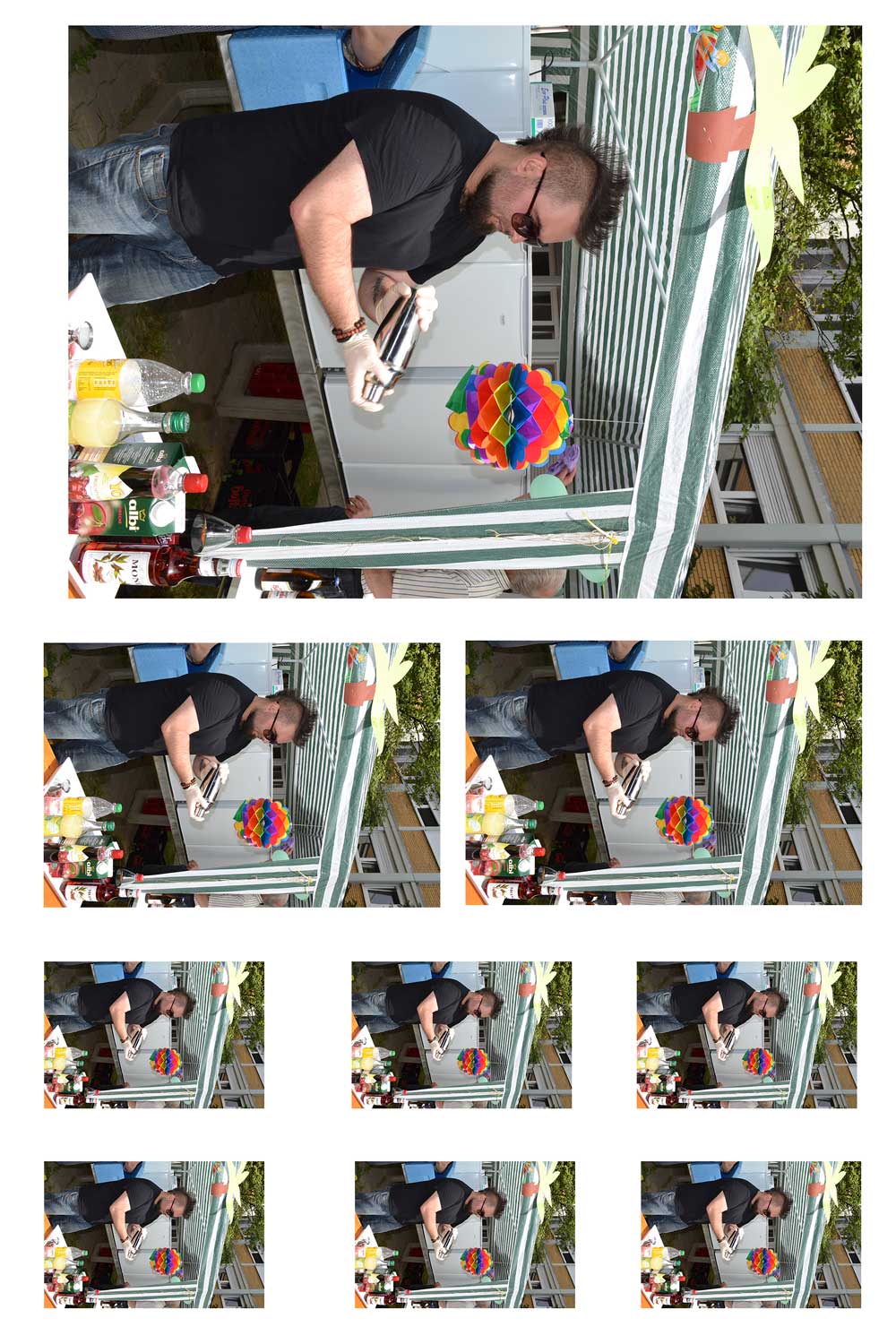
Copy link to clipboard
Copied
I agree with the others, unless you are using an older version of Photoshop that has the Picture Package plug-in your best bet is making a template for each package. However I would use smart objects when creating the template. That way you can create a new package from the template by just replacing the contents of any one of the smart object. The others will update automatically.
You can script the smart object replacement and make packages for a folder of image very quickly.
Even if I had access to the Picture Package plug-in I would still use a smart object template. I think it does a better job if the sizes in the package are not the same aspect ratio.
Copy link to clipboard
Copied
As Michael wrote a Picture Package Template using a Smart object layer. That you dupe many time, transform and position the image layers on the canvas. All the duped smart object layers share a common single embedded object. All you need to do is replace a single embedded object with an object the same size, Just target any image layer right click an use replace content. This one replace content will change all the images layers in the template. The replacement image must be the same size as the original image so that all the smart object layers associated transforms work correctly.
If you do not want to make a template and a picture package where all prints are the same size is what you want. You can use my PasteImageRoll script. Several image packages can be made in a single run and any size input images can be used.
If your image files vary in pixel dimensions size and you want to make Image package containing several print sizes. You can make a template for my Batch Picture Package script. Any size input images can be used however my script will run much slower then one designed for a template that uses a shared embedded object. For my script will place your image into each image location as an independent smart object layer resized for the image location. Lots of overhead an slower operation.

Copy link to clipboard
Copied
Find more inspiration, events, and resources on the new Adobe Community
Explore Now