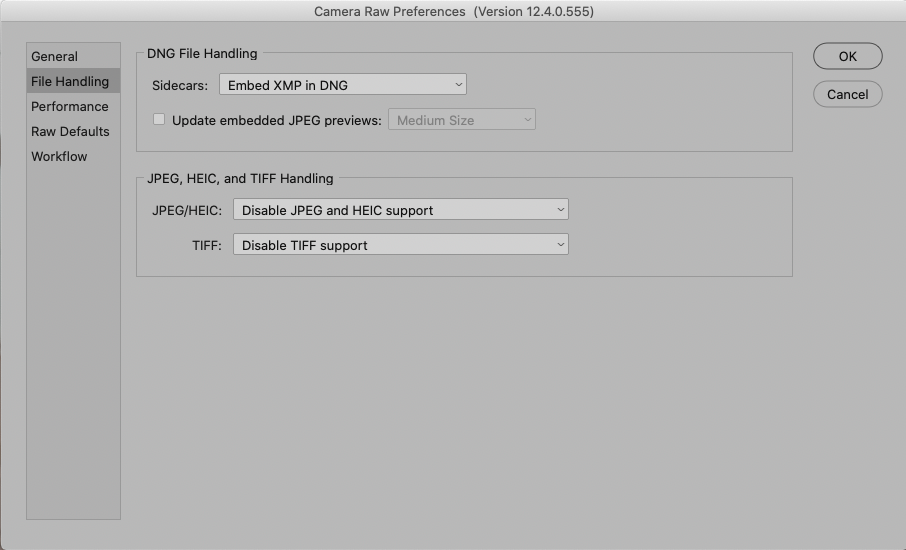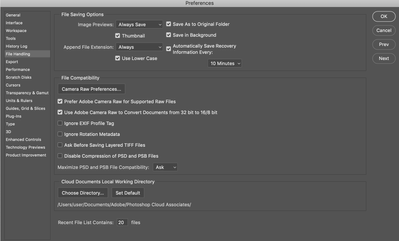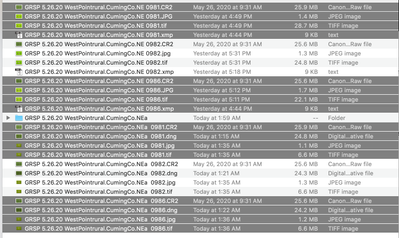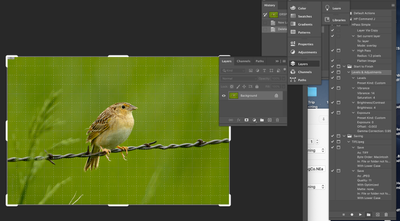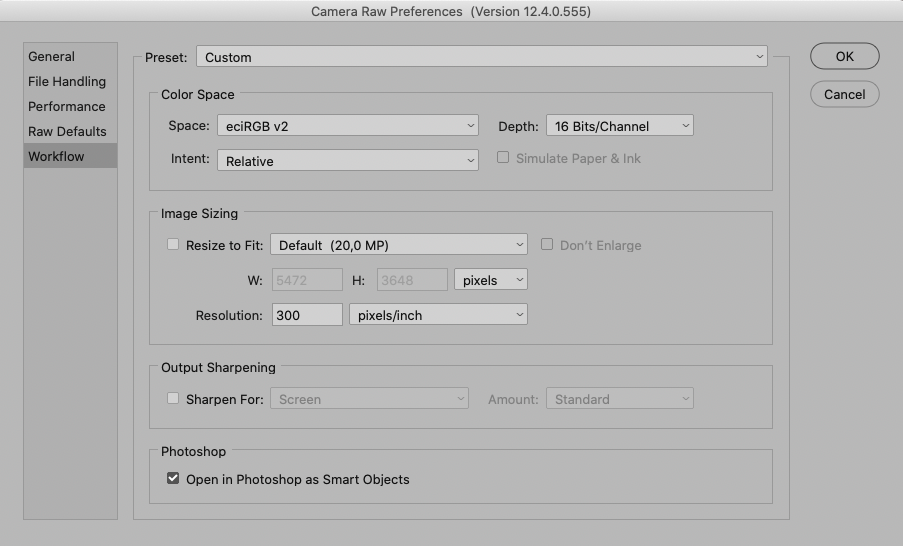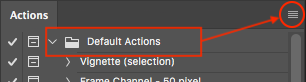- Home
- Photoshop ecosystem
- Discussions
- Actions and Sets--Copy from old CS5 to PS 2020
- Actions and Sets--Copy from old CS5 to PS 2020
Actions and Sets--Copy from old CS5 to PS 2020
Copy link to clipboard
Copied
I was assured several months ago by some "higher up" Adobe Chat person that if I moved from the standalone PS in CS from way back to PS 2020 for Mac. I have not been able get confirmation or help in finding any further information on whether this can be done or how to to accomplish this. Would appreciate any help someone could provide me with related to this. God Bless.
Explore related tutorials & articles
Copy link to clipboard
Copied
What »Sets« ate you talking about?
Have you installed Photoshop CC and started the fre 7-day-trial already?
One can copy the atn-files into the user library presets-folder or load the atn-files manually.
And the same goes for other presets (pat, abr, …).
But be aware that some of the Presets have received Panels of their own now and can contain Groups which might seem confusing at first.
Copy link to clipboard
Copied
I have created some Actions and Set of my own for batch saving to jpeg and
tiff to the folder they came from. Will these import and work properly in
the PS 2020 for Mac version?
I also have some sharpening Actions. And one that allows me to work on
Level, Vibrance, Brightness/Contrast, and Exposure. I have named them and
they are saved as .atn files. I have figured out how to copy them and am
going to try to load them into my Photography package and see how it all
works. The newer version may have enough improvements that I will not
need some of these Sets or Action.
Thank you. I will likely have more questions as I am still struggling
with the very different new version and all the extra bells and whistles
that come with the package. I pretty much use PS exclusively as of now.
God Bless. Be Safe and Stay Safe for yourself and others.
*Paul O. Roisen*
[Personal information removed by moderator. Be careful with automatic signatures on public forums.]
.
Copy link to clipboard
Copied
I see no reason why the Actions should not work in Photoshop 2020.
Just copy the atn-files to th eproper folder and they should become available in the Actions Panel’s pop-up menu:
- (Windows) C:\Users\<username>\AppData\Roaming\Adobe\Adobe Photoshop <version>\Presets\…
- (macOS) <Username>/Library/Application Support/Adobe/Adobe Photoshop <version>/Presets/…
https://helpx.adobe.com/photoshop/using/preset-migration.html
Copy link to clipboard
Copied
I was able to easily move my Actions and Sets to my new version of PS. Thanks. A further developed when I was batch using my Saving Set for Tiff and Jpeg.
1. This Set worked perfectly to save the my work to both a JPEG and TIFF files. However, the batch no longer saves my work BACK to the folder that I loaded it from. It requires that I selected the folder I wish it saved to. It was set to Save and Close at the end but in order to save it to the folder it came from I have to select Folder and give the name. What senting am I missing?
2. Issue #2. When I batch save, it is asking me every time if I want to save to the Cloud or to my Computer. This really slows me down. (happens even if I check the box "don't ask me again". Is there a way to tell to set the batch files to be saved to the folders they came from?
3. Similar issue--Every time I come to a tiff save PS wants me to set the compression etc Slows me way down. Anyway around this?
4. When I open a CR2 file to work on in Camera Raw, it no longer creats a dng file which should be a file that saves the changes I made. I do get a text version of an .xmp file (this is something that I use to get if I had to quite partway through the process and you could reopen it and start from there. I may have been working for so long in CS5 than my brain has gone completely to much but would appreciate your input on all of this. God Bless, Paul Roisen
Copy link to clipboard
Copied
Have you tried re-recording the save-steps in the Actions?
» 3. Similar issue--Every time I come to a tiff save PS wants me to set the compression etc Slows me way down. Anyway around this?«
Is it a layered tif or does it only have a Background Layer? If so was it layered at the outset?
» 4. When I open a CR2 file to work on in Camera Raw, it no longer creats a dng file which should be a file that saves the changes I made.«
What are the Photoshop > Preferences > Camera Raw > File Handling settings?
Copy link to clipboard
Copied
» 3. Similar issue--Every time I come to a tiff save PS wants me to set
the compression etc Slows me way down. Anyway around this?«
*"Is it a layered tif or does it only have a Background Layer? If so was it
layered at the outset?"*
I never use layers when processing/adjusting. I sharpen, adjust level,
vibrance/saturation, brightness/contrast, and exposure adjustments.
» 4. When I open a CR2 file to work on in Camera Raw, it no longer
creates a dng file which should be a file that saves the changes I made.
"*What are the Photoshop > Preferences > Camera Raw > File Handling
settings?"*
Here is a copy of the settings (screen shot)
[image: Screen Shot 2020-09-29 at 11.04.57 AM.png]
Is there anything on this panel what would INCREASE Tiff size?
God Bless,
*Paul O. Roisen*
Copy link to clipboard
Copied
Here the Screen shot that did not appear in my last post. Is there anything here that could change or affect the very large Tiffs that are being generated? Some times almost triple is size to previously created (not PS 2020) tiffs.
e
Copy link to clipboard
Copied
This is a series of efforts that the Adobe person. I allowed her to share screen with me. Her efforts resulted in not only NOT solving the issues but actually INCREASING the size of the tiffs to roughly 60MB each (10X from the ones I was producing with PS with old CS5 and 5X from the ones I was producing using PS 2020 for Mac). Note the two Tiffs twoards the bottom
Screen Shot:
I have tried redoing the process but NOW all tiffs of this photo are at 60MB no matter what. This is just crazy. Photoshop user since 2006 and never seen anything like this. HELP!
Copy link to clipboard
Copied
Below are three photos of a Grasshopper Sparrow. The top three were processed in PS 2020 for Mac. The next three (bottom three) were processed in PS CS5 (yes very very old but works well except unstable with my lastest installed version of Mac OS).
These sets were both processed using the same Actions and Sets only in two different versions. First concern is that I cannot get anywhere near the shapness when I use PS 2020 compared to CS5. Nor am I able to get decent color to even come close to matching how nicely the CS5 version results are. You will also notice that the photos processed with the PS 2020 version (top three) are also all much granier.
Any thoughts on what is going on that I am unable to get at least equivalent results with the new and supposedly improved PS 2020??
Below is a screen shot of the files for the six photos (including CR2, dng or xmp, jpeg, and tiff of each). Again the top three were created in PS 2020 using exactly the same workflow including actions and sets as their was used for the bottom half counterparts which were processed with CS 5. Note the much larger tiff files created when using PS 2020. I have had some files result in excess of 100MB using PS 2020. Very inconsitent sizes results. I have tried at least 15 differnet approaches to try to keep these file size reasonalbe. Tiff files processed in CS 5 were consistently 6.6 MB no matter if it was cropped or not cropped. Not so with PS 2020.
This is driving me crazy and I have spent 4 days trying all kinds of things to make the workflow process and the sizes consistent with ZERO luck. I have actually gone back to using CS5 as unstable as it is to get some work done.
Not as sharp, colors are completly different, much more grain, and crazy sized files. I am hoping it is me and not the software. Please help. God Bless.
Copy link to clipboard
Copied
Concerning the Grasshopper Sparrow images:
Can you rovide the Action or at least a fully expanded screenshot of it in the Actions Panel?
Also screenshost of the opened tifs with the Layers Panel visible?
Copy link to clipboard
Copied
Here is a screen shot of the various Action/Sets I use. Pretty much all I use once I have gone through Camera Raw. Each of these action sets has the ability to adjust the setting within the Action. Sometimes not necessary but sometimes I feel the need to adjust sharpening down from 1.2 or change brightness etc so I like that though sometimes it increases the time on an image.
I am not sure exactly what you are looking for here as I do not refers to layers the way most people might do. I am coming to realize that Actions such as a sharpening etc are likely layers though I have never thought of them that way. I think I found the Layers Panel (History panel?). Below is a screenshot of the opened tif with the layers panel open and the Action/sets on the right. Once I have closed the image I can not longer see the layer or steps. Would this require that I create a new tif and screenshot it before I close/save/or flatten it?
Copy link to clipboard
Copied
Strange but I had to copy and paste the screenshot as there was no insert a picture icon on this page--Just text options and a link icon. Sorry about that.
Copy link to clipboard
Copied
One of your Actions includes »Layer Via Copy«, that could explain an increased filesize.
Your destructive approach to image adjustments seems imprudent.
Adjustment Layers and Smart Filters can maintain editabilty without unnecesarily aggregating image degredation.
I am not quite sure what your real problem is:
• Do the Actions affect the image differently or
• do you get different results from Camera Raw on the two versions?
Copy link to clipboard
Copied
#1 From you "One of your Actions includes »Layer Via Copy«, that could explain an increased filesize."
ALL my photos are shot in CR2 (Canon). A caveat--I am not arguing that my actions sets could be better written. That is certainly possible and I would welcome any suggestions. I have not written a new action that I liked for many many years. That said, I have used the action you refer above-which includes "Layer Via Copy"- only after the CR2 image has passed through Camera RAW and into PS, either CS5 or 2020). This action-(HP Command J)-is a "High Pass"sharpening action I picked up from a professional photographer many many years. It has provided me with outstanding results with CS5. It is the exact same Action which is installed on PS 2020. This is true of the other two action sets ("Start to Finish" and Saving") as well. In all the years of using these actions sets in CS5 I have NEVER had an issue with changes in size. It the "tiff" was 6.6MB and I "opened" the "tiff" with CS5 to make a slight adjustment or to create a "jpeg" from it, I never ever had an increase in size to the "tiff" when it was closed or "Saved As" another photo. This whole thing with larger files began when I switch to PS 2020. You may understand my total confusion.
#2 From you "Your destructive approach to image adjustments seems imprudent."
I understand the idea that any change or adjustment to a tiff or jpeg will cause some degredation to the image in question if it is other than a "raw" image. Am I wrong in assuming that the original "raw" file maintains it self? In my experience "raw" images create and .xmp or a .dng in which the changes are saved but the "raw" never degrades no matter how many times you use it as the basis for a .tif, .jpg, .png, .psd etc.
#3 From You "Do the Actions affect the image differently? No, there the Actions seem to do what they have always done.
#4 From You "Do you get different results from Camera Raw on the two versions? Yes. Camera Raw is not nearly as responsive in PS 2020 for some reason. Even with quite a bit of extra work you can see in the first three images of the Grasshopper Sparrow that the results are quite different both as to color, hue, etc. I guess I should add that they do not seem to be as responsive to the sharpening either (which is applied after it exits Camera Raw).
Thank you so much for what ever ideas you could provide me with. At this point I have been using my other computer and using CS5 to process images because I cannot seem to make PS 2020 work without tremendous additional work. I am going back to try to apply a couple of possible things I could try. I would appreciate it if you could share my delemina with some of the other experts here in the community. God Bless.
Copy link to clipboard
Copied
1) Unless you can provide the files speculating about the reasons for their file size seems pointless.
2) Raw files maintain the source data and the edits are applied non-destructively and can be changed without accumulating damage.
If the ACR options are insufficient and one wants to edit an image further in Photoshop one can open the Raw image as a Smart Object (»Open in Photoshop as Smart Objects«) while maintaining the Camera Raw editability.
Filters can be applied as Smart Filters, Adjustments applied as Adjustment Layers, touch-up done on separate Layers, images combined as Layers with Layer Masks, etc.
4) Does turning off Photoshop > Preferences > Camera Raw > Performance > Graphic Processor Settings make a difference?
As for the differnt results: Please start a new thread and provide screenshots that illustrate the ACR settings in the two Photoshop versions.
Copy link to clipboard
Copied
Thank you so much for you help. I have solved the whole mess with one discovery. As crazy as this sounds it had to do with absent dng files. As you know, I have been working in CS5 for a long time. Eventually Adobe did not write any further dng converts in which I could specify my newest camera. The result were horrible dng's. Along came product called MetaRaw which provided a dng coverter for CS5 calibrated for my camera. The interesting thing is that it was Plug-in for PS CS5 and it did the conversion to dng automaticaly and saved it along side of the CR2 file in my folder when I was done working with it.
The upshot of that is that when I started using PS 2020 I had been using MetaRaw for so long that I forgot that I had to convert my CR2 files to dng's. Thus that crazyness with file sized and weird stuff going on. Once I created and used the dng file instead of using CR2 file directly ALL was solved--weird Camera Raw behavior and file sizes returned to expected sizes. The very good results out of this was learning a lot more about the various screens and some new options in PS 2020.
I does bring me to a thought as to why does PS not offer the option to convert CR2 files to dng in a start up screen or setting. It would save the extra set of having to convert using the converter.
Thanks all who followed this nutty story.
Copy link to clipboard
Copied
Did you set Photoshop > Preferences > Camera Raw > File Handling > Sidecars to »Embed XMP in DNG«?
Copy link to clipboard
Copied
You seem to have posted a screenshot of
Photoshop > Preferences > File Handling
isntead of
Photoshop > Preferences > Camera Raw > File Handling
Copy link to clipboard
Copied
Copy link to clipboard
Copied
Just load actions and start using them, if you see any error message capture your screen with action expanded and problematic step highlighted so we can inspect what is the problem. Photoshop keeps existing capabilities while adding new options in each new version. There aren't many spots where you can have problem although it is not excluded that you will see some when playing old actions.
Copy link to clipboard
Copied
True that; even a change in the Layers or Adjustments Panels’ settings can mean that layer copies get named differently or that Adjustment Layers get created without default Layer Mask and such differences might trip up an Action.
Find more inspiration, events, and resources on the new Adobe Community
Explore Now