- Home
- Photoshop ecosystem
- Discussions
- Adding a stroke to a frame layer (CC 2019)
- Adding a stroke to a frame layer (CC 2019)
Copy link to clipboard
Copied
How can I add a stroke to a frame layer I created with the frame tool? I'm only able to add the stroke to the contents inside of the frame but not the frame itself. Is this not possible or am I missing something?
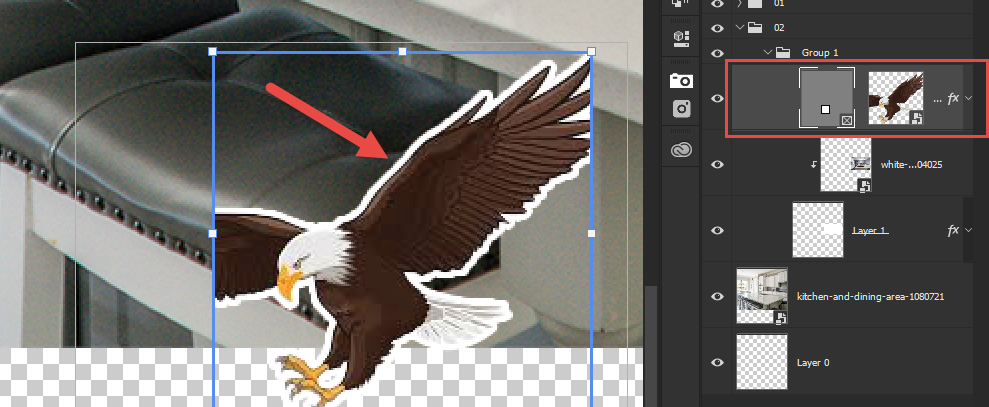
 1 Correct answer
1 Correct answer
Hi, Select the frame tool and Go to properties (Go to Window>Properties) and turn on the stroke option and fil your color and increase the value according to your need.
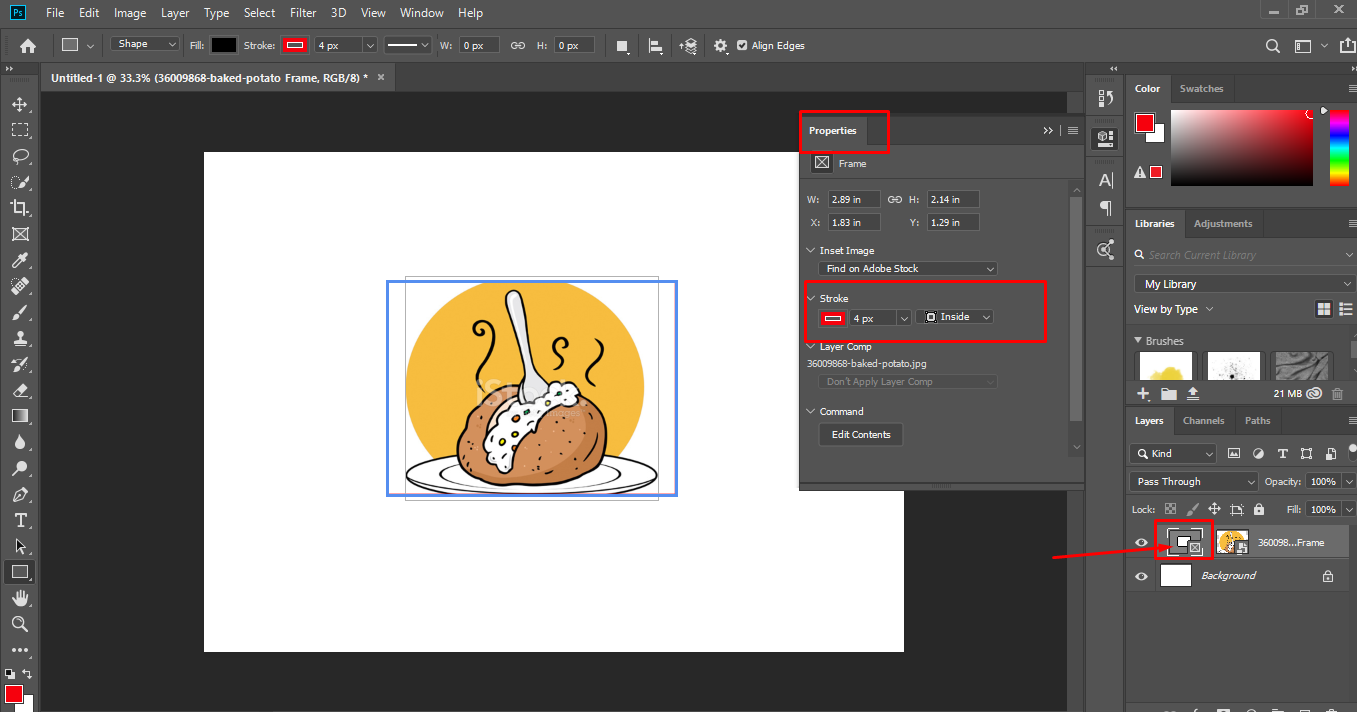
Thanks.
Explore related tutorials & articles
Copy link to clipboard
Copied
Hi, Select the frame tool and Go to properties (Go to Window>Properties) and turn on the stroke option and fil your color and increase the value according to your need.
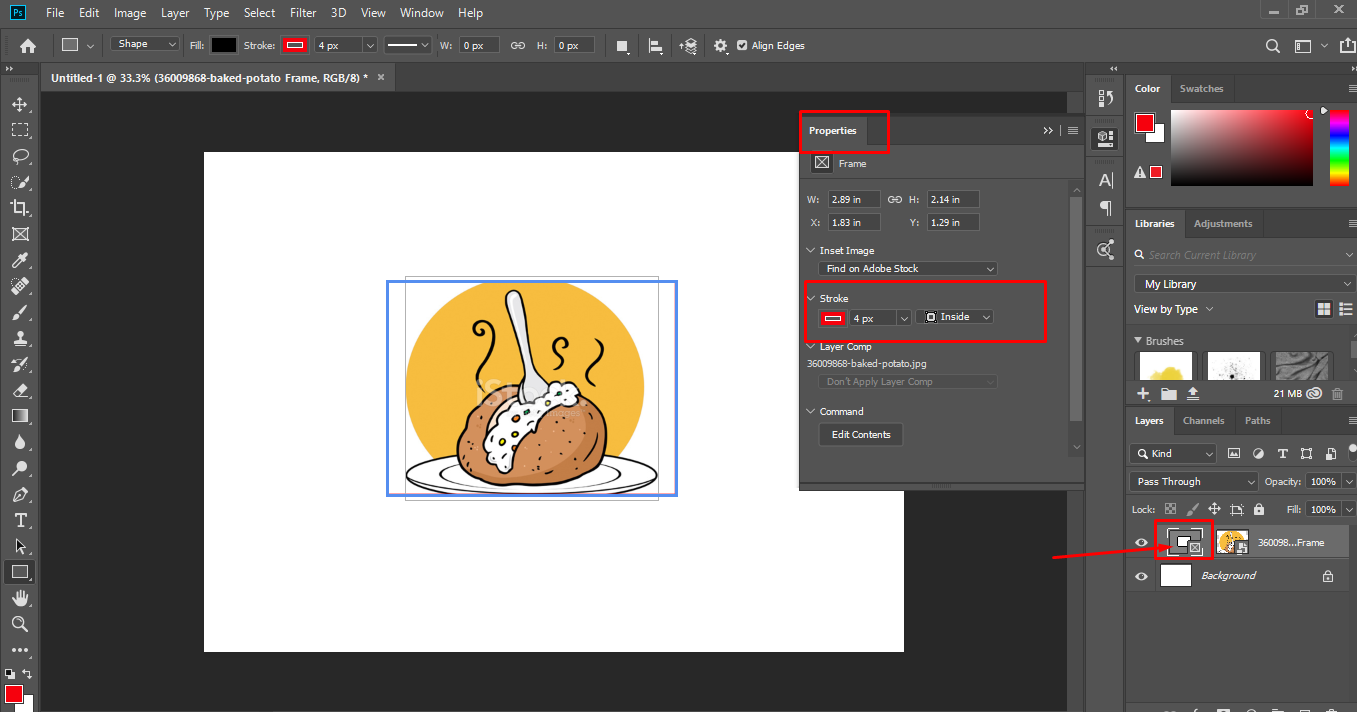
Thanks.
Copy link to clipboard
Copied
Nice! Thank you!
Copy link to clipboard
Copied
You are welcome!
Copy link to clipboard
Copied
Is it possible to add other layer styles like a drop shadow to a frame?
Edit: The only way I've been able to add layer styles to frame layers is to put the frame layer inside of a group then apply the layer style to the group:
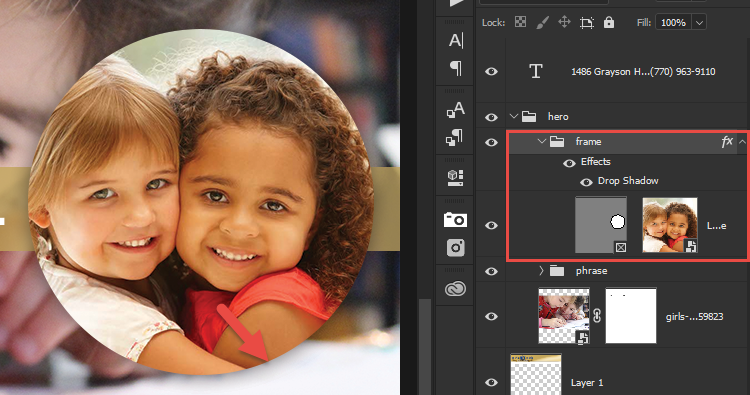
Copy link to clipboard
Copied
Hi, No it is not possible to apply layer styles on frame. For that you have to use old method.
Clipping mask method to use as a frame and add layer styles on clipping mask.
Thanks.
Copy link to clipboard
Copied
Hi, It is applied on the image not on frame. If you remove the image then you will not be able to see the shadows or other layer styles.
PS. Its a kinda hack you can use it but actually it is not applied on the frame.
Check this out. It only applied on the image not on frame.
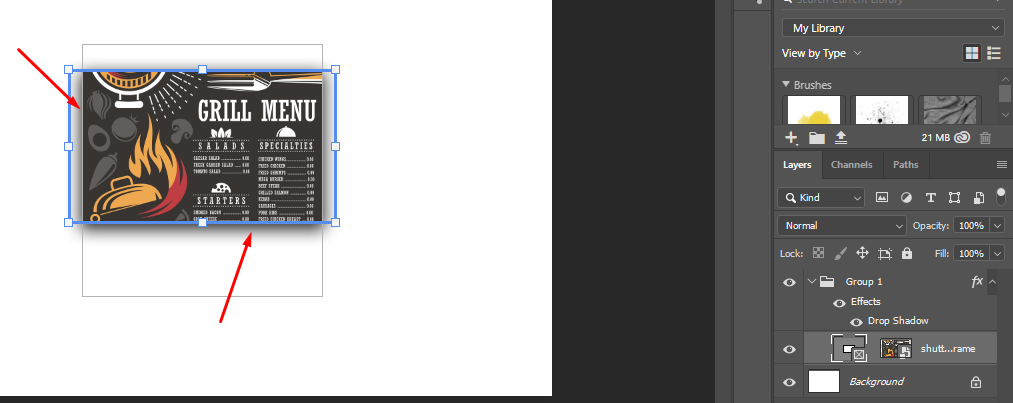
Thanks.
Copy link to clipboard
Copied
Copy link to clipboard
Copied
Adobe Frame layers are a strange Photoshop layer. Adobe State that Frames are like a mask and they are depicted like a backwards layer where the Frame mask is on the Left and the Layer Content on the Right. A Frame mask does not mask like a normal layer mask or a vector layer mask and you can not add a normal or vector mask to a Frame layer. If you add layers style the way the effects are generated may not be what you expect. Though you can add layer styles they most likely will not be the effects you may be expecting.
Also if the image you place in has transparent boarders they will most likely be trimmed off by Photoshop's Place feature when Photoshop renders pixels for the smart object layers content. So the Image may not be position like you expect it to be. Copy Paste has the same Trim boarders problem. The way I get around this is I put a 1% opacity pixel in the top left and bottom right corners of the Image canvas to eliminate transparent borders with two pixel the human eye I will not see.
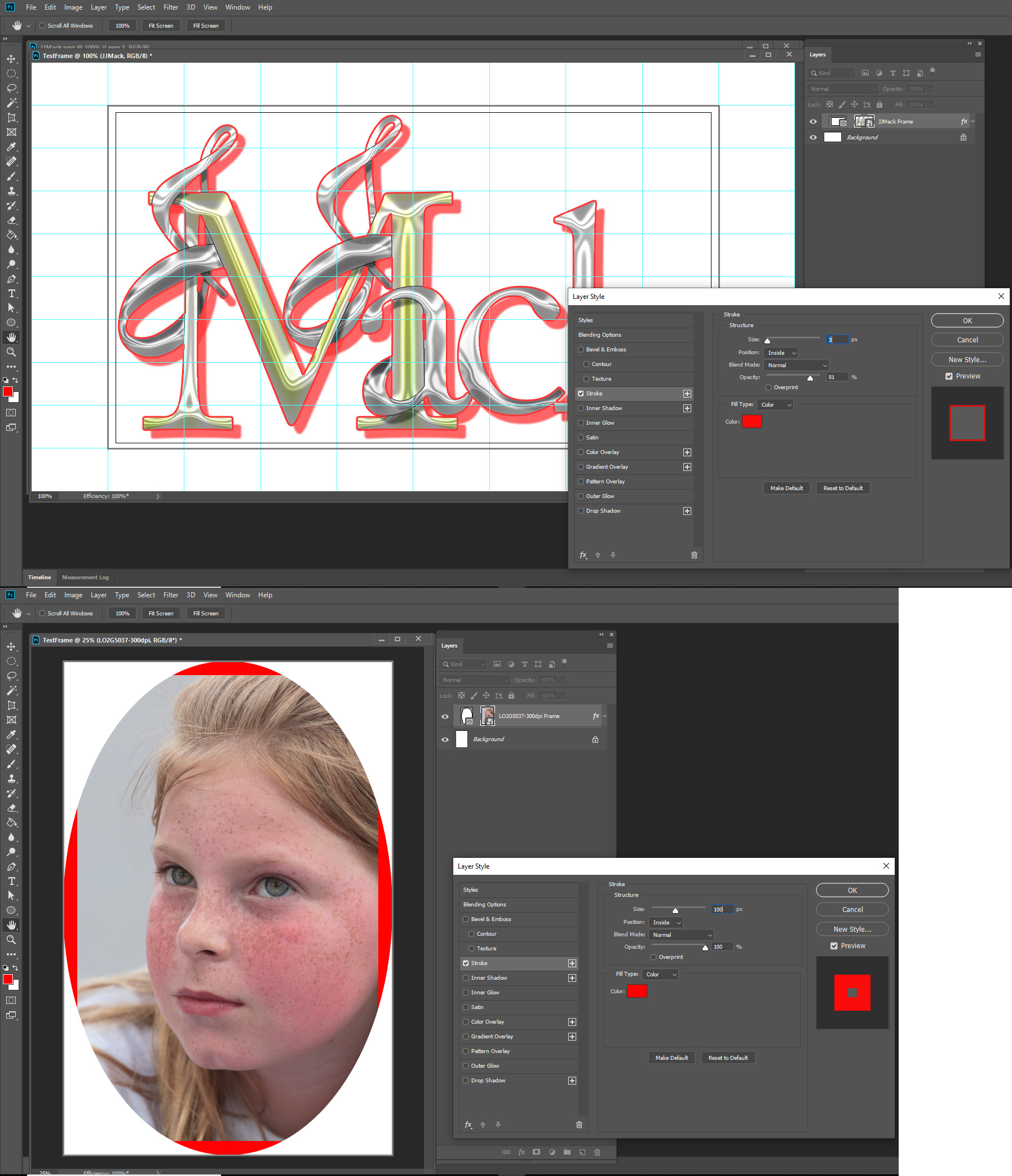
The Transparent Border thing. Here I use two different JJMack png files with transparent boarders one with the 1% opaque corner pixels the other one did not the PNG files are the same size and resolution, Frames created two differen size smart object layers
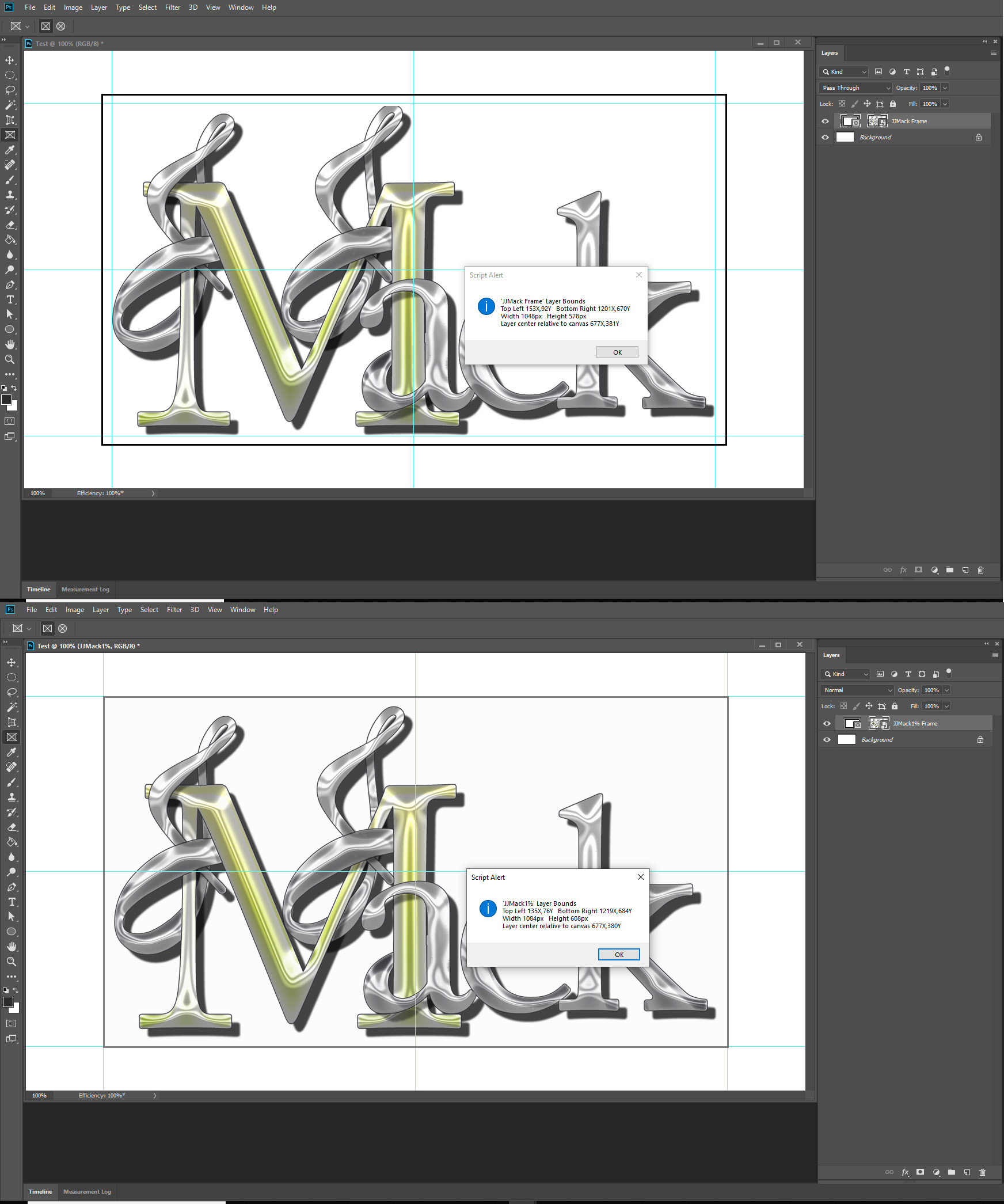
Copy link to clipboard
Copied
Also notove the the Propertis panel get messed up when you edidit the smart object show the pixels size of width and height as "in" not px.
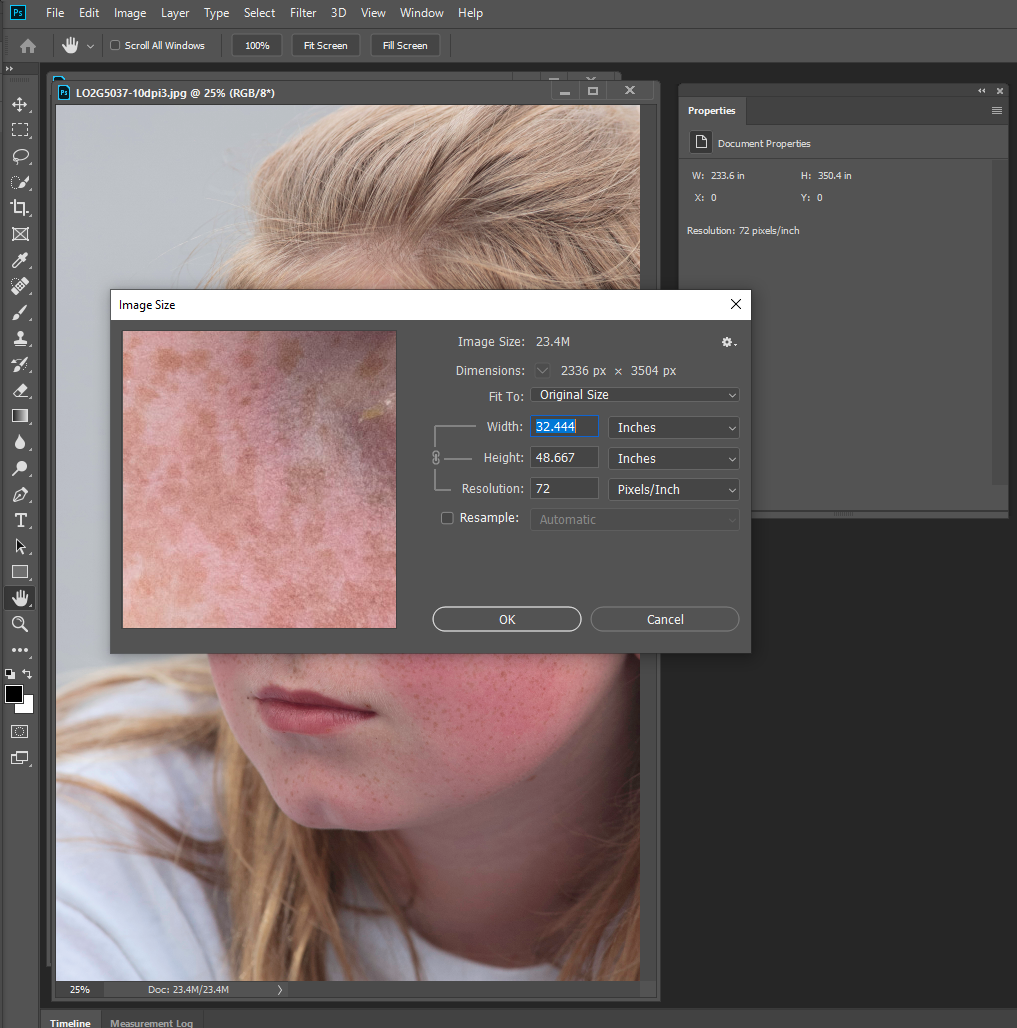
Find more inspiration, events, and resources on the new Adobe Community
Explore Now
