aligning images with masks
Copy link to clipboard
Copied
I am placing a project with with a mask onto a background and I would like to align them. When I attempt to do this the alignment is based on all the masked art and not just the visible which is what I want. Is there a good way to align just what is visible? I would prefer not to have to merge clipped art.
Thanks
Explore related tutorials & articles
Copy link to clipboard
Copied
Target all the layers you want to align. Select a pixel you want to align them to and then align layers to selection. Are you sure you do nor want to distribute them above the background.
You should also be able to target all the Layers with layer mask you want on a new background. Then with the shift key held down drag the layers from the Layers Palette and Drop then them into new background Document. You also need to be careful if the Mask are not linked to the layer's content. Unlinked the layers content and layer mask positions can be moved independently.

Copy link to clipboard
Copied
Make your art with your layer mask a smart object. Right-click on the layer towards the right side and select Convert Object to Smart Object from the contextual menu or go to Layer > Smart Objects > Convert to Smart Object. It's like a container for your layer(s). Then you can align it based on the masked art. Here's more info on smart objects Work with Smart Objects in Photoshop
Copy link to clipboard
Copied
I tried that but the alignment still seems to be based on the total image and not just the masked portion.
I got a bit frustrated and tried to just crop instead of mask the object but I still seem to have objects outside of the crop area. I double checked and all the layers were selected when I cropped the document.
This what it looks like when I try to transform the cropped version and the masked version.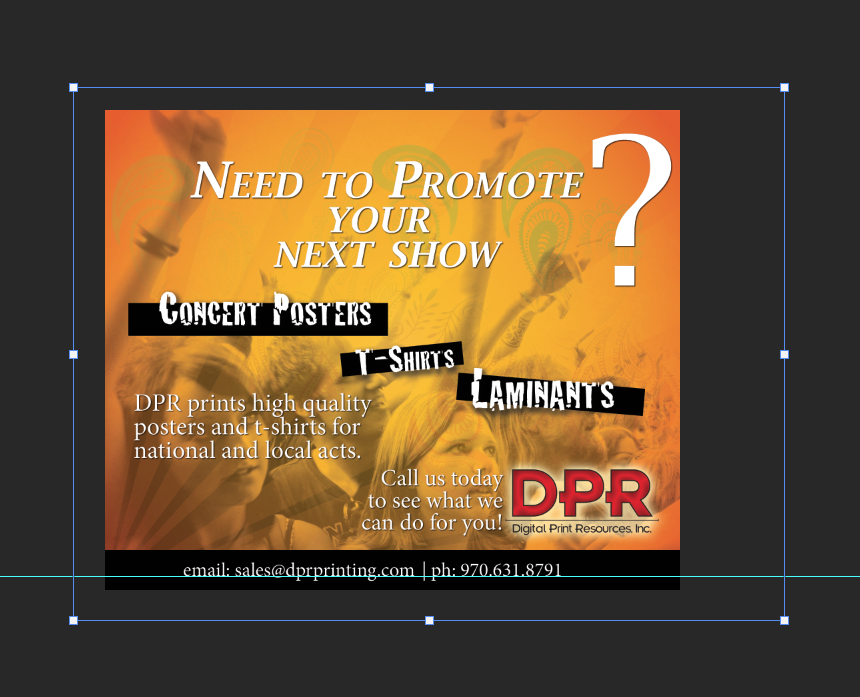
You'll notice even though all layers were selected and cropped there is still info outside the cropped area. The very same thing happens when I try to mask and then turn image into a smart object.
Copy link to clipboard
Copied
Are you showing the .psb file? It will act like the original layers did. When you save that and go back to the original .psd file, Photoshop should only see the masked portion. Can you show a screenshot of your full screen?
Copy link to clipboard
Copied
It is not posible to see what you are doing or are showing without being able to see the information you can see in your document Layer palette and other Photoshop UI eleminets. All I see is one guide line an Image and a Transform box that may be for one of you layer being clipped by your document canvas size.
Copy link to clipboard
Copied
Sorry for the delay in getting back to you. Here are some images to help explain my situation.
This what my initial image layers look like.
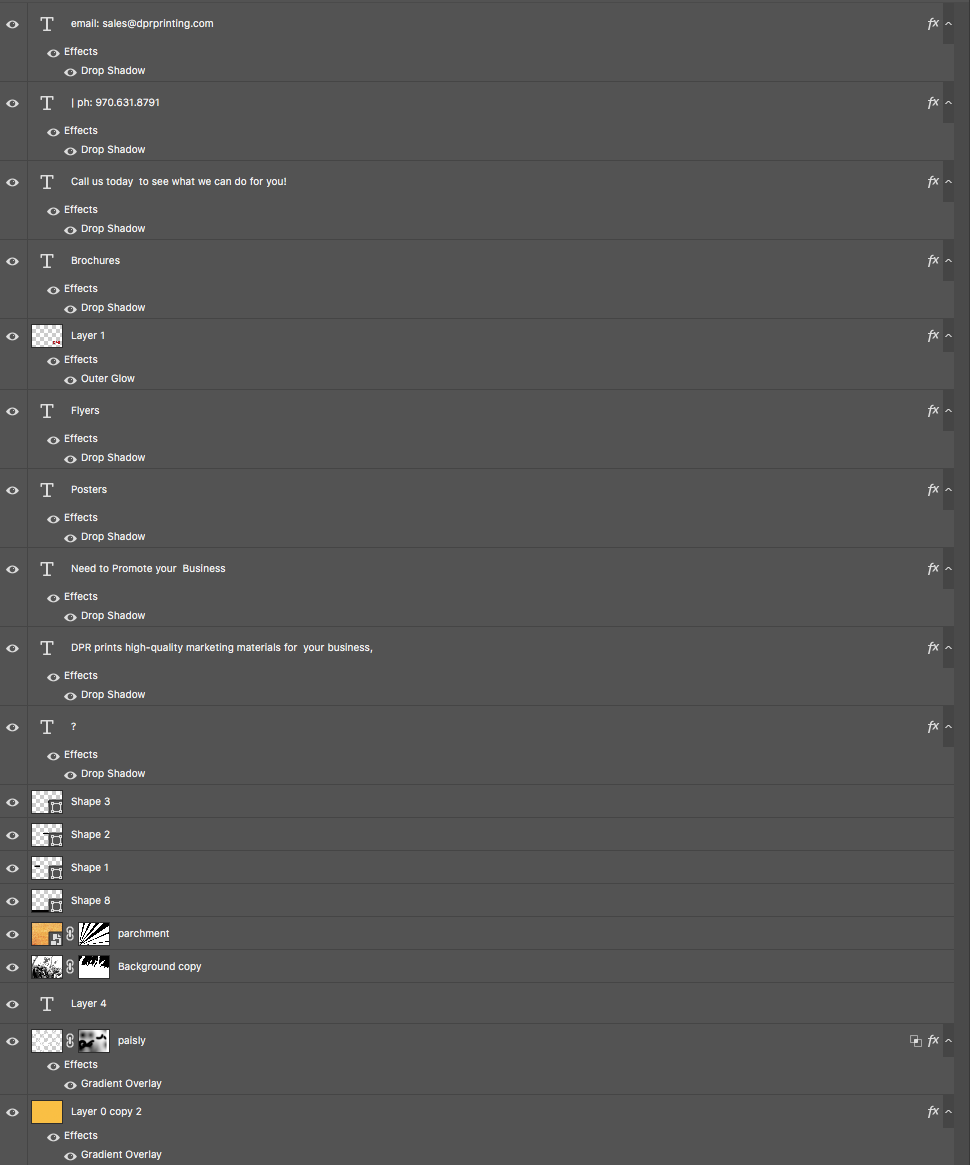
This comprises a 8.5 x 11 image that takes up an entire canvas. Several of these images bleed off the canvas. I then convert all those layers to one smart object so I can scale the image down and and shrink the canvas down to 1400x1400 pixels. That results in a image that looks like this.
You'll notice all the images that bled off the canvas are visible no that I've made the image smaller then the canvas. To remove the unwanted portion of the image I mask the smart object. I also add another solid color layer to act as a back ground. The layers panel looks like this.
 I would now like to center just the masked portion of the smart object on the back layer. However when I attempt to do that it factors in the entire smart object and not just the masked area making the alignment off center. How do I avoid this and just align the image within the mask with the second layer (layer1)?
I would now like to center just the masked portion of the smart object on the back layer. However when I attempt to do that it factors in the entire smart object and not just the masked area making the alignment off center. How do I avoid this and just align the image within the mask with the second layer (layer1)?
Copy link to clipboard
Copied
If you have same amount of extras on both sides then unlink Smart Object layer and layer mask (click on chain icon in the middle to dissapear) and use my tip from the above:
- Ctrl + click on layer mask
- Ensure that layer is selected in the Layers panel not layer mask
- With selection active, activate Move tool and use alignment options
Otherwise create one more smart object layer, right click on existing smart object layer with mask and convert to SM layer. Select all Ctrl + A then align to selection as already explained.
If above suggestions does not work we will look for some other solution.
Copy link to clipboard
Copied
If you rasterize that layer or dupe and raterize the dupe. That layer bound can be aligned the way you want things aligned. A mask does not change a layer bounds. The Rasterized layer will only have the content within the mask visible area. The area you want to align
Copy link to clipboard
Copied
Myra's suggestion is the only way I know is to make smart object of each alye.
What you are experiencing where they align based on bounds of layer not mask
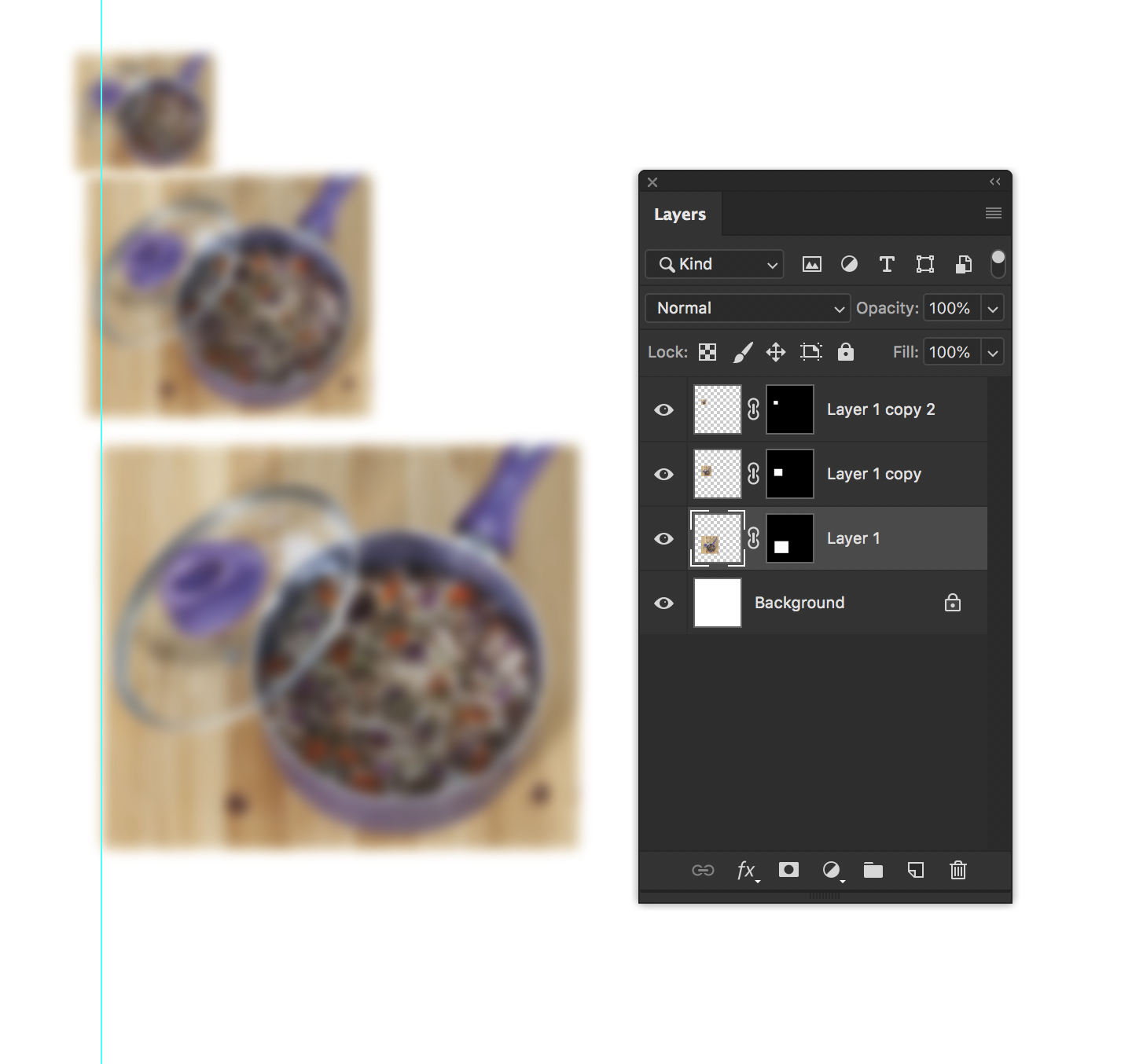
As smart object, the bounds are cropped to the mask. If you do alot of this you can set a keyboard shortcut for convert to smart object
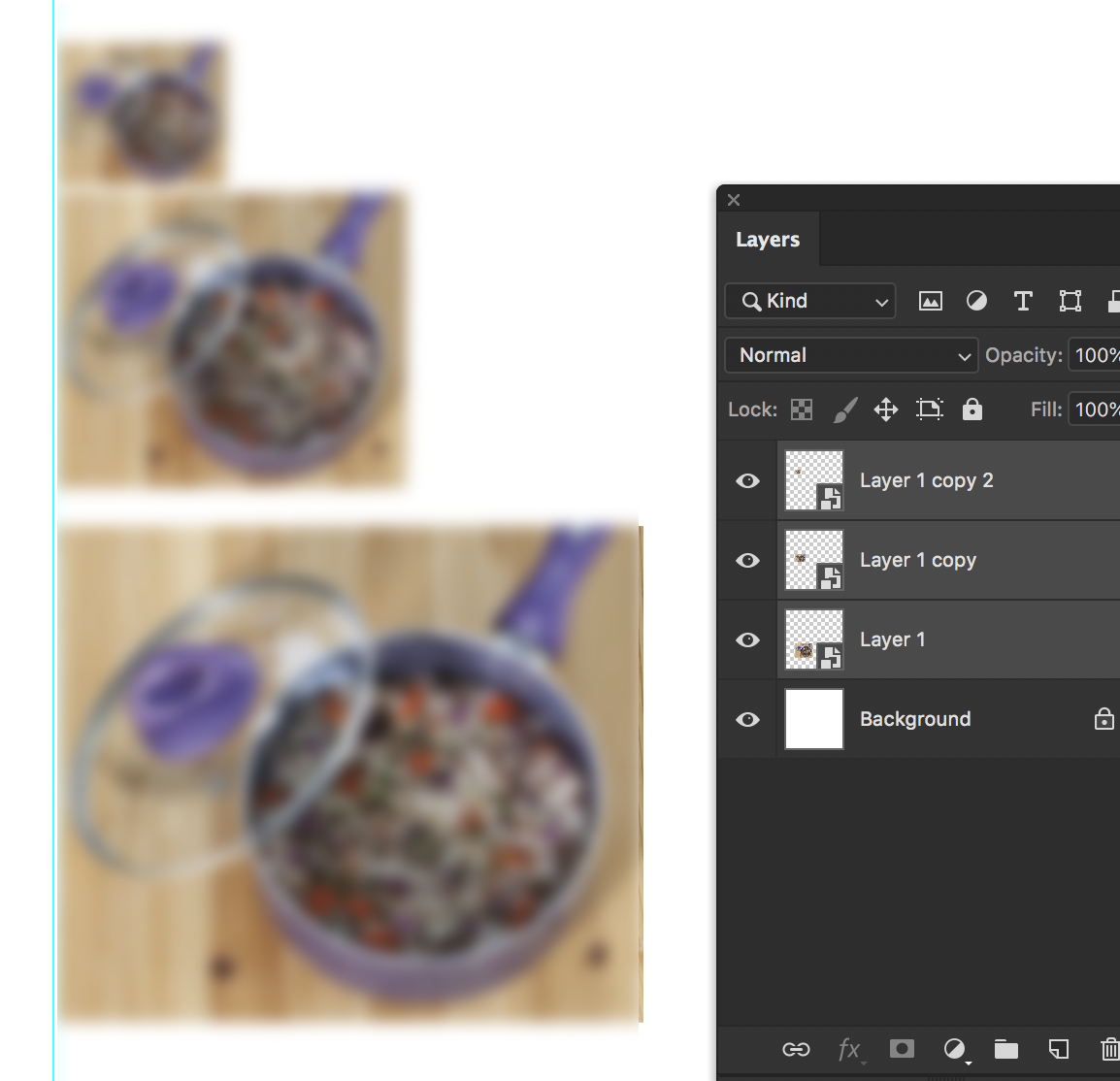
Copy link to clipboard
Copied
The layer mask you show on the smart object layers are linked to the smart object layer content. Linked they should reposition to match the layer new position. Smart Layers and other layer type can be have there layers bounds aligned. Layers with linked layer mask do not need to be conveted to smart object layers to be alignec. If some Lyer mask make of full bordets of the layers content the new smart object laye had differen bounfs. However, linked layer mask will be repositionse like the layer conten is repositioned the will remain in sync. The difference in alignement and layer content can be much different if youe convert the new smart object layers.

Copy link to clipboard
Copied
I just re read your suggestion and that seems to be the solution. I create a smart object from my original work. Then edit that smart object as a .psb, save and then align the edited smart object. Im still not sure why when I attempt to crop the original art work it doesn't crop all the layers but this method at least gets me to a point where I can align the smart object.
Thanks
Copy link to clipboard
Copied
Ok, perhaps I do not understand well what exactly you want. Important thing is that you have working solution.
Copy link to clipboard
Copied
Im sorry, I think I keep misunderstanding you. If Im understanding you correctly you you are speaking about centering objects with in a mask. What I am looking to do is to mask several objects and then center that on another layer. SO far the only solution I have found is to make a smart object out the original work, then edit that smart object, crop the original art work to the size I want, save that psb and then align the updated art work with the background layer. I tried to do the same thing with a mask but the smart object still seems to retain the same size as the object before it was masked. This is very frustrating.
Copy link to clipboard
Copied
Let me try another suggestion: Group layers then add mask to the group. Convert to Smart Object layer group with the mask. Lastly align Smart Object layer. It works from my testing, alignment is based on visible pixels (masked). This should help you to accomplish task with fewer steps without cropping original content.
Copy link to clipboard
Copied
So I can make your method work if I crop the psb however if I just mask the psb any transformations made to the smart object in the psd are based on the entire size of the psb including the masked area.
This is my psb before masking.
This is my psb after adding a mask

This is the psd file with the updated smart object. Notice when I try to tranfsorm the smart object the bounding box is the size of the unmasked psb. What am I missing here?
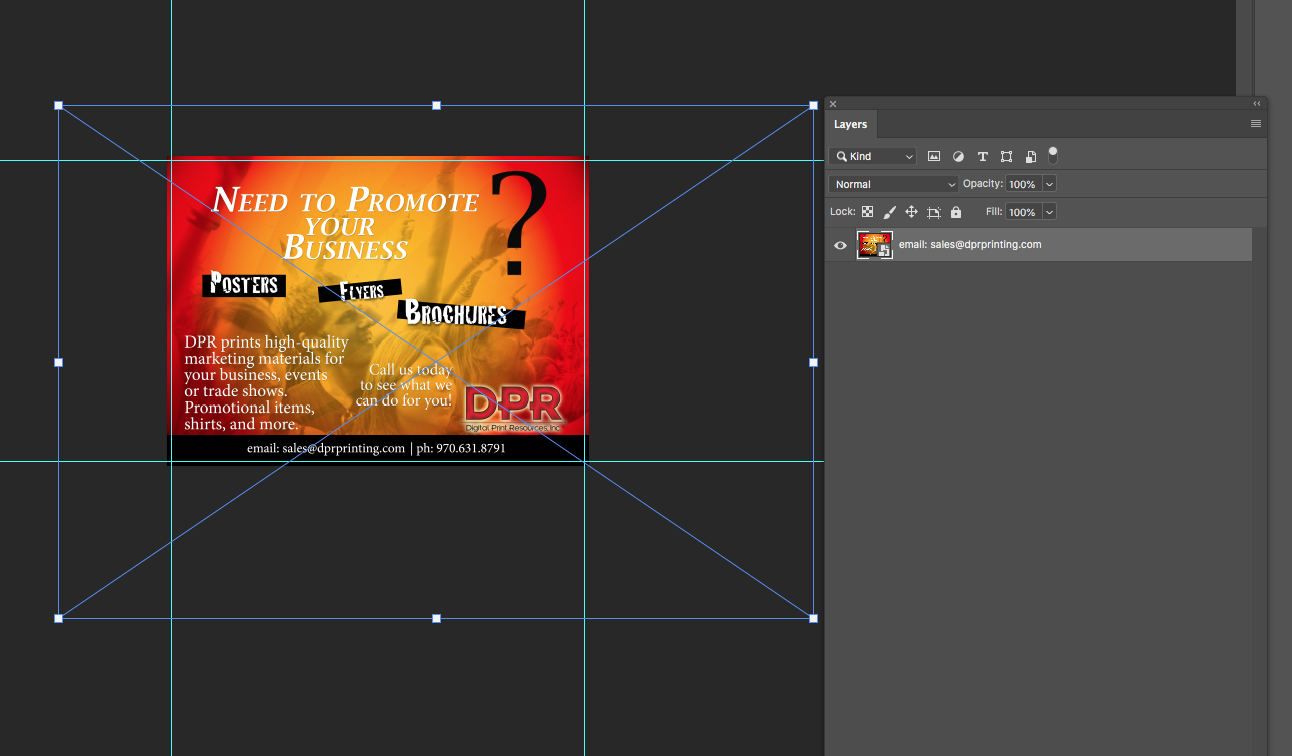
Copy link to clipboard
Copied
I count on that you will align to selection: select some area then align smart object layer based on selection. That's what I have tested.
Copy link to clipboard
Copied
Well it looks like that worked. It's to bad Photoshop doesn't just have an align to canvas. I think what was throwing me was the transform box still includes all art, even masked art. Thanks for all the help. I know this has been frustrating
Copy link to clipboard
Copied
Hmm... Photoshop does have Align to Canvas. When you go to Align, change the 3 dots from Selection to Canvas.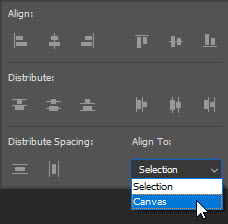
Copy link to clipboard
Copied
My oversight. Sorry
Copy link to clipboard
Copied
Here are my $0.02
- Ctrl/Cmd + click on layer mask to load selection (you may need to invert selection)
- In the Layers panel select layer which you want to align
- Activate Move tool then use alignment options from the options bar. This will align layer content to active selection.

Copy link to clipboard
Copied
Myra Ferguson's technique is probably the best one for alignment and ignoring the mask situation.
But, based on your second comment about the pixels being outside of the canvas, with your crop tool there is an option for deleting cropped pixels. This is a permanent edit, but it will accomplish the removal of pixels off the artboard.
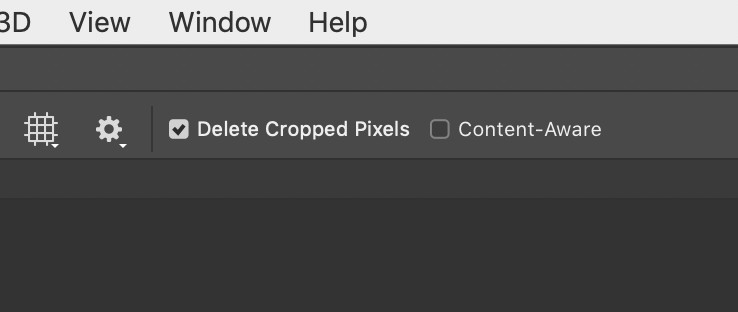
Copy link to clipboard
Copied
When i have attempted to crop out the images past the canvas I have had that option selected. However some layers still do not crop. The layers that don't crop are linked if that helps.
Copy link to clipboard
Copied
Ok, did you tried to convert existing SM layer with mask to Smart Object layer then to align to selection (suggestion 2 from my previous reply)? You can convert Smart Object to another Smart Object, by the way.
Find more inspiration, events, and resources on the new Adobe Community
Explore Now
