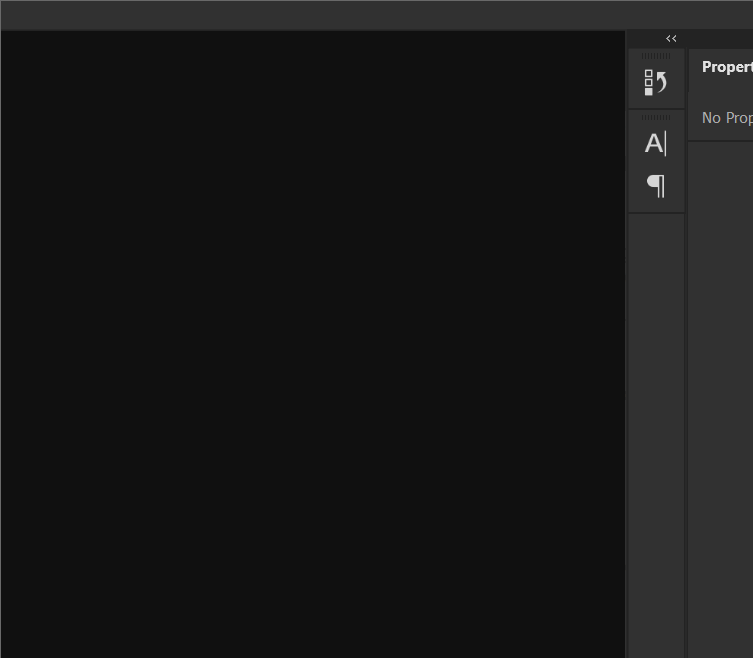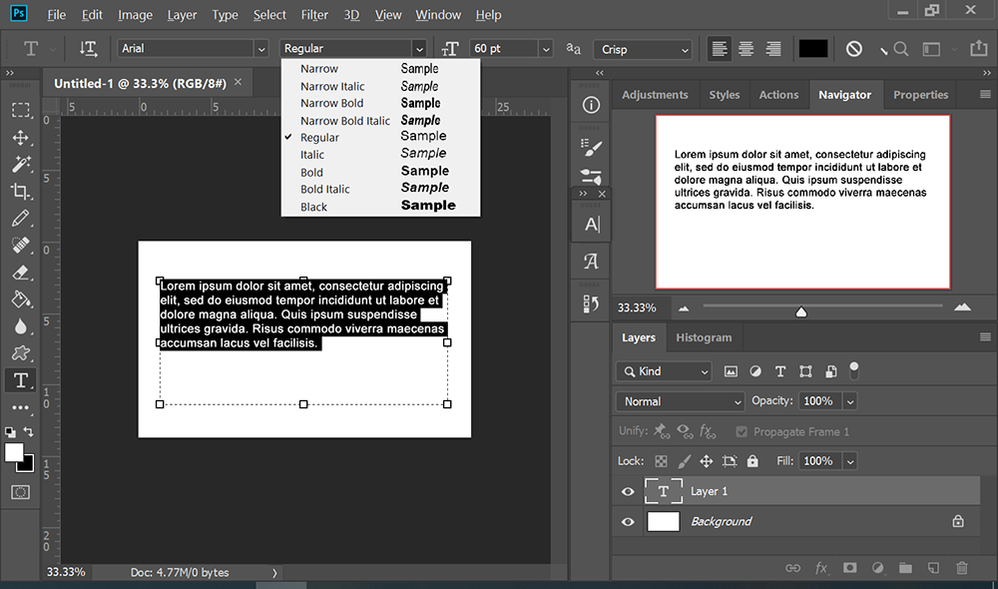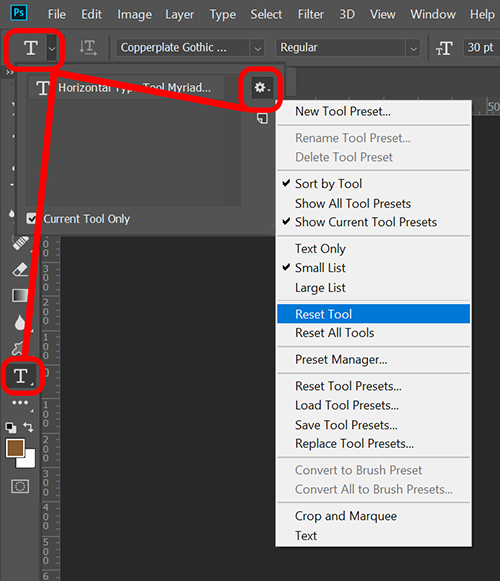Copy link to clipboard
Copied
All my test are slanted now and have been for 10 days. Cannot find a fix. Italic make it worse .
{Thread renamed by moderator}
 1 Correct answer
1 Correct answer
Hi there,
As all the text is italic in Photoshop, please go to Window > Character and make sure the italic T is not highlighted.
Let us know how it goes.
Regards,
Sahil
Explore related tutorials & articles
Copy link to clipboard
Copied
Hi there,
As all the text is italic in Photoshop, please go to Window > Character and make sure the italic T is not highlighted.
Let us know how it goes.
Regards,
Sahil
Copy link to clipboard
Copied
Thank You, Thank You, Thank You!
You have saved my sanity.
I was not even aware that this setting had been altered.
May you be blessed from head to toe.
Pastor Graham
Copy link to clipboard
Copied
I don't see this option on my Mac. And this window is not always available. My misery has started two days ago. When I managed to see the rest window, I resetted the character tool. Not, it is gone. And all my text is slanted. I have never used the fake Italic option since 1998.
Copy link to clipboard
Copied
@Ahmet25488827hp41 wrote:
And all my text is slanted. I have never used the fake Italic option since 1998.
Have you also checked to see if you have set the text to be real italics?
Please show us a screenshot so we can better assist.
- Select at least some of your slanted text with the Type tool
- Open the Character panel from the Window menu and include it in the screenshot
Here's how to take a screenshot on macOS:
https://www.take-a-screenshot.org/mac.html
Use the Insert Image button (mountain and sun) in a Reply window to post it in the forum.
Jane
Copy link to clipboard
Copied
Which font are you using? Try changing to a regular font. See screenshot.
Copy link to clipboard
Copied
All my fonts are doing that. I have been using photoshop for many years maybe 10 years
Copy link to clipboard
Copied
@kdm4662 wrote:
All my fonts are doing that.
Please show us a screenshot so we can better assist.
- Select at least some of your slanted text with the Type tool
- Open the Character panel from the Window menu and include it in the screenshot
Most likely the Fake (faux) Italic button is enabled.
Jane
Copy link to clipboard
Copied
Try resetting the tools and/or preferences.
To restore preferences quickly using a keyboard shortcut:
Press and hold Alt+Control+Shift (Windows) or Option+Command+Shift (Mac OS) as you start Photoshop. You are prompted to delete the current settings. The new preferences files are created the next time you start Photoshop.
Note: Using the keyboard shortcut, preference files for custom shortcuts, workspaces, and color settings will also be reset to default.
from here:
https://helpx.adobe.com/photoshop/using/preferences.html#restore_preferences
Copy link to clipboard
Copied
I have the same problem. I tried resetting preferences to default but it didn't work. Any advice?
Copy link to clipboard
Copied
Assuming your Character Panel is not set to Italic (check that first).
Try resetting your Type Tool by clicking on the gear icon and select Reset Tool (see screenshot).
Copy link to clipboard
Copied
That worked
Copy link to clipboard
Copied
I'm also having the same issue. Followed all the steps here and it still is showing up slightly tilted.
EDIT: Found out how to fix it for myself, maybe this might help you too, or I'm just an idiot. See here: https://www.loom.com/share/63c8d39e63514457933df99f94c6282f
The character panel on the tool set was highlighted. I'm assuming the updated version of Photoshop has a layout change and removed the italicize option from the character box in the sidebar. It only shows up when you click on the character tool shortcut next to where the properties panel usually is.
Copy link to clipboard
Copied
Hi mkolodziej,
I watched your video, and it says the same thing Sahil said in the first reply, and Nancy repeated later. Fake Italic (Faux Italic) is found in the Character panel (Window menu).
In addition, the keyboard shortcut is Cmd+Shift+I (Ctrl+Shift+I in Windows), which may be how it is happening accidentally.
~ Jane
Copy link to clipboard
Copied
This is because you MUST NOT use italic in symbol panel, but italic font in fontfamily, you can have, e.g., Roboto Italic and apply italic from symbol panel to Roboto Italic, making it even more italic. That is obviously wrong.
Copy link to clipboard
Copied
option moved ... Cheers!
Find more inspiration, events, and resources on the new Adobe Community
Explore Now