Copy link to clipboard
Copied
Apply layers mask is greyed out as I am following a tutorial from youtube and I am now stuck.
 1 Correct answer
1 Correct answer
Sorry. I see now that it is a smart object. If you need to apply that mask to that layer as is, you will to re-select the thumbnail (the t-shirt) and choose Layer > Rasterize > Smart Object.
~Barb
Explore related tutorials & articles
Copy link to clipboard
Copied
Could you please post a screenshot taken at View > 100% and with the pertinent Panels (Layers, Channels, Options Bar, …) visible?
Is the Layer locked?
Copy link to clipboard
Copied
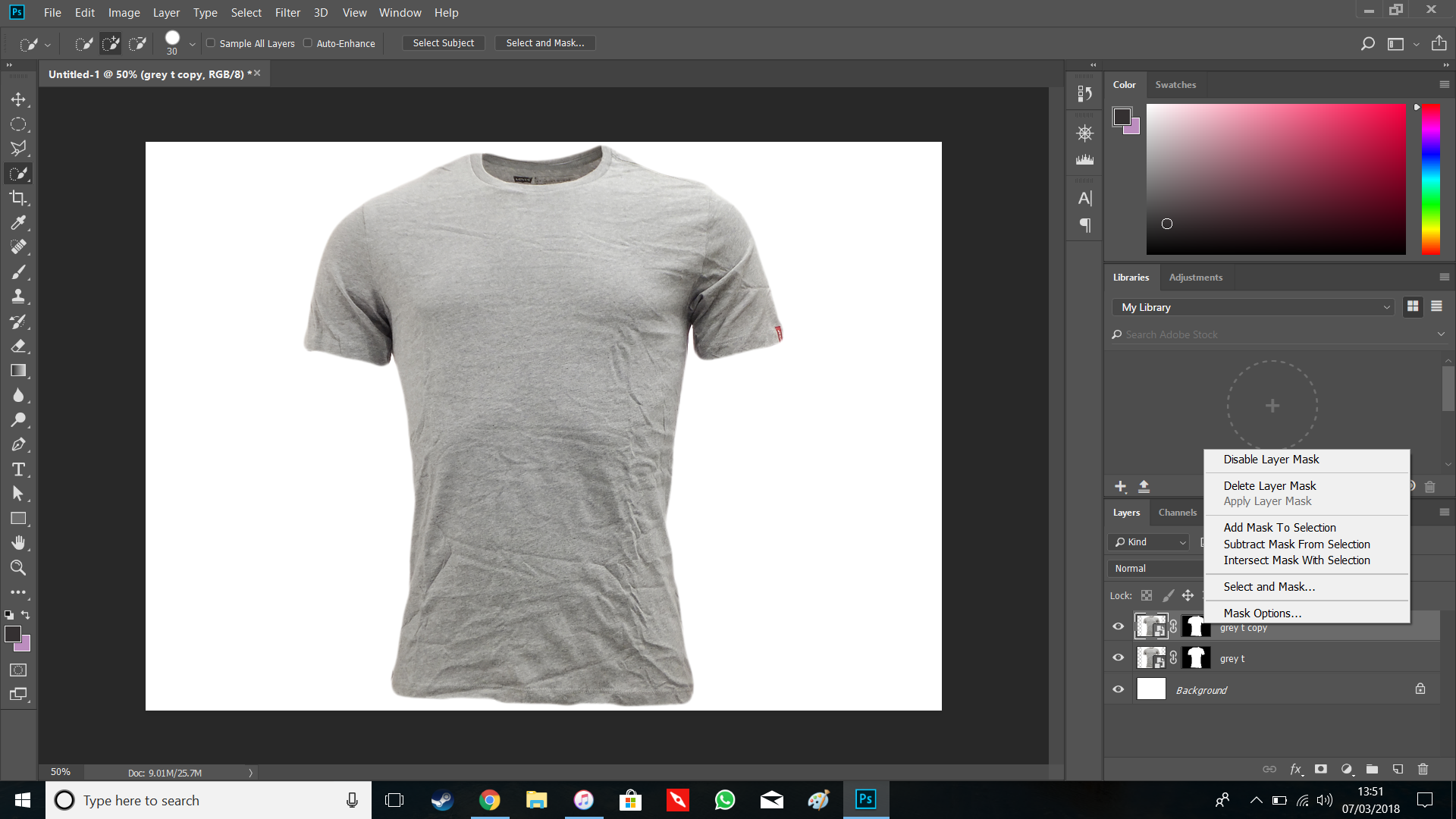
Copy link to clipboard
Copied
Your layer thumbnail is selected, and not your layer mask. On the same layer, click the black/white T-shirt icon (that's the mask) and then try again.
~Barb
Copy link to clipboard
Copied
still doesn't work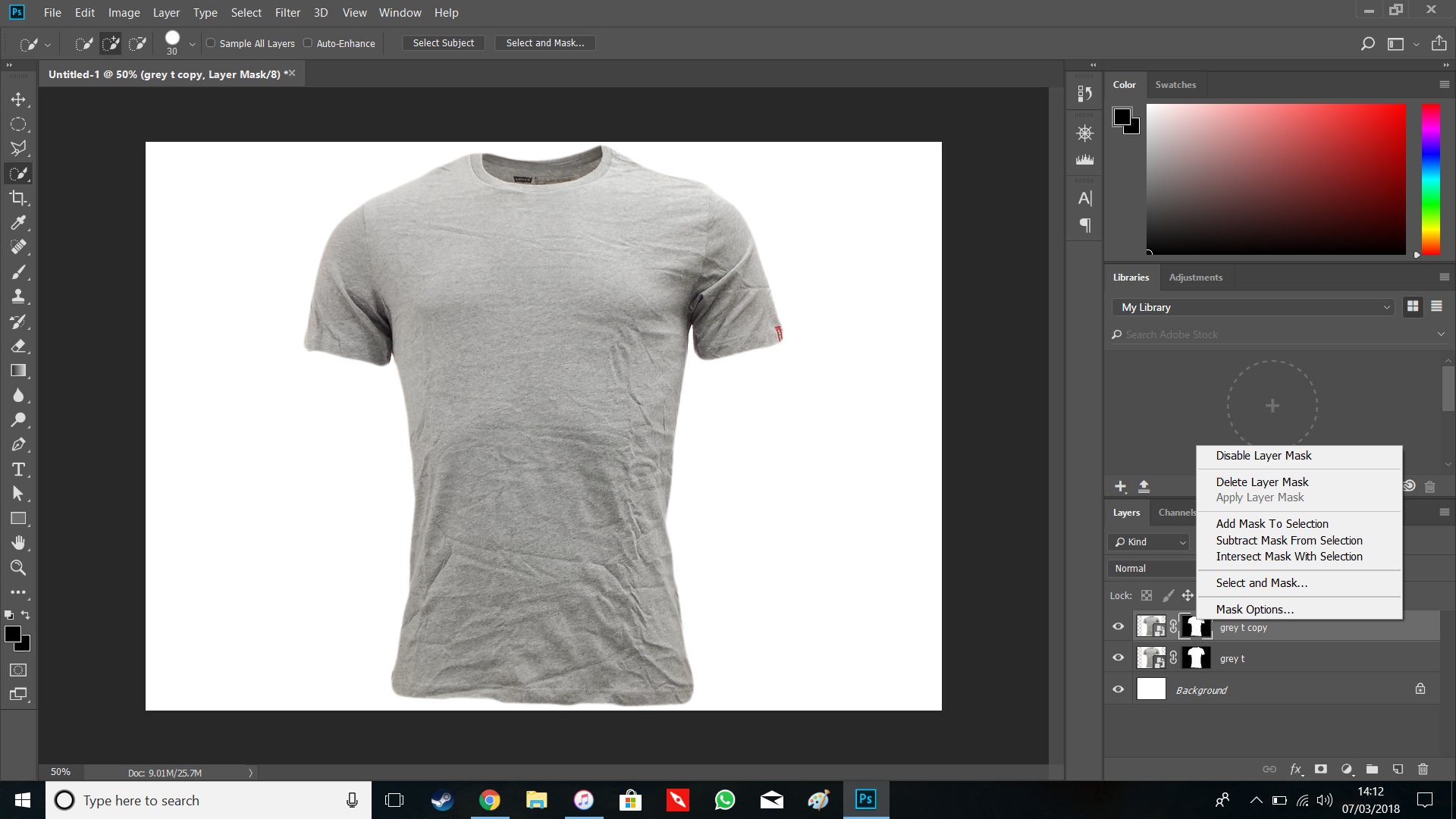
Copy link to clipboard
Copied
Sorry. I see now that it is a smart object. If you need to apply that mask to that layer as is, you will to re-select the thumbnail (the t-shirt) and choose Layer > Rasterize > Smart Object.
~Barb
Copy link to clipboard
Copied
Sorry I am new to this, how do I do that, where are the buttons for it?
Copy link to clipboard
Copied
- Select the the t-shirt thumbnail on the top row of the Layers panel
- Layer > Rasterize > Smart Object

- Select the Layer Mask.
- Right + click > Apply Layer Mask

~Barb
Copy link to clipboard
Copied
Done it thank you so much
Copy link to clipboard
Copied
We are always happy to help, Alexbatista99.
~Barb
Find more inspiration, events, and resources on the new Adobe Community
Explore Now
