- Home
- Photoshop ecosystem
- Discussions
- Automate > Batch > Save for Web - different locati...
- Automate > Batch > Save for Web - different locati...
Copy link to clipboard
Copied
Hello,
I want to export 10 different png images using Automate > Batch > Save for Web. I already created an action with the Save for Web function but everything is being stored in the wrong folder.
Here is what I did:
1) I created an action Save for Web where I saved a test image into the folder called "Test"
2) File > Automate > Batch (select source folder called "World", destination should be the same one - I want images to overwrite themselves)
3) Click OK
4) Images are saved to the Test folder (the one I selected during the action creating) but I want them to be saved into the folder I select during Batch options.
Is there any other way to achieve this? Regardless what I select during Batch (destination: None, Save & Exit, Folder) images are still being stored in the folder that was recorded during SfW action.
 1 Correct answer
1 Correct answer
When you use Save for Web in an action the folder saved to is the one recorded in the action.
Automate Batch cannot override this.
A much easier way would be to use the Image Processor Pro script which has a Save for Web setting so you don't have to use an action.
Image Processor Pro 3.2b1 beta released
How To Batch Process Images in Photoshop Using Image Processor Pro - YouTube
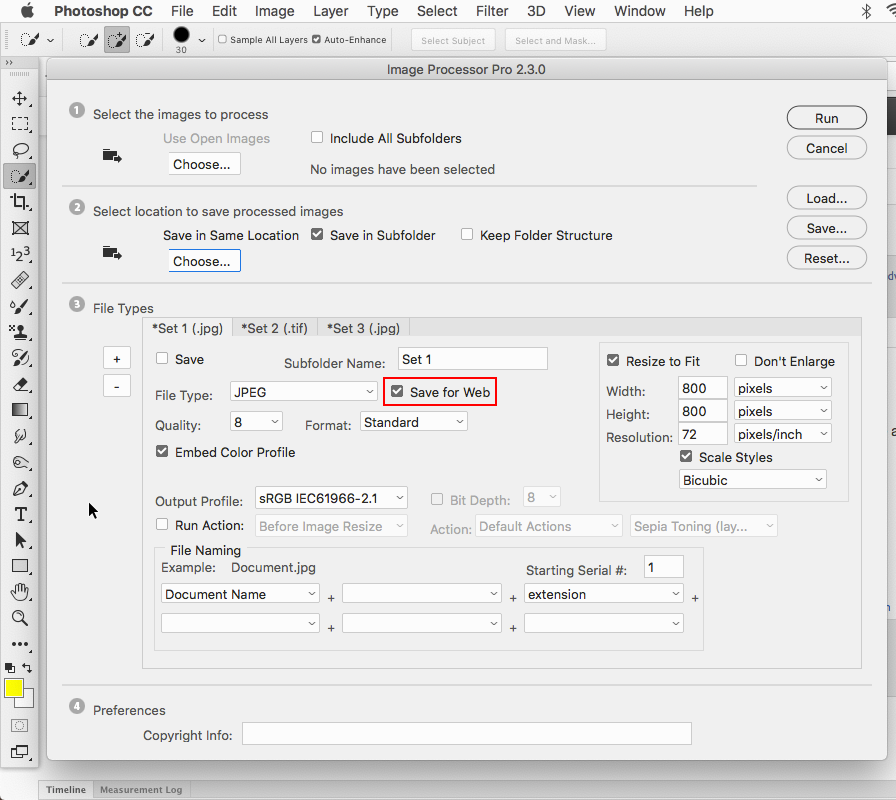
Explore related tutorials & articles
Copy link to clipboard
Copied
Sounds like you have not ticked the “Override action save as commands” checkbox… However I can’t recall if this works with export/save for web.
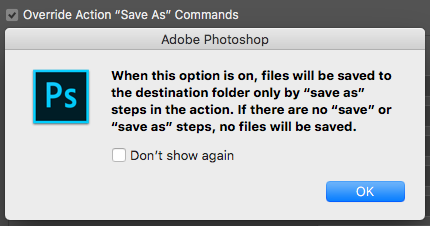
Copy link to clipboard
Copied
When you use Save for Web in an action the folder saved to is the one recorded in the action.
Automate Batch cannot override this.
A much easier way would be to use the Image Processor Pro script which has a Save for Web setting so you don't have to use an action.
Image Processor Pro 3.2b1 beta released
How To Batch Process Images in Photoshop Using Image Processor Pro - YouTube
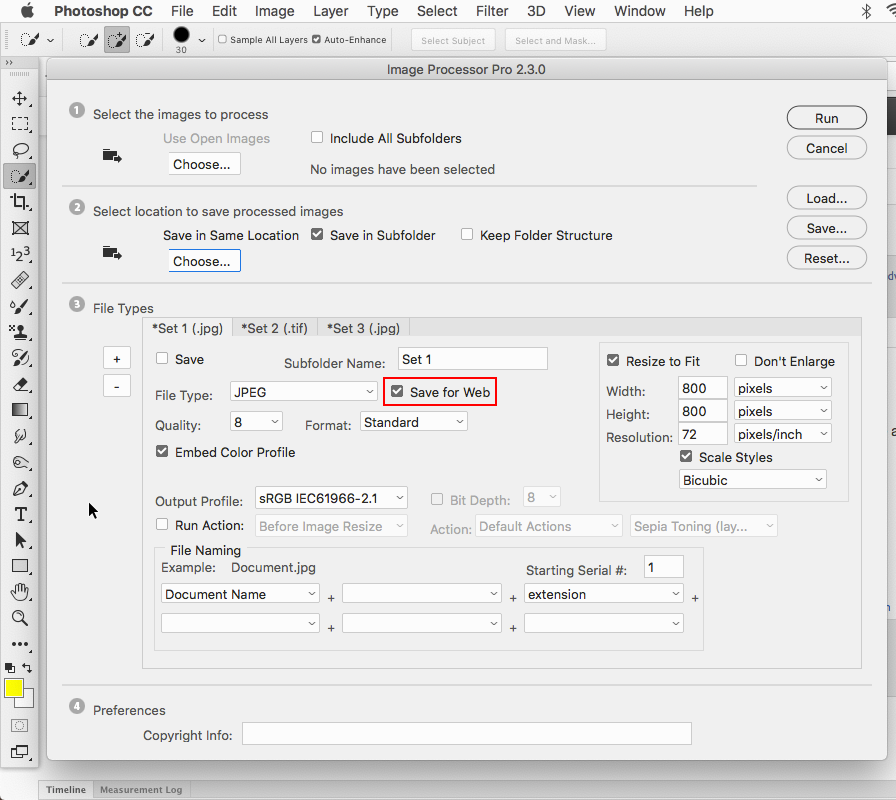
Copy link to clipboard
Copied
Thanks Jeff, I could not recall how explicit the wording was for “save/save as” vs. “export/save for web”… Sounds like it is explicit and that export is not covered under batch, oh well.
I agree with your recommendation for IPP:
https://sourceforge.net/projects/ps-scripts/files/Image%20Processor%20Pro/v3_2%20betas/
There are .zxp versions for use with the Adobe or 3rd party extension manager installer, or there is a .zip version for manual installation if you have problems with the .zxp file route.
Copy link to clipboard
Copied
Perfect! Just one question - when I check the "Save Web" option a notification will appear telling me that this option will reduce the file by removing its preview + metadata. This freaked me out a little bit.
What kind of preview do they mean (I work in Adoobe Bridge so I need previews)?
And what kind of metada ?
Copy link to clipboard
Copied
Save for Web removes metadata like camera info, copy write and most everything else you would normally see File>File Info.
Adobe Bridge as well as windows explorer and mac finder will still show previews of the image.
Older operating systems like Mac OS 9 needed those previews (thumbnails), but modern operating systems like
Mac OS X (macOS) and windows have no problem generating their own previews.
Copy link to clipboard
Copied
Hi Jeff,
When I open the Image Processor, the "Save for Web" checkbox isn't there. How come?
Copy link to clipboard
Copied
The Image Processor Pro script can be downloaded from here:
https://sourceforge.net/projects/ps-scripts/files/Image%20Processor%20Pro/v3_2%20betas/
Find more inspiration, events, and resources on the new Adobe Community
Explore Now
