Batch Processing Question
Copy link to clipboard
Copied
This is a bit of a tricky one for me to figure out as it keeps failing but I hope one of you lovely people can help.
For instance, say if I had 10 images that 1000x1000 and I want to make an action which does the following :
1. Create a document of a 5.25 x8 inches
2. Paste one of the images into that document.
3. Make some transformations to that image and move the image in a desired location.
4. Save that document.
5. Repeat for other 9 images.
Is this possible?
This would be so helpful to know.
Kind Regards,
Drunken Mxnkey ! !
Explore related tutorials & articles
Copy link to clipboard
Copied
Look up template PSD. Scripting Photoshop is more powerful than Actions
Photo Collage Toolkit
Photoshop scripting is powerful and I believe this package demonstrates this here is a video showing a 5 image collage PSD template being populated with images
The package includes four simple rules to follow when making Photo Collage Template PSD files so they will be compatible with my Photoshop scripts.
- Size the photo collage templates for the print size you want - width, height and print DPI resolution.
- Photo collage templates must have a Photoshop background layer. The contents of this layer can be anything.
- Photo collage templates must have alpha channels named "Image 1", "Image 2", ... "Image n".
- Photo collage templates layers above the background layers must provide transparent areas to let the images that will be placed below them show through.
There are fifteen scripts in this package they provide the following functions:
- HelpPhotoCollageToolkit.jsx - Online Help
- TestCollageTemplate.jsx - Used to test a Photo Collage Template while you are making it with Photoshop.
- CollageTemplateBuilder.jsx - Can build Templates compatible with this toolkit's scripts.
- LayerToAlphaChan.jsx - Used to convert a Prototype Image Layer stack into a template document.
- InteractivePopulateCollage.jsx - Used to interactively populate Any Photo Collage template. Offers most user control inserting pictures and text.
- ReplaceCollageImage.jsx - use to replace a populated collage image Smart Object layer with an other image correctly resized and positioned.
- ChangeTextSize.jsx - This script can be used to change Image stamps text size when the size used by the populating did not work well.
- PopulateCollageTemplate.jsx - Used to Automatically populate a Photo Collage template and leave the populated copy open in Photoshop.
- BatchOneImageCollage.jsx - Used to Automatically Batch Populate Collage templates that only have one image inserted. The Collage or Image may be stamped with text.
- BatchMultiImageCollage.jsx - Used to Automatically Batch Populate Any Photo Collage template with images in a source image folder. Easier to use than the interactive script. Saved collages can be tweaked.
- PasteImageRoll.jsx - Paste Images into a document to be print on roll paper.
- BatchPicturePackage.jsx - Used to Automatically Batch Populate Any Photo Collage template with an image in a source image folder. Images Rotates for best fit.
- BatchPicturePackageNoRotate.jsx - Used to Automatically Batch Populate Any Photo Collage template with an image in a source image folder.
- PopulatePicturePackage.jsx - Used to Automatically populate a Photo Collage template Fill with the same single image and leave the populated copy open in Photoshop.
- PCTpreferences.jsx - Edit This File to Customize Collage Populating scripts default setting and add your own Layer styles.
Copy link to clipboard
Copied
Thank you @JJmack I'll check it out
Copy link to clipboard
Copied
Why can’t you simply have the action make the opened image the correct canvas size - so no need for a copy paste.
Copy link to clipboard
Copied
I don't want the image to fill the entire canvas and I want the image to be centered in each new document
Copy link to clipboard
Copied
An action can do all that! However a human may still need to make a call on the image position/sizing/masking.
Copy link to clipboard
Copied
It is possible with Action but the actions would only be able to do a fixed number of images and images may need to be some particular size like their square 1000x1000px image. Action can not handle varying sizes well and can not use logic to know how many image need to be populated into a document. That is why I stopped creating action to populate template and turned using to Photoshop Scripting.
Copy link to clipboard
Copied
Agreed JJMack! Just as some projects require scripting, some don’t!
I have had a couple of offline messages with DrunkenMxnkey and I believe that a batch action or image processor or image processor pro batch can do what is required in this case, there is no need for operator interaction.
I used Image Processor to batch apply the action and create PSD files, which is why there there is no explicit save step in the action.
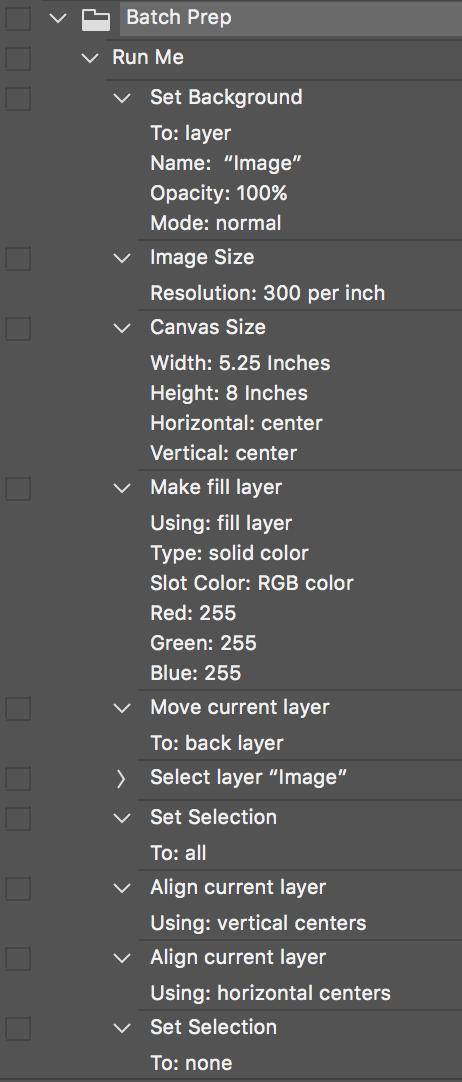
If I understand things correctly, it is just a simple case of sizing the image and positioning it on the centre of a specific sized white canvas. The two alignment steps in the action are redundant as the canvas was resized from the centre, however they are in there as an example of using the alignment tools in an action against a selection based on the document bounds.
Copy link to clipboard
Copied
This is perfect Stephen! Absolutely perfect! ![]()
Thank you once again
Get ready! An upgraded Adobe Community experience is coming in January.
Learn more