 Adobe Community
Adobe Community
- Home
- Photoshop ecosystem
- Discussions
- Black and white photographs opened in Photoshop ar...
- Black and white photographs opened in Photoshop ar...
Black and white photographs opened in Photoshop are too light
Copy link to clipboard
Copied
I have scanned many black&white negs into photoshop and whenever I post a Photoshop processed black and white photograph into a Facebook group, send people copies or print copies, they are always way too dark. In Photoshop they look perfect...well almost! As a test I had a friend send me a black and white photogrph that I opened in both Photoshop, Windows Picture Viewer and Firefox. I minimised the programs to compare the photographs side by side. The image opened in Windows Picture Viewer and Firefox were the same tone but the image opened in Photoshop was way, way too light. It seems that I have been unknowingly over compensating on the dark side in Photoshop. How can I get a black and white image to appear the same tonally in Photoshop as it appears in Windows Picture Viewer and Firefox?
I want to start a project of scanning my hundreds of B&W negs of railway locomotives from the 1960's to create a personal album, but cannot start the project until this problem is sorted out. Thank you.
Explore related tutorials & articles
Copy link to clipboard
Copied
Do you have any idea of Color Management?
Understand Photoshop color management
Please set the Status Bar in Photoshop to »Document Profile« and post meaningful screenshots to illustrate what you are talking about.
What is the images’ Color Space and do they have their profile embedded?
Are the images grayscale or RGB?
It seems that I have been unknowingly over compensating on the dark side in Photoshop.
If you work non-destructively (in this case with Adjustment Layers) rectifying this later on should not cause avoidable image degredation.
Copy link to clipboard
Copied
If you scanned in grayscale, convert the grayscale file to sRGB in Photoshop. This has a much higher likelihood of being correctly represented elsewhere.
Grayscale is a minefield. That's not Photoshop's fault - it's the only application I know of that treats grayscale in a consistent and predictable way, using icc profiles and standard color management (grayscale is subject to the same color management principles as RGB or CMYK, it's just one channel instead of three or four. The main thing a grayscale profile does is define a tone response curve).
Grayscale support in other applications, however, is random chaos. It can come out looking like anything at all. A grayscale profile embedded in the file (from Photoshop) will normally not be respected, and any arbitrary treatment imposed on it instead.
For this reason I always avoid grayscale, except in some very tightly controlled situations.
But even in Photoshop you still need to consider what grayscale profile to use. Don't use any of the dot gain profiles. They are generic profiles for offset print (dot gain refers to ink spread in the paper), but in reality no actual process conforms to a fixed percentage ink spread. A better general purpose profile is gamma 2.2.
(edited for clarity)
Copy link to clipboard
Copied
Grayscale support in other applications, however, is random chaos.
But some people seem to believe that, if professional image editing software and a browser display an image differently, the problem has to be with the image editing software … but grayscale naturally is a special case for which many applications simply have no meaningful use.
Though we still son’t know if the images in question actually are grayscale or RGB (or possibly but unlikely even CMYK).
mikeh22421297, in case the images lack an embedded profile one more question becomes important:
What are Photoshop’s Edit > Color Settings?
Copy link to clipboard
Copied
I thin you might need to check the color profile of the images, are the images in greyscale mode? You can try this guide to convert them Convert between color modes in Photoshop
Copy link to clipboard
Copied
"As a test I had a friend send me a black and white photogrph that I opened in both Photoshop, Windows Picture Viewer and Firefox. I minimised the programs to compare the photographs side by side. "
Perhaps you can share a screen capture of this, and at the bottom of the Photoshop window have it display the document profile.
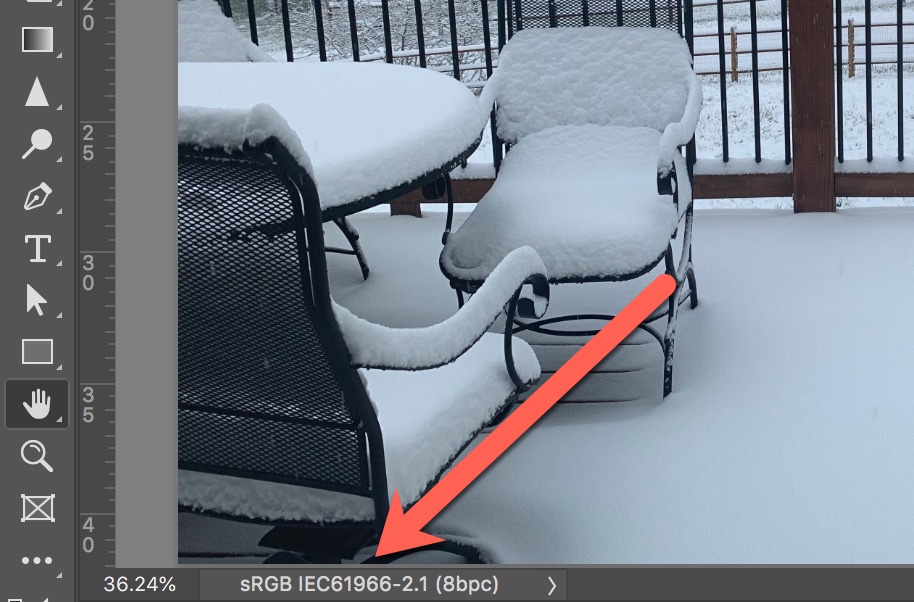
Copy link to clipboard
Copied
A conversion to sRGB is the safest bet for web and viewers with no color management.
If you want to keep the images as grayscale, there’s also Simplified sGray, which is the grayscale equivalent of sRGB, and should view unchanged in most browsers. Here's sGray assigned in Photoshop with OSX Chrome, and Safari:

If the project is headed for print via page layout, you have to consider how InDesign handles grayscale.
ID has no grayscale support and the grayscale‘s preview is via the black plate using the document’s CMYK profile. Photoshop lets you assign the corresponding Black Ink profile to grayscale docs, which will match the Photoshop and InDesign previews, but wouldn't likely work in applications with no color management support. Here's a grayscale with Black Ink Coated GRACol assigned, and placed in an InDesign document with Coated GRACol assigned as the CMYK profile.
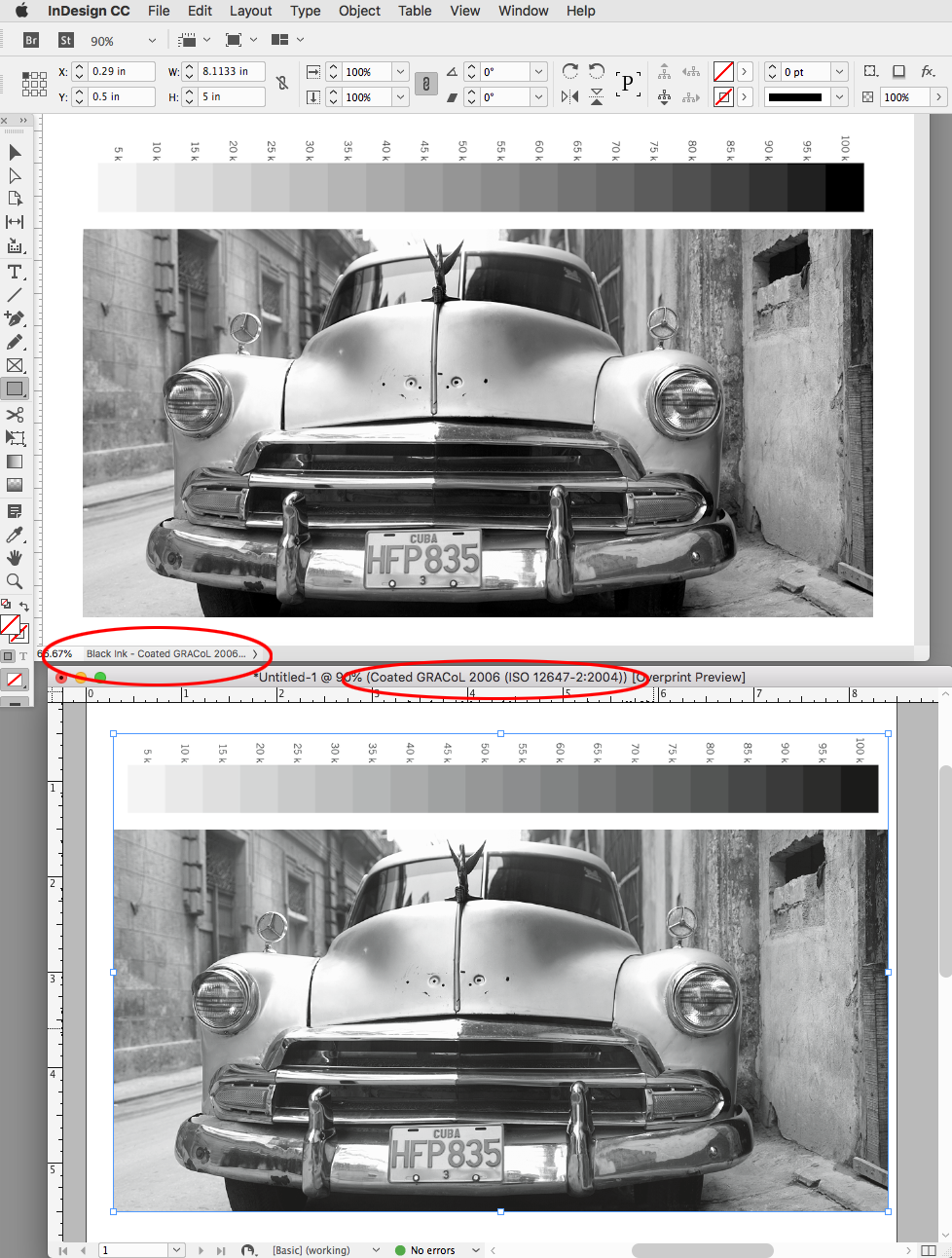
Copy link to clipboard
Copied
Thanks to everyone for advice. Sorry late in replying, been away.
Following the advice, I feel that I have sorted the problem.
In Color Settings> Working Spaces, I changed RGB from sR gb IEC61966-2.1 to Adobe RGB (1998) and
changed GRAY from Dot Gain 20% to Gray Gamma 2.2
I now find that after opening a B & W image in Photoshop, I convert from Grayscale to RGB, work on the image and save as, when the image is opened in Windows Picture Viewer it appears, as far as my aged eyes can tell, exactly the same tone-wise as the image opened in Photoshop. This is exactly what I need.
Thanks again for all your advice, which for someone not as 'au faire' with Photoshop as all you advisors seem to be, was really interesting reading - I have learned quite a bit.
Mike
Copy link to clipboard
Copied
There is a slight difference in tone response curve between sRGB and Adobe RGB. sRGB has an idiosyncratic and irregular curve, with an overall average gamma of 2.2 - while Adobe RGB is a perfect gamma 2.2 all the way.
The problem with that is photo viewers, web browsers etc without color management. Then your files will not be correctly interpreted as Adobe RGB, but will be sent into a monitor color space closer to sRGB.
So I'd still convert to sRGB as a slightly safer option. Don't use Image > Mode, use Convert to Profile instead. Just a much better and more controlled procedure. Image Mode uses whatever you have set as working space, but an embedded profile will always override the working space. So get into the habit of converting directly to the required profile.
(or you can keep the file grayscale, and use sGray as Rob said, which has an identical tone curve to sRGB.)
Copy link to clipboard
Copied
Thanks for the reply. I will follow your advice and see what the outcome turns out like.
Mike


