 Adobe Community
Adobe Community
- Home
- Photoshop ecosystem
- Discussions
- Blurry text, not an anti-aliasing or resolution is...
- Blurry text, not an anti-aliasing or resolution is...
Copy link to clipboard
Copied
Whenever I type in Photoshop for the last few months, all the text is pixelated and blurry. The problem is impervious to anti-aliasing and resolution changes. The only difference is that with anti-aliasing the image is blurry and pixelated and without, it's just extremely pixelated. I have no idea why this problem started, I have no memory of changing a setting that would have caused this.
I've done everything I can think of, including re-setting Photoshop completely to original settings. Even files that I created before the problem began now have blurry text when opened. I esentially can't do anything with Photoshop right now and it is extremely frustrating. The following images are of the text WITH anti-aliasing and then without, both at 12 pt, 400%, 300 ppi.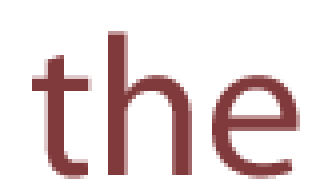
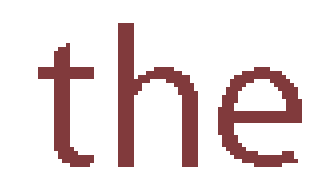
 1 Correct answer
1 Correct answer
The problem I am seeing is you did not mention the pixel dimentions. That is the true resolution of the text. If it is too low the text will look like that. At a low resolution the ppi is not going to help much other that reduce the physical size giving it the illusion of a higher resolution. But when you zoom in to 400% you are defeating the purpose of increasing the ppi. The physical size, the ppi and the pixel dimentions are all tied together.
forumla:
width in inches X ppi = pixel dimentions
W
...Explore related tutorials & articles
Copy link to clipboard
Copied
The problem I am seeing is you did not mention the pixel dimentions. That is the true resolution of the text. If it is too low the text will look like that. At a low resolution the ppi is not going to help much other that reduce the physical size giving it the illusion of a higher resolution. But when you zoom in to 400% you are defeating the purpose of increasing the ppi. The physical size, the ppi and the pixel dimentions are all tied together.
forumla:
width in inches X ppi = pixel dimentions
With that forumla you can determine any of the values by knowing the other two.
Copy link to clipboard
Copied
You are a beautiful, beautiful genius. I can't believe it took me so long
to ask this question, wish I'd done it sooner!
Copy link to clipboard
Copied
Thank you, I appreciate that.
Copy link to clipboard
Copied
Hi! I am having the same problem, and am new to Photoshop (I have Photoshop CC), and I do not know how to change the text resolution. It is incredibly blurry though ![]() Help?
Help?
Copy link to clipboard
Copied
Two ways, either start a new document and set the pixel dimensions there (the units could be set to inches or centimeters just change it to pixels)
Or, you can use the menu Image then Image size and adjust the pixel dimensions there. (Keep in mind using the menu is best when little or no data is in the document as it can blur any raster portions of the document)
Copy link to clipboard
Copied
THANK YOU!!! Worked like a charm! I had two completed docs and couldn't remember how to change pixels! Thank you!
Copy link to clipboard
Copied
You're welcome...
Copy link to clipboard
Copied
I've had this same issue since switching to Photoshop CC. But the answers above still aren't clear to me.
Even old files previously created in older Photoshop are now coming in with blurry text.
My files are set to 300dpi, but is ppi the same thing? And where in Photoshop CC do you actually change the ppi? I assume it's not the same spot as where you change the dpi. Please help!
I have projects that are now set back because I can't figure this out! ![]()
Thanks!
**UPDATE** I figured out how to change the ppi when doing a search on the topic. I opened Image size, unchecked the "Resample" option and changed my resolution to 600dpi, instead of the 300dpi it was already at and no luck. So, this did not solve my problem. My text is still blurry.
Copy link to clipboard
Copied
Changing the ppi doesn't necessarily affect how blurry the text is. If resampling is unchecked, the size in inches will change. The size in inches is the for printing. Technically by reducing the size the sharper the image. However zooming in will show the text never changed, it just was smaller giving the illusion of being higher quality.
For the blur to be truly gone, the pixel dimensions must be large enough to make the edges appear to be smooth. However once again because it is pixel based, zooming in far enough will show the pixelation. Photoshop uses an anti-aliasing process that blurs the edges giving the illusion of a smooth edge.
So the answer is if the image is small enough or has enough pixels, the can not tell.
Ppi is changed in the image size dialog box. (Image>Image Size)
Dpi is set in the print dialog box. This may or may not be changed depending on the printer.
On a 5 X 7" print the common answer for ppi is 300. However the ppi can be less as the true answer depends on how far away the printed image is from your eye. The further away the lower the ppi.
The dpi should be set to the default of the printer. Most printers today are over 600dpi. This can also be reduced if the image will be farther away from the eye than normal, the need to speed up the printing process ex. To look at a proof. Finally the last reason is lack memory on a laser printer may force you to lower the dpi.
Other than that someone else will be needed to expand on the difference between ppi and dpi if you need a more detailed explanation.
Copy link to clipboard
Copied
Thanks for your reply. I'm familiar with ideal resolutions for print. And have actually never had a problem with resolution when building files for web (as I'm trying to do now). I'm even building my files in 300dpi for web (which isn't even necessary for web) and yet all files look blurry...even old files that were crisp on my earlier version of Photoshop.
This issue began when I switched to Photoshop CC. This never happened with my older Photoshop software. So I'm just wondering if this is an original setting that comes with Photoshop CC that has to be modified once the software is opened for the first time?
(Something I never had to do with all other earlier Photoshop software).
Has anyone else experienced this when switching to Photoshop CC?
Copy link to clipboard
Copied
When designing for the web, verify the pixel dimensions.
Copy link to clipboard
Copied
I'm consistently having this problem with Photoshop CC on web images and can't seem to solve it.
Copy link to clipboard
Copied
I have been working on blurry text for days. Thank you so much. You pointed me in the right direction. I am thrilled! My doc looks great!