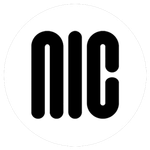- Home
- Photoshop ecosystem
- Discussions
- Brush Settings Keep affecting Other New Brushes!!!...
- Brush Settings Keep affecting Other New Brushes!!!...
Brush Settings Keep affecting Other New Brushes!!!!
Copy link to clipboard
Copied
Okay, I am doing my best NOT to pull my hair out. I have literally created two completely different brushes ( a scatter brush and a sketching brush) and when I go to save all the settings for one and THEN back just to use the other, the settings from the OTHER brush has now affected the brush (ex. the scatter is now on the sketch brush, so i uncheck it and it also affects the actual scatter on the scatter brush itself), even though I saved it WITHOUT those settings. What the heck is going on?
Explore related tutorials & articles
Copy link to clipboard
Copied
Please read this (in particular the section titled "Supply pertinent information for quicker answers"):
https://forums.adobe.com/docs/DOC-7044
And then please post meaningful screenshot including all pertinent Panels (Brushes, Brush Settings, Options, …) to illustrate the process.
Copy link to clipboard
Copied
Set up your preset and click on the New Preset icon

Make sure you check Include Tool Settings

Open the Preset Manager

Use the dropdown to select Brushes
Make a new Group and drag your preset into it.
Save Set — This create a .abr file in the same folder as your other brush presets
It's a bit belt and braces, and you'd obviously organise your new group with more than the one preset, but this is best practice, and safest.

Copy link to clipboard
Copied
I did this originally. This is why I posted the question. I selected to keep the tool settings and they aren’t staying only on the brush it was assigned to OR if I desel a setting that was already saved for a brush to create another that setting on the previous brush is now gone as well.
Copy link to clipboard
Copied
Hi did you ever find a solution for this? I'm having the same issue, and I've seen a few others ask similar questions, and it seems like not much help has been available. Do you have any tips of fixing this? 🙂
Copy link to clipboard
Copied
Hi, this is not helpful at all. The problem is that for example, brush A has NO "scattering". I then create a new brush preset, brush B, with "scattering". But when I select brush A again, the setting shows it has "scattering", even when the option is locked. Similarly, when I uncheck "scattering" for brush A, the "scattering" option gets unchecked as well for brush B. I did not change brush by clicking different brush tips as many other solutions mentioned.
Copy link to clipboard
Copied
Did you misunderstand what locking does in the Brush Settings Panel?
Copy link to clipboard
Copied
Yes i think so, I just relized that locked means the setting won't be affected when switching between brushes, although my brush settings are still not stable, my problem is solved at the moment. Thanks!
Copy link to clipboard
Copied
I do, im ot OP but have been having the same problem and locked or unlocked doesnt make a difference, even when locked it still affects all other brushes. its as if something in the code for the settings lock is broken
Copy link to clipboard
Copied
What have you done for trouble-shooting so far?
Restoring Preferences after making sure all customized presets like Actions, Patterns, Brushes etc. have been saved might be a good starting point:
https://helpx.adobe.com/photoshop/kb/basic-trouble-shooting-steps.html
Could you please post screenshots with the pertinent Panels (Toolbar, Layers, Brushes, Brush Settings, Options Bar, …) visible?
Find more inspiration, events, and resources on the new Adobe Community
Explore Now