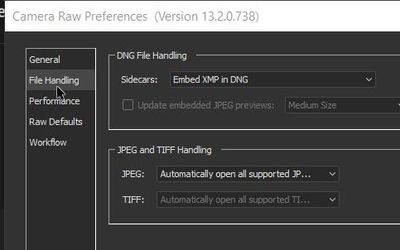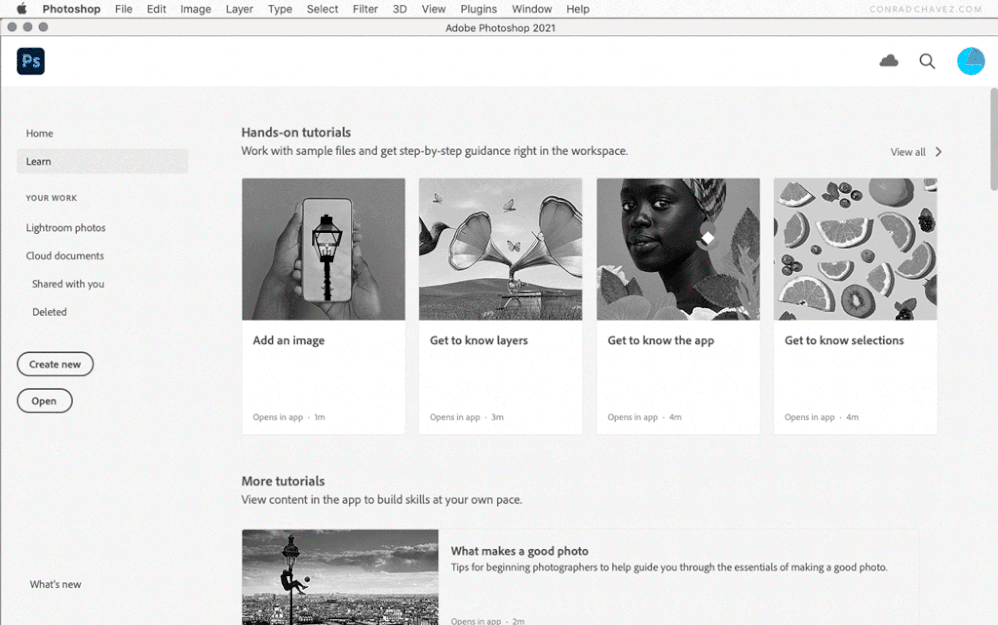- Home
- Photoshop ecosystem
- Discussions
- Re: Camera Raw Filter different than opening in Ra...
- Re: Camera Raw Filter different than opening in Ra...
Copy link to clipboard
Copied
Is ther any way to open a JPG into Adobe Camera Raw, without using Bridge and without using the "Camera Raw Filter" from within Photoshop?
For some reason, using the Camera Raw Filter doesn't provide all the same options as opening in Raw through Bridge. For example, the recent "Enhance Image" feature doesn't show up when using the Raw Filter.
 2 Correct answers
2 Correct answers
@To-NY wrote:
Is ther any way to open a JPG into Adobe Camera Raw, without using Bridge and without using the "Camera Raw Filter" from within Photoshop?
Yes, there is a way; see the animation below. You must go through the File > Open command in Photoshop (or the Open button on the Photoshop home screen), select the JPEG image, and then in the Open dialog box options, manually override the open format from JPEG to Camera Raw before clicking the Open button. If the Open dialog box options are
...I believe you can also set the Photoshop / Preferences / Camera Raw and set File Handling / JPEG and TIFF handling to ALWAYS 'Automatically open all supported JPEGs & TIFFs in Camera Raw'
Explore related tutorials & articles
Copy link to clipboard
Copied
Might I ask why don't you want to use Bridge? It's included to a subscription to Photoshop.
~ Jane
Copy link to clipboard
Copied
I just prefer not to use Bridge and was looking for an easier solution. It doesn't make sense, either, that the Camera Raw filter isn't the same as opening a file in Raw.
Copy link to clipboard
Copied
While Adobe Camera RAW can open and develop Jpeg and Tiff Files the processing done is different then Processing a Camera RAW file. Camera RAW image file contain a Mosaic Images your camera sensor RAW Image data. Tiff and Jpeg files contain RGB image that was created by a process that converted your camera's sensor RAW data into a RGB Image. Your camera's sensor raw data does not exist in Tiff and Jpeg files. ACR process you camera RAW file data to create a Photoshop RGB image layer when it processes your Camera RAW files. ACR process a converted RGB Image when it process a Tiff or Jpeg file or filters a Photoshop layer there is no RAW data ACR can process. The processing done is very different then Processing your camera's sensor RAW data,
Copy link to clipboard
Copied
@To-NY wrote:
Is ther any way to open a JPG into Adobe Camera Raw, without using Bridge and without using the "Camera Raw Filter" from within Photoshop?
Yes, there is a way; see the animation below. You must go through the File > Open command in Photoshop (or the Open button on the Photoshop home screen), select the JPEG image, and then in the Open dialog box options, manually override the open format from JPEG to Camera Raw before clicking the Open button. If the Open dialog box options are hidden, you’ll need to reveal them.
@To-NY wrote:For some reason, using the Camera Raw Filter doesn't provide all the same options as opening in Raw through Bridge. For example, the recent "Enhance Image" feature doesn't show up when using the Raw Filter.
It’s a fundamentally different kind of thing. The Camera Raw filter doesn’t have the freedom of working on an entire file, because a filter only applies to the selected layer among possible other layers in a Photoshop document. In theory it could be possible; right now the Enhance command produces a DNG file so maybe they could code so that the Camera Raw filter makes a DNG Smart Object and replaces the Photoshop layer with that. But that isn’t how it works right now.
I don’t know exactly what Adobe is thinking, but it could be that Adobe already thought of many ways to make the Enhance command functional through the Camera Raw Filter, such as replacing the layer with an embedded Smart Object DNG, or a linked Smart Object DNG, or flattening it into a pixel layer larger than the document canvas bounds (since Super Resolution could do that to a layer). But any of those probably involves additional engineering and testing time, so Adobe might have chosen to simply ship it today in a usable state so we could start using it now, while they work out the best ways to improve it.
The Enhance command itself (containing Raw Details and Super Resolution) is an improved version of the older Enhance Details, so iteration is already in evidence with this feature.
If you want to influence Adobe to make the Enhance command work in the Camera Raw filter, you could start a topic at the offical Photoshop feedback site.
Copy link to clipboard
Copied
Thank you! When doing a search for the issue, this solution came up, but for the Windows version where theres apparently an "open as" option under the file Menu. I didn't think to change the file format under the "Open" option.
This did exactly what I was looking to do!
Copy link to clipboard
Copied
I believe you can also set the Photoshop / Preferences / Camera Raw and set File Handling / JPEG and TIFF handling to ALWAYS 'Automatically open all supported JPEGs & TIFFs in Camera Raw'
Copy link to clipboard
Copied
Thank you, this is an excellent solution as well.
Find more inspiration, events, and resources on the new Adobe Community
Explore Now