- Home
- Photoshop ecosystem
- Discussions
- Re: Can't create blank video layer in photoshop CS
- Re: Can't create blank video layer in photoshop CS
Can't create blank video layer in photoshop CS
Copy link to clipboard
Copied
Why can't I create a blank video layer in photoshop CS? (Mac)
Explore related tutorials & articles
Copy link to clipboard
Copied
Have you tried changing the workspace? It is possible the menu item is hidden.
Copy link to clipboard
Copied
yes i just tried. nothing. i do not know what my photoshop is up to but it isn't amusing at all
Copy link to clipboard
Copied
What do you have for a video card?
What is listed for work spaces?
Have you looked under the Windows menu for time line panel?
Copy link to clipboard
Copied
I can't find any video cards... but under graphic cards i have two, Nvidea GeForce 840M and Intel (R) HD Graphics 4600
Under work space i have essentials - motion - painting - photography - typography. the other three option are create/delete workspace
and yes that's how i bring up the timeline, through the Windows menu.
Copy link to clipboard
Copied
Video card and graphics card is the same thing. Just verifying the card it self had more than 512 GB of memory.
Selecting motion from the workspaces is suppose to bring up the timeline panel.
Copy link to clipboard
Copied
If it does not try resetting motion workspace at the bottom of that list.
Copy link to clipboard
Copied
it does bring up the timeline panel... that's not the problem. under the layers menu there IS no video-related tab at all, so i can't create a new blank video layer. also when i try to select the next frame like in Flash it doesn't work--it's like the entire layer is one big frame and i can't animate anything.
also i'll assume you mean 512 mb not gb, and yes my card has 2 gb
Copy link to clipboard
Copied
Yes mb sorry about that.
I'm not at my computer at the moment, tomorrow I'll see what I can figure out.
Copy link to clipboard
Copied
Have you tried resetting the workspace? That is suppose to reset the menu's as well.
I had to verify but yeah just use the new layer icon in the layers panel, that will create a new blank video layer for you. If it does not could you capture your entire screen with the layers panel open and any collapsed layer, expanded. Then post it here.
Have you looked in the edit menu dialog and see if the default menu's are selected for the preset? If I recall, you can reset the menu's from there as well.
Copy link to clipboard
Copied
yes i just did. no change in menus.
and yeah creating new normal layers does create blank video layers but the keyframe animation doesn't work. i have to position the layers one after the other so it looks like something animated, it's ridiculous.
sorry for posting three pictures but here i hope this clarifies things a little
Copy link to clipboard
Copied
Interesting, I just tried it with the new layer like I mentioned. I was able to create keyframes.
I see in your first image, you were able to create a keyframe. So I am boggled why it won't for additional layers.
What you are moving, are they objects or an entire layer?
If I have time, I will check this forum tomorrow night, if not it will be 25th or 26th.
Have your self a Merry Christmas.
Copy link to clipboard
Copied
it's entire layers i have to move, and Merry Christmas to you too!
Copy link to clipboard
Copied
What you could do is reset the preferences. As you start Photoshop, hold down the modifier keys. Ctrl-alt-shift on Windows cms-opt-shift on Mac.
If that doesn't do it, reset tools found in the top toolbar at far left side. Click on the icon that looks like a tool, then in the drop down dialog box you should see a small icon in the top right corner. This will bring up a menu. There you will find reset tool and reset all tools. Select all tools.
If those don't help let us know.
Copy link to clipboard
Copied
none of your ways to fix it worked. It might be because I have windows 10 with photoshop cc but I cant really figure it out
Copy link to clipboard
Copied
xofdoesphotoshop wrote:
none of your ways to fix it worked. It might be because I have windows 10 with photoshop cc but I cant really figure it out
Did you check your specs and verify photoshop can do video on your system? It could be the amount of video ram, the video driver may need updating, or the configuration file has become corrupted.
You may get better help if you create a new thread, as this one is quite old. I recommend that you capture your entire screen with the layers panel and the animation panel open with any collapsed layers - expanded. In your help menu is system info, copy the text and paste it in the post.
Sooner or later we will figure it out.
Copy link to clipboard
Copied
is this for real?!?!?!? i have the same problem no one has a solution?!!?!? God damn layer panel doesn't even have a Video layer option. What the hell!!!!
Copy link to clipboard
Copied
just install the latest patch ![]()
Copy link to clipboard
Copied
I've been having the same problem, I tried all the steps you guys suggested above, and nothing works. I'm using CS6, and CC and both don't have the blank video layer. I'm able to create frames, and the video timeline. But they don't work. My goal is to be able to draw a frame by frame animation with onion skin and so on.

I also have a pretty high version of Photoshop, so I know thats not the issue.
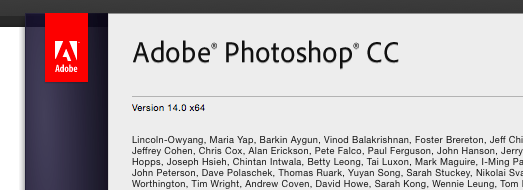
Copy link to clipboard
Copied
Something is wrong with your photoshop install, at least for photoshop 14.0, because if you'll also notice you don't have a 3D menu.
And photoshop cc should have the Extended features like Video as well.
I believe in the case of photoshop cs6, one needs photoshop cs6 Extended to do video.
(Photoshop>About Photoshop)
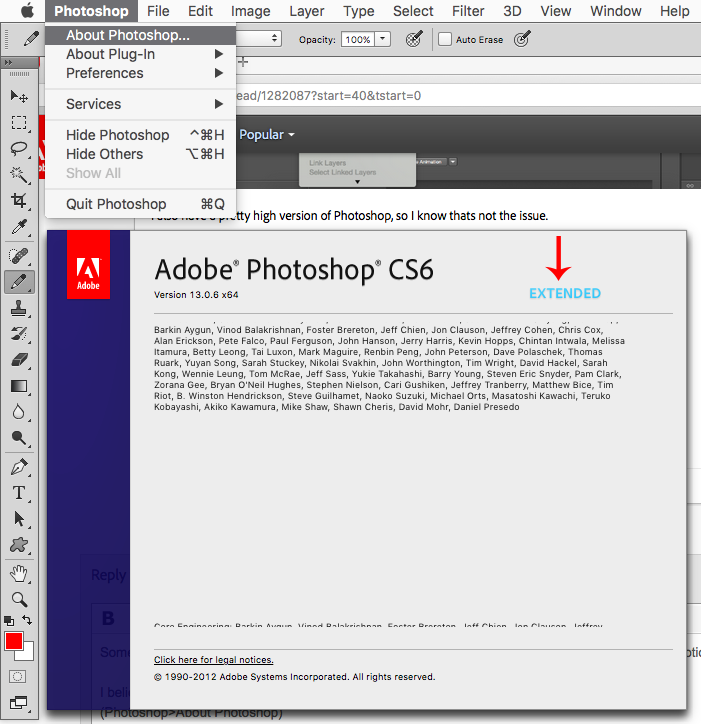
Anyway, you should use the Creative Cloud Cleaner and then reinstall photoshop cc and see if that makes a difference.
Use the Adobe Creative Cloud Cleaner Tool to solve installation problems
Copy link to clipboard
Copied
OMG Thanks you so much! That worked. I even have the 3D tab that you said was missing. I used the cloud cleaner to fix my Ps CC and not my Cs6 since you said I need some extensed version.
Thanks you for the help ![]()
Copy link to clipboard
Copied
I had the same problem exactly, couldn' find any way around it, until I realized it worked within the open video, you can draw on it frame by frame, so i had the idea of downloading a blank white screen video, and using it as a blank video layer. Hope it helped!
Copy link to clipboard
Copied
Sorry about the late reply, yes i do something almost similar I just create a file with several blank video layers in an earlier version of PS and use that file in the new PS ^.^ it works just fine!
Copy link to clipboard
Copied
I'm pretty sure this functionality is only available in CS 6 Extended. I run vanilla CS6 at home and CS 6 extended at work and only the extended version has the video layers menu.
-
- 1
- 2
Find more inspiration, events, and resources on the new Adobe Community
Explore Now