- Home
- Photoshop ecosystem
- Discussions
- canvas size background colour greyed out
- canvas size background colour greyed out
Copy link to clipboard
Copied
Canvas size occasionally the canvas extension colour is greyed out this can happen on any file ie jpg tiff or PSD and in any mode can any one tell me how to correct this please
j
 1 Correct answer
1 Correct answer
That usually means your image doesn't have a Background layer.
If your image doesn't have one you can create a background layer from
any selected pixel layer by going to Layer>New>Background from Layer.
http://helpx.adobe.com/photoshop/using/adjusting-crop-rotation-canvas.html
http://help.adobe.com/en_US/photoshop/cs/using/WSfd1234e1c4b69f30ea53e41001031ab64-78e3a.html
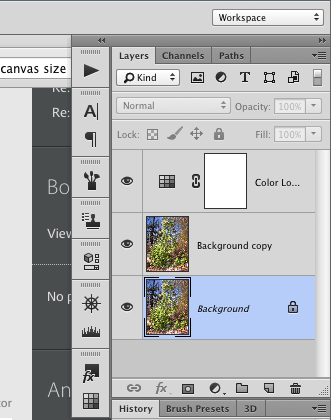
Explore related tutorials & articles
Copy link to clipboard
Copied
Can you post a screen shot so that we can get a better understanding of your problem?
Copy link to clipboard
Copied
Bob greetings
I would love to but wouldn't know where to start, as I said it is occasional and not that often, but annoying when it happens, oh yes I am sure that I am in the wrong place I am using CS6
jon
Copy link to clipboard
Copied
I will move your thread to the Photoshop forum for you, jonh_now.
Copy link to clipboard
Copied
That usually means your image doesn't have a Background layer.
If your image doesn't have one you can create a background layer from
any selected pixel layer by going to Layer>New>Background from Layer.
http://helpx.adobe.com/photoshop/using/adjusting-crop-rotation-canvas.html
http://help.adobe.com/en_US/photoshop/cs/using/WSfd1234e1c4b69f30ea53e41001031ab64-78e3a.html
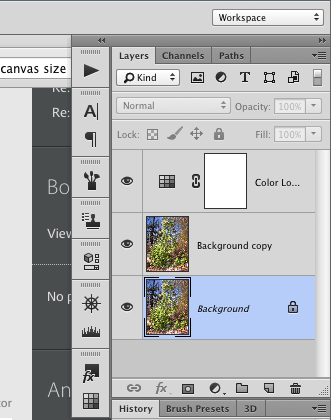
Copy link to clipboard
Copied
I hadn't thought of that. from a cut out, layer "0" yes thats sounds great.
I have just tried it , it works perfectly, problem sorted many thanks
jon
Find more inspiration, events, and resources on the new Adobe Community
Explore Now
