- Home
- Photoshop ecosystem
- Discussions
- Change arrowhead shape in Line Tool
- Change arrowhead shape in Line Tool
Change arrowhead shape in Line Tool
Copy link to clipboard
Copied
I'm looking for a way to use the line tool but to change the shape of the arrowhead to be a circle (or large dot) instead of an arrow. If I change the Concavity of the arrowhead to -50%, the arrowhead looks less like an arrowhead and more like a dot, but I'm wondering if there is a way to change the arrowhead settings to be perfectly round (instead of triangular).

Current options for arrowheads.
![]()
Desired look (except with the circle filled in)
Now, I know that i can just use the Custom Shape tool to draw that shape. However, I need to be able to change the angle or direction of the line when creating it. The Custom Shape tool only creates the shape facing the same direction every time, and then I would have to rotate that shape afterwards. I need to be able to click and hold to set the "arrowhead" and then drag the mouse away to draw the line and the direction of the line (just like the Line tool works).
Can the shape of the arrowhead be modified "behind the scenes" somehow? Can this same result be created with a brush tool or any other existing tool? Is there a way to set this up from a panel or any other way? Any help is greatly appreciated.
http://www.ianhoar.com/wp-content/uploads/2008/05/photoshop_arrows.gif
Explore related tutorials & articles
Copy link to clipboard
Copied
Maybe a script that would make a filled circle on the initial mouse-down, and then a regular line as you drag and release?
Copy link to clipboard
Copied
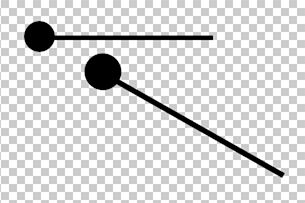
Create a new Shape by combining and saving the two elements.
To create the new Shape:
1. Open a transparent new file
2. Choose the Custom Shape tool. Options bar set to Shape
3, Choose a solid circle and draw the circle
4. Choose the Line tool. Choose a line width in the Options bar.
5. Draw and position a horizontal line line
6. Highlight both layers
7. Edit > Define Custom Shape
OK
To use the new Shape:
Choose the Cutstom Shape Tool
Choose the last Shape in the list. It is your new callout
Hold down the Shift key
It will draw a horizontal verion of the design
To rotate and position it, choose Edit > Transform Path > Rotate
Copy link to clipboard
Copied
That solution I've already been able to implement. However, that involves using the Shape tool to create the object and then the Transform tool to rotate it. I need to be able to create and set the angle (rotation) at the same time like when using the line tool. When using the line tool, the initial click sets the beginning of the line. Moving the cursor changes the length and direction of the line. Releasing the mouse sets the final length and direction. Using the Custom Shape tool separates that into two operations.
Any thoughts on how to place a line with a round dot at the end in the same manner as the Line tool?
Copy link to clipboard
Copied
Sounds like the perfect solution. Can you direct me to an existing script that operates in a similar manner (onClick does something and then onRelease does something else) that I can adapt into onClick = draw pencil dot and onRelease = draw line?
Copy link to clipboard
Copied
Iwouldn't know, but you might want to ask in the Scripting Forum: Photoshop Scripting
Find more inspiration, events, and resources on the new Adobe Community
Explore Now
