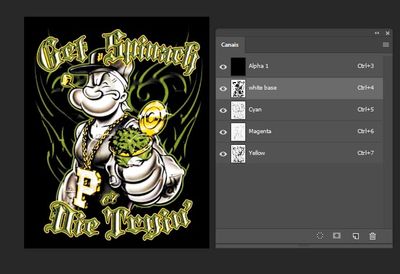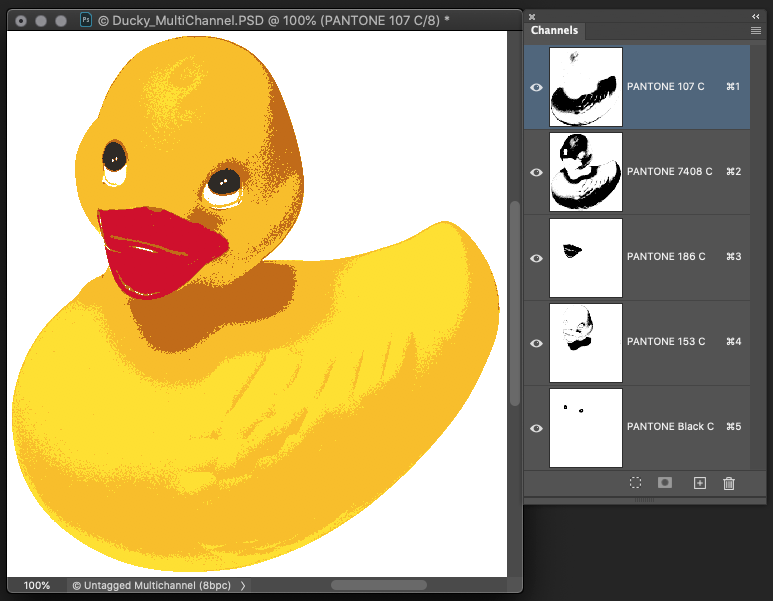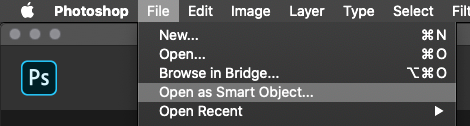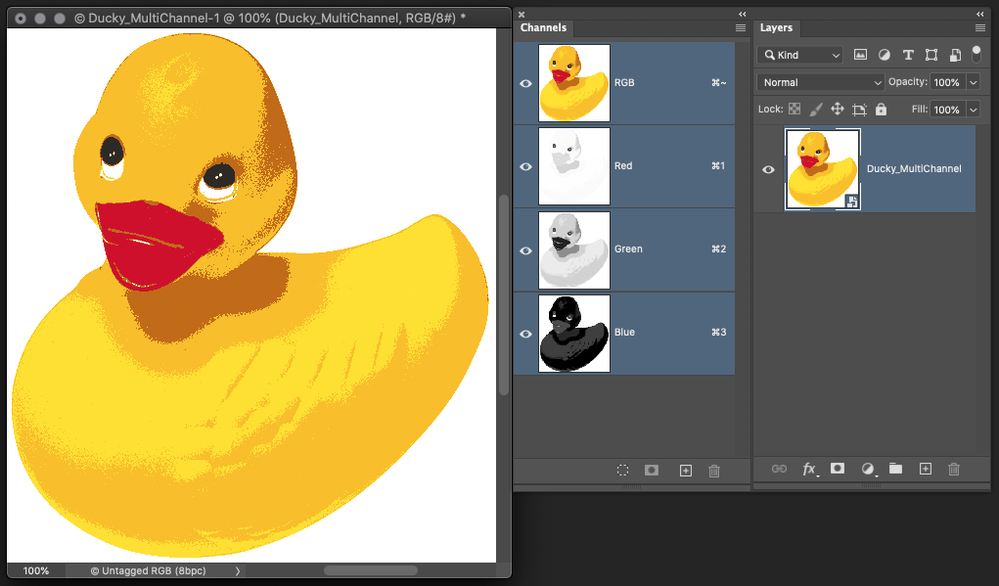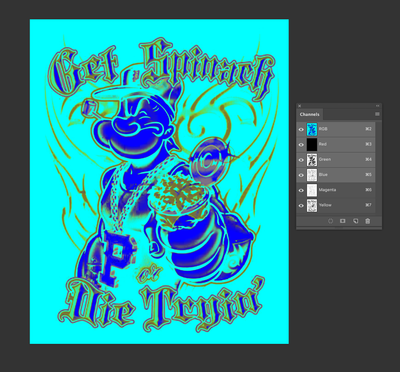Adobe Community
Adobe Community
- Home
- Photoshop ecosystem
- Discussions
- Re: Changing Multichannel Mode to RGB without chan...
- Re: Changing Multichannel Mode to RGB without chan...
Copy link to clipboard
Copied
I have this image to print on a T-shirt on a Sublimation printer and I need to change it to the RBG mode, but when I do that on de menu Image > Mode - the colors of the image change. How to do it without changing the colors of the image?
 1 Correct answer
1 Correct answer
Hi,
I'm sorry, but my previous answer was wrong.
1. This is a Multichannel file.
2. File / Open as Smart Object... "Ducky_MultiChannel.psd"
3. Multichannel file are open as RGB file.
4. Do Flatten Image. OK!
Explore related tutorials & articles
Copy link to clipboard
Copied
Multichannel is for working with the actual channels you print with, it isn’t an RGB adjustment layer. What are you trying to achieve, maybe there is another way.
Copy link to clipboard
Copied
The image is to be printed on a sublimation printer. Usually these printers works on RGB.
That's why i need the change. Any ideia how do I do that, them?
Copy link to clipboard
Copied
Copy link to clipboard
Copied
Hello, how does the image turn out? You have here an image with a white, Cyan, Magenta and Yellow layers, if I'm not mistaken usually, there is a black layer used to compensate for the ink purity (or lack thereof) and the outlines...
Copy link to clipboard
Copied
Besides the channels I have a black background on the layers.
That is how the image turns when I change the image mode.
Copy link to clipboard
Copied
Hi,
スマートオブジェクトで保存して、開き直すとRGBファイルになります。
現在旅先でPCを持っていないので、日本語のままで失礼します。
詳しい解説は金曜日になります。
Susumu Iwasaki
Copy link to clipboard
Copied
Hi,
I'm sorry, but my previous answer was wrong.
1. This is a Multichannel file.
2. File / Open as Smart Object... "Ducky_MultiChannel.psd"
3. Multichannel file are open as RGB file.
4. Do Flatten Image. OK!
Susumu Iwasaki
Copy link to clipboard
Copied
Thanks, it worked.
Copy link to clipboard
Copied
Hello, move the two topmost channels to the bottom of the stack, then convert to RGB, it seems that multichannel assumes that the 3 topmost layers are CYM during the conversion to RGB.
Copy link to clipboard
Copied
Thanks...It worked. The colors changed a bit because the black and the with base, the two channels moved down stoped working. But I can fix the lost workig on the layers.