- Home
- Photoshop ecosystem
- Discussions
- Changing the colour of a scanned image
- Changing the colour of a scanned image
Changing the colour of a scanned image
Copy link to clipboard
Copied
Hi there,
My colleague has drawn a load of signatures on paper which i've scanned in and want to use on a photo graphic to make it look like it's signed. The signatures have been drawn in black pen on white paper, and because the photo is quite dark, i'm wondering if there is an easy way to change the lettering to white?
Many thanks for all your help,
Lois
Explore related tutorials & articles

Copy link to clipboard
Copied
Hi
There are various ways to do this, one method would be to use the Color Range, select the black and copy that to a new layer and then hit Shift + Backspace and fill with white, then you can copy the signature into the photo
Copy link to clipboard
Copied
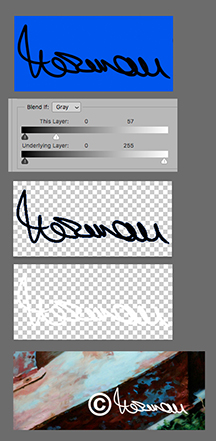
Assuming the signature looks something akin to the top illustration and you would like to place the signature on several images, it would be beneficial to have it on a transparent layer that can be added to any image easily -- and give you the option alter its size and color. To create this Master signature:
1. Place a transparent layer below the signature layer
2. Return to the signature layer and double click on the layer to bring up Layer Style
3. At the bottom is Blend If. Slowly move the top right slider to the left until the background becomes transparent.
4. Cmd+Opt+Shift+E to combine the layers. It is the top layer. You can delete the layers below if desired.
5. Click on the Lock above the layers to lock the transparent area.
6. Edit > Fill with white or any color you refer
Add it to any image and adjust position and size to suit yourself
(You could also begin by adding a copyright symbol to the scan image before starting work.)
***
If the signature contains a variation in tone rather than a crisp black, during the Blend If step, move the slider as directed and as you come close to a total removal of the background tone click on the the left side of the slider to split it, and move the left side slowly to the left a shown below for a less abrupt isolation of the signature.
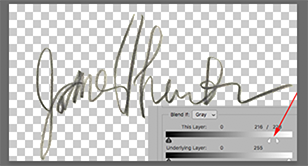
Find more inspiration, events, and resources on the new Adobe Community
Explore Now